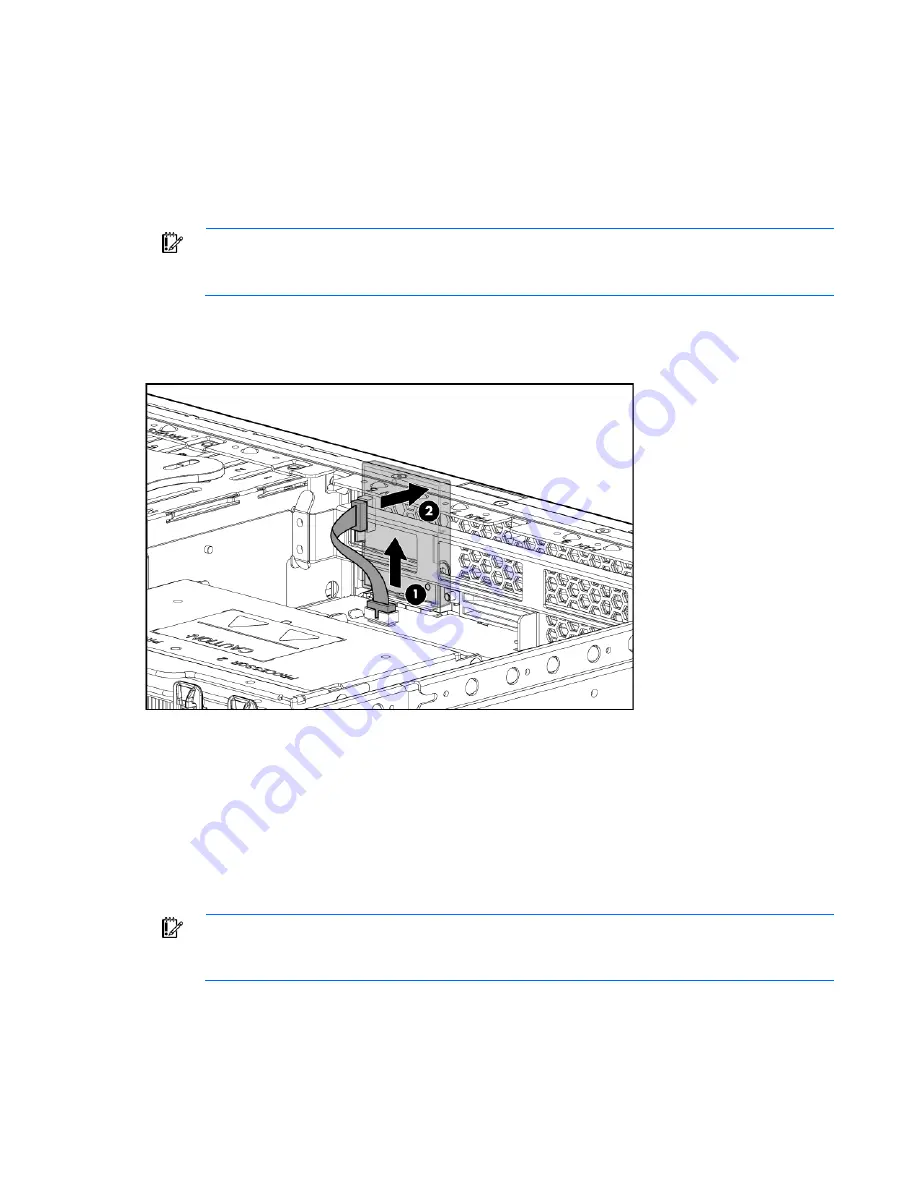
Removal and replacement procedures 42
Systems Insight Display
To remove the component:
1.
Power down the server (on page
30
).
2.
Extend the server from the rack (on page
29
).
3.
Remove the access panel ("
Access panel
" on page
32
).
IMPORTANT:
For this procedure, you do not need to remove the hot-plug fans from the
processor fan bracket. When reinstalling the processor fan bracket, press the top of each fan
to be sure it seats securely.
4.
Remove the processor fan bracket ("
Processor fan bracket
" on page
39
).
5.
Disconnect the Systems Insight Display cable.
6.
Remove the Systems Insight Display.
To replace the component, reverse the removal procedure.
Fan board
To remove the component:
1.
Power down the server (on page
30
).
2.
Extend the server from the rack (on page
29
).
3.
Remove the access panel ("
Access panel
" on page
32
).
IMPORTANT:
For this procedure, you do not need to remove the hot-plug fans from the
processor fan bracket. When reinstalling the processor fan bracket, press the top of each fan
to be sure it seats securely.
4.
Remove the processor fan bracket ("
Processor fan bracket
" on page
39
).
5.
Disconnect the Systems Insight Display cable and the fan board cable.
Содержание ProLiant DL380 G5 DPSS
Страница 13: ...Customer self repair 13 ...
Страница 14: ...Customer self repair 14 ...
Страница 15: ...Customer self repair 15 ...
Страница 16: ...Customer self repair 16 ...
Страница 48: ...Removal and replacement procedures 48 4 Open the heatsink retaining bracket 5 Remove the heatsink ...
Страница 72: ...Removal and replacement procedures 72 14 Install the power supplies 15 Power up the server ...
Страница 74: ...Cabling 74 Fan board cabling Hard drive backplane power cabling ...
Страница 76: ...Cabling 76 Systems Insight Display cabling ...
Страница 94: ...Component identification 94 Only the 12 fan configuration supports all connectors ...






























