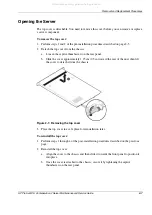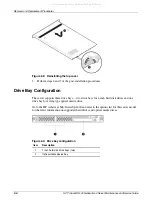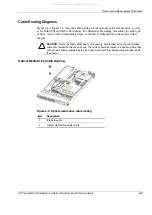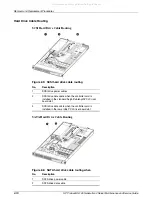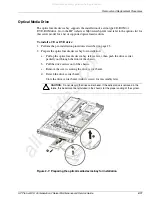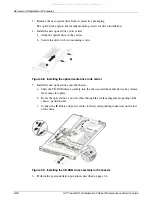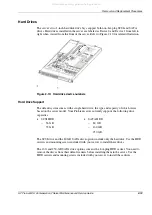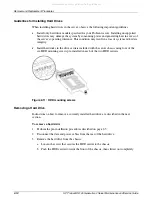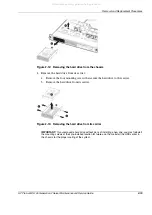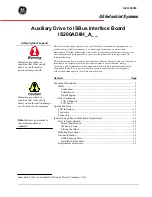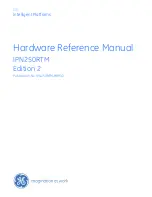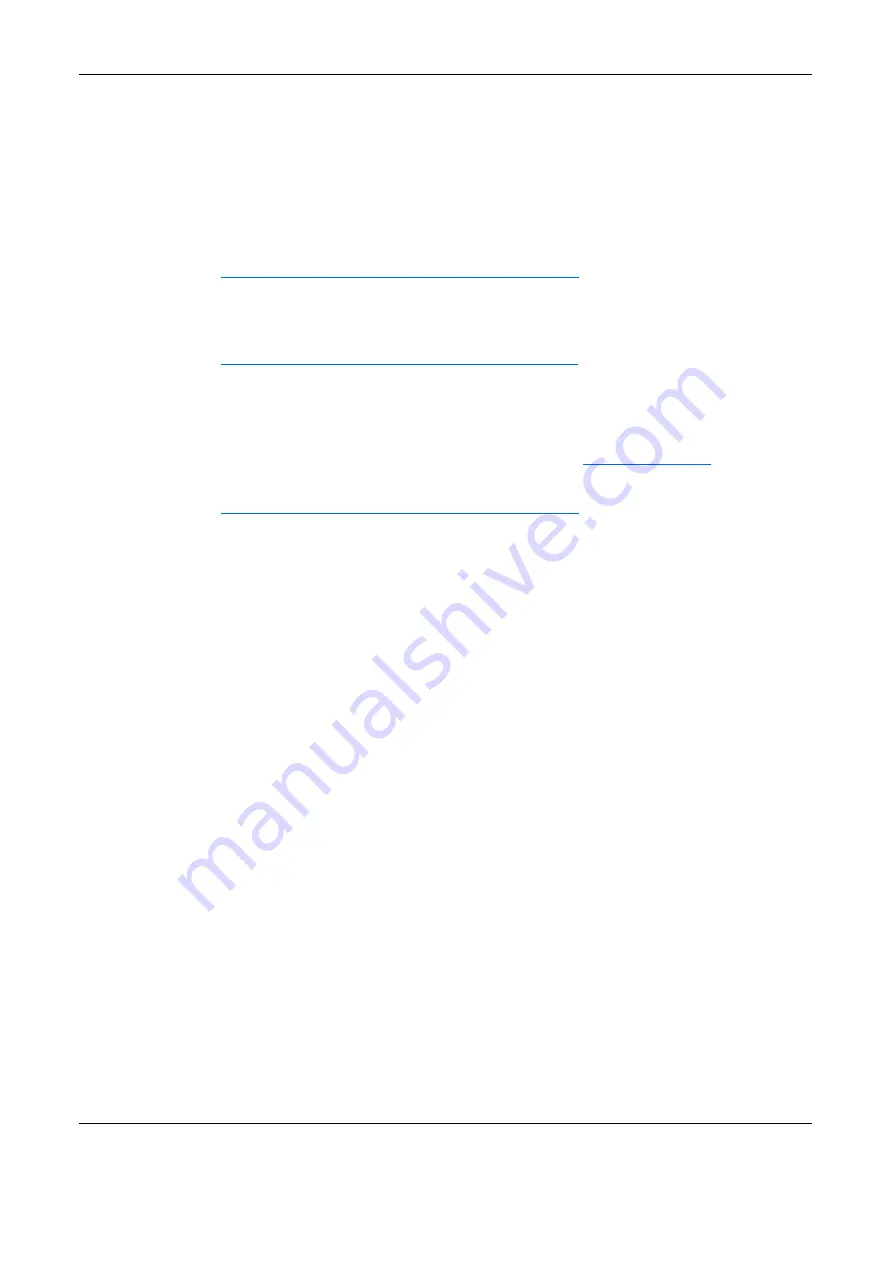
Illustrated Parts Catalog
1-6
HP ProLiant DL145 Generation 2 Server Maintenance and Service Guide
HP Contact Information
For the name of the nearest HP authorized reseller:
•
In the United States, see the HP US service locator webpage
(http://www.hp.com/service_locator).
•
In other locations, see the Contact HP worldwide (in English) webpage
(
http://welcome.hp.com/country/us/en/wwcontact.html
).
For HP technical support:
•
In the United States, for contact options see the Contact HP United States webpage
(
http://welcome.hp.com/country/us/en/contact_us.html
). To contact HP by phone:
•
Call 1-800-HP-INVENT (1-800-474-6836). This service is available 24 hours a day,
7 days a week. For continuous quality improvement, calls may be recorded or monitored.
•
If you have purchased a Care Pack (service upgrade), call 1-800-633-3600. For more
information about Care Packs, refer to the HP website (
http://www.hp.com
).
•
In other locations, see the Contact HP worldwide (in English) webpage
(
http://welcome.hp.com/country/us/en/wwcontact.html
).
Before You Contact HP
Be sure to have the following information available before you call HP:
•
Technical support registration number (if applicable)
•
Product serial number
•
Product model name and number
•
Applicable error messages
•
Add-on boards or hardware
•
Third-party hardware or software
•
Operating system type and revision level
All manuals and user guides at all-guides.com