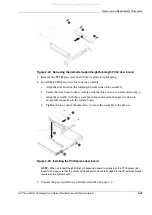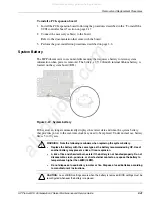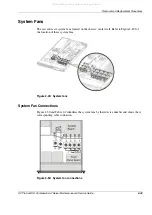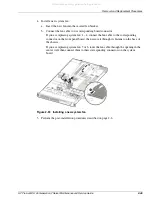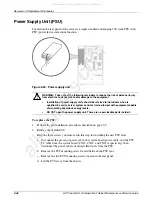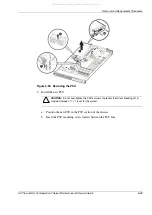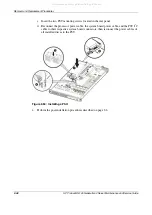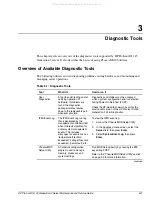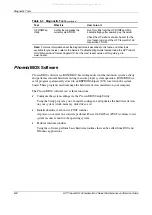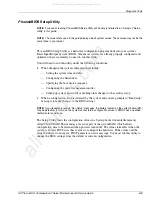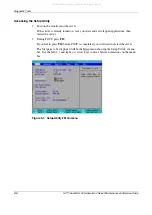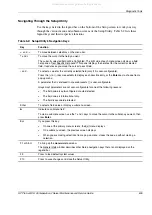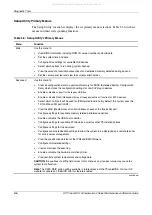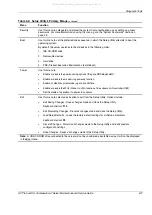Diagnostic Tools
HP ProLiant DL145 Generation 2 Server Maintenance and Service Guide
3-5
Navigating Through the Setup Utility
Use the keys listed in the legend bar on the bottom of the Setup screen to work your way
through the various menu and submenu screens of the Setup Utility. Table 3-2 lists these
legend keys and their respective functions.
Table 3-2: Setup Utility’s Navigation Keys
Key Function
←
and
→
To move between selections on the menu bar.
↑
and
↓
To move the cursor to the field you want.
The currently selected field will be highlighted. The right side of each menu screen displays a field
help panel—Item Specific Help panel. This panel displays the help text for the currently selected
field. It updates as you move the cursor to each field.
+
and
-
To select a value for the currently selected field (only if it is user-configurable).
Press the (+) or (-) keys repeatedly to display each possible entry, or the Enter key to choose from a
pop-up menu.
A parameter that is enclosed in square brackets [ ] is user-configurable.
Grayed-out parameters are not user-configurable for one of the following reasons:
•
The field value is auto-configured or auto-detected.
•
The field value is informational only.
•
The field is password-protected.
Enter
To select a field value or display a submenu screen.
►
Indicates a submenu field.
To view a submenu screen, use the
↑
and
↓
keys to move the cursor to the submenu you want, then
press Enter.
Esc
If you press this key:
•
On one of the primary menu screens, the Exit menu displays.
•
On a submenu screen, the previous screen displays.
•
When you are making selections from a pop-up menu, closes the pop-up without making a
selection.
F1 or Alt-H
To bring up the General Help window.
The General Help window describes other Setup navigation keys that are not displayed on the
legend bar.
F9
Press to load default system values.
F10
Press to save changes and close the Setup Utility.
All manuals and user guides at all-guides.com