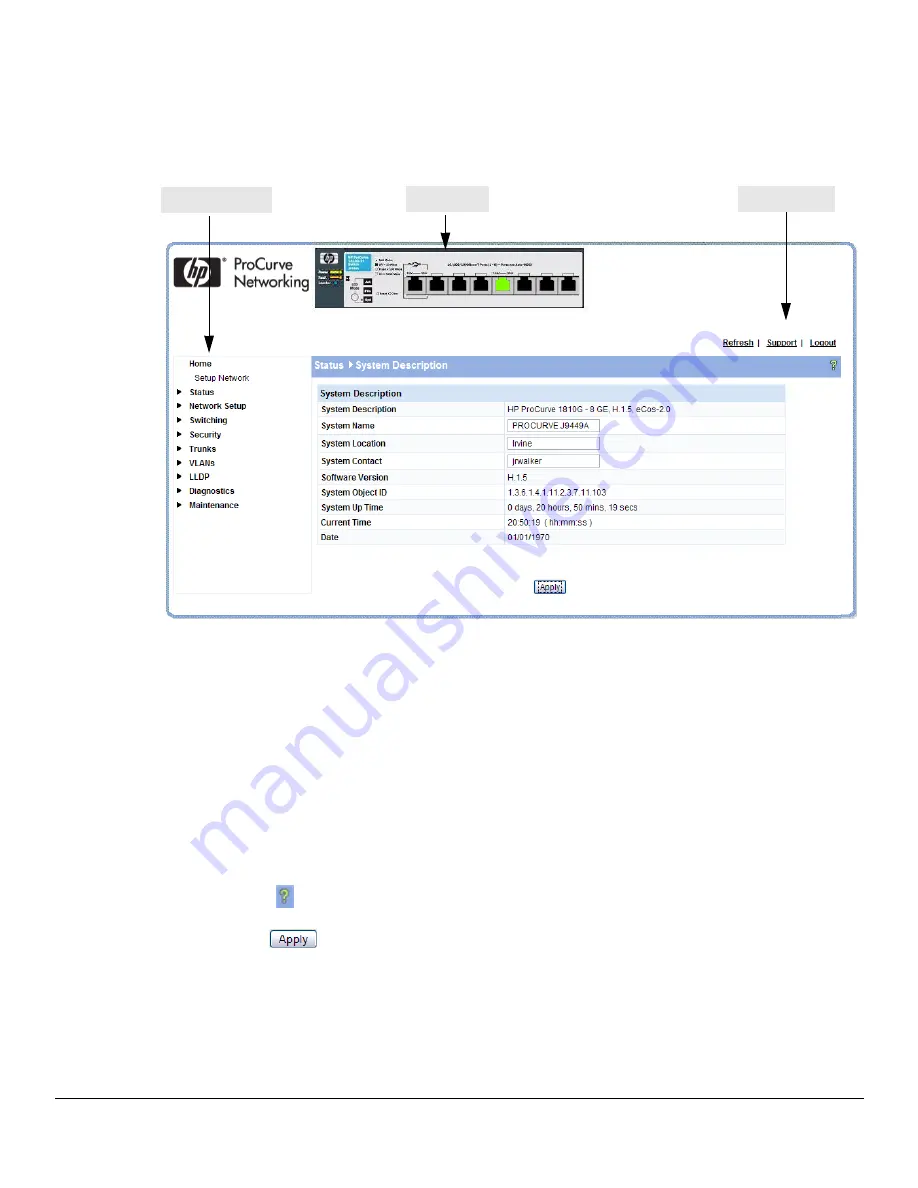
1-3
Getting Started
Getting Started With the Web Interface
Interface Layout and Features
Figure 1-2
shows the initial view.
Figure 1-2. Interface Layout and Features
Click on any topic in the navigation page to display related configuration options.
The System Description page displays when you first log on and when you click
Home
or
Status > System
Description
in the navigation pane. See
“System Description” on page 2-1
for more information.
You can click the
Setup Network
link beneath
Home
to display the
Get Connected
page, which you use
to set up a management connection to the switch. You can also click
Network Setup > Get Connected
to
display this page. See
“Get Connected” on page 3-1
for more information.
The Web Applet displays summary information for the switch LEDs and port status in a graphical
format. For information on the Web Applet, see
“Web Applet” on page 1-4
.
Common Page Elements
■
Click
on each page to display a help panel that explains the fields and configuration
options on the page.
■
Click
to send the updated configuration to the switch. Configuration changes take
effect immediately, but some changes are not retained across a power cycle unless the changes
are saved to the system configuration file.
Navigation Pane
Web Applet
Common Links
Содержание ProCurve 1810G
Страница 1: ...HP ProCurve 1810G Switches Management and Configuration Guide ...
Страница 2: ......
Страница 3: ...HP ProCurve 1810G Switches Management and Configuration Guide August 2009 ...
Страница 10: ...viii Preface ...
Страница 42: ...4 8 Switching Pages Loop Protection ...
Страница 48: ...5 6 Security Secure Connection ...
Страница 52: ...6 4 Trunks Trunk Membership ...
Страница 58: ...7 6 Virtual LAN Example Creating a Management VLAN ...
Страница 79: ......














































