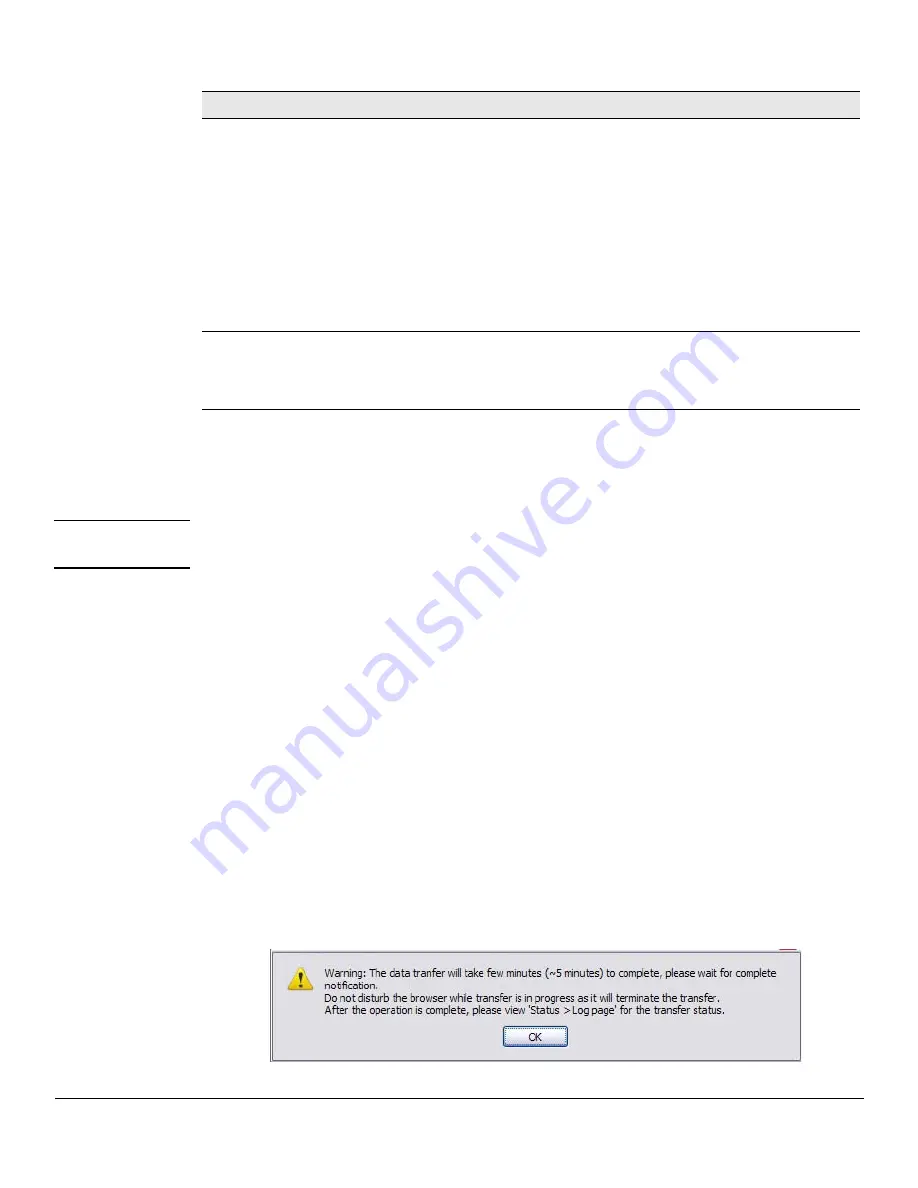
10-5
Maintenance Pages
Update Manager
Example—Updating the Switch Software
C A U T I O N
It is recommended that you back up the image file before updating it. See
“Backup Manager”
on page 10-1
for instructions.
Follow these instructions to update the switch software (that is, a firmware code image):
1.
In the
Update Method
field, select the protocol to use to upload the file to the system. If the file is
located on a local or network drive, select
HTTP
. If the file is located on a TFTP server, select
TFTP
.
2.
If TFTP is selected, specify the IP address of the TFTP server and the name of the file as it appears
on the server.
If HTTP is selected, browse to locate the file on your network or local drive.
3.
In the Update Type field, select
Code
.
4.
In the
Image
field, choose
Backup
or
Active
.
If you choose
Backup
, the inactive (backup) image file will be updated. In the example in
Figure 10-
2 on page 10-4
, the Backup image file is selected for update.
If you choose
Active
, the active image file will be updated.
5.
Click
Download
.
A warning page like the following displays (the text may differ depending on the protocol selected):
Update Type
Select the file type to be updated:
•
Code
—Update the software image file specified.
•
Configuration
—Update up the configuration file.
• To update an SSL certificate or key encryption file, select the certificate type (for a description
of these files, see
“Secure Connection” on page 5-2
):
•
SSL Trusted Root Certificate PEM File
—SSL Trusted Root Certificate File which is encoded
using the Privacy Enhanced Mail (PEM) protocol.
•
SSL Server Certificate PEM File
—SSL Server Certificate File (PEM-encoded).
•
SSL DH Weak Encryption Parameter PEM File
—SSL Diffie-Hellman Weak Encryption
Parameter File (PEM encoded).
•
SSL DH Strong Encryption Parameter PEM File
—SSL Diffie-Hellman Strong Encryption
Parameter File (PEM encoded).
Image
(for Code updates
only)
If
Code
is selected as the update type, select which of the two images stored on the switch is to
be updated:
•
Active
—The uploaded image will replace the currently active image.
•
Backup
—The uploaded image will replace the backup image.
Field
Description
Содержание ProCurve 1810G
Страница 1: ...HP ProCurve 1810G Switches Management and Configuration Guide ...
Страница 2: ......
Страница 3: ...HP ProCurve 1810G Switches Management and Configuration Guide August 2009 ...
Страница 10: ...viii Preface ...
Страница 42: ...4 8 Switching Pages Loop Protection ...
Страница 48: ...5 6 Security Secure Connection ...
Страница 52: ...6 4 Trunks Trunk Membership ...
Страница 58: ...7 6 Virtual LAN Example Creating a Management VLAN ...
Страница 79: ......






















