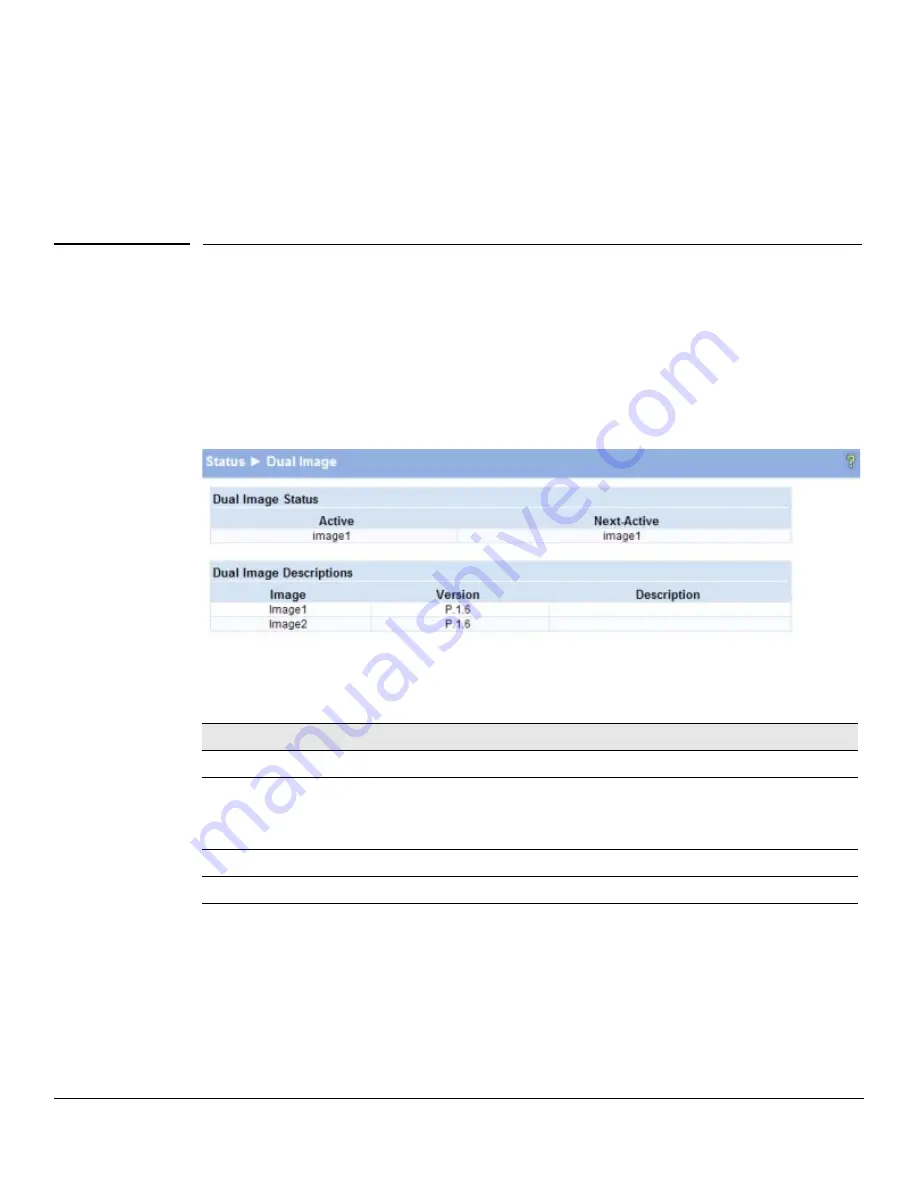
2-10
Status Pages
Dual Image
■
Click
Clear
to reset all counters to 0.
■
Click the
Refresh
link above the page to re-display the page with the latest status from the
switch.
For instructions on configuring this feature and a description of these fields, see
“Loop Protection” on
page 4-6
.
Dual Image
The Dual Image status page displays the status of the two system images (
image1
and
image2
). To
display this page, click
Status > Dual Image
in the navigation bar.
As shown in
Figure 2-8
, Image1 is the Current-active image and will continue to be the Current-active
image after a reboot.
Figure 2-8. Dual Image Status Page
Table 2-6. Dual Image Status Fields
For instructions on configuring the active image, see
“Dual Image Configuration” on page 10-9
.
Field
Description
Active
The currently active image name.
Next-active
The next active image name. The Administrator can configure the image to take effect
the next time the system is booted. It may be a different than the currently active image
(for example, if the administrator configures the backup image to take effect upon the
next reboot).
Image1/Image2 Version
The software version of the images.
Image1/Image2 Description
The configured descriptions for the images.
Содержание ProCurve 1810G
Страница 1: ...HP ProCurve 1810G Switches Management and Configuration Guide ...
Страница 2: ......
Страница 3: ...HP ProCurve 1810G Switches Management and Configuration Guide August 2009 ...
Страница 10: ...viii Preface ...
Страница 42: ...4 8 Switching Pages Loop Protection ...
Страница 48: ...5 6 Security Secure Connection ...
Страница 52: ...6 4 Trunks Trunk Membership ...
Страница 58: ...7 6 Virtual LAN Example Creating a Management VLAN ...
Страница 79: ......















































