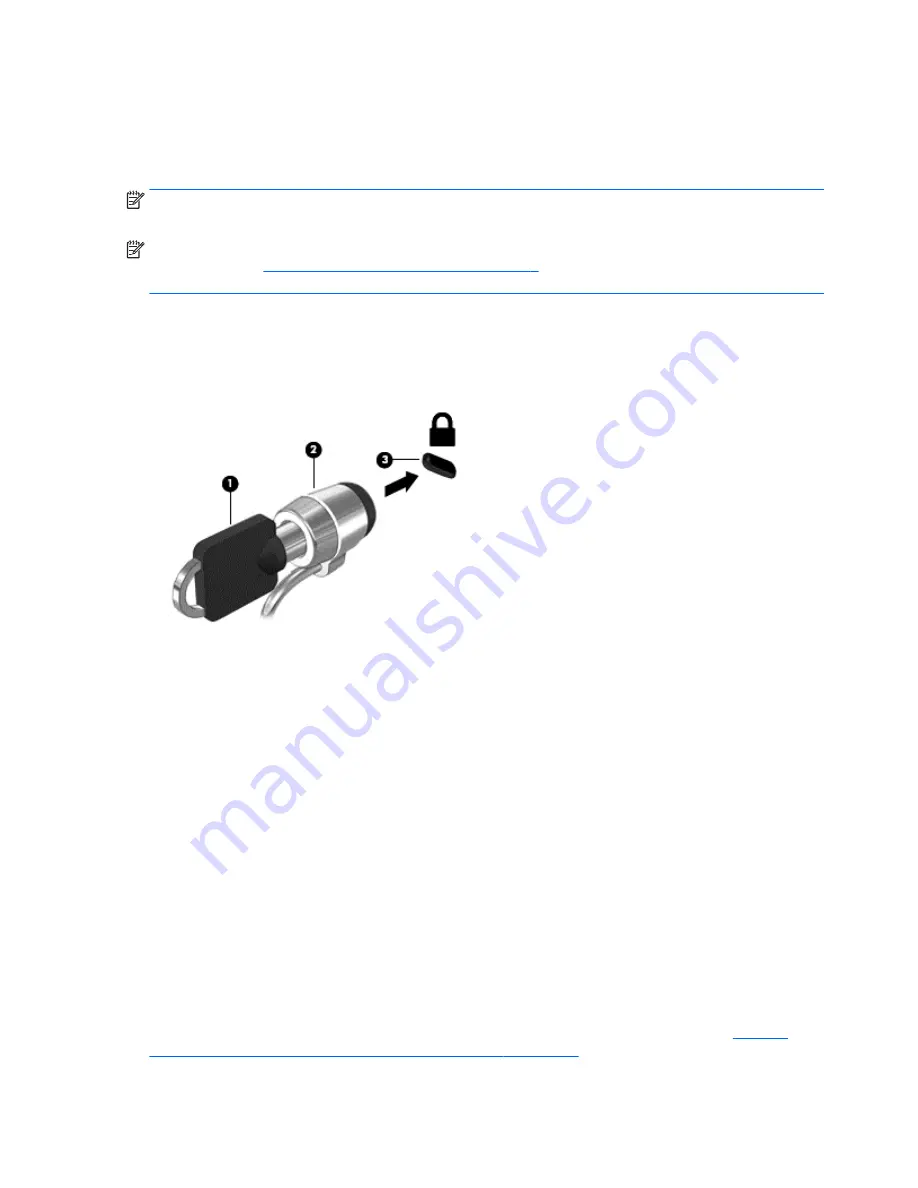
protect against unauthorized access to the computer, networks, and critical data. For more
information, see the HP Client Security software Help.
Installing an optional security cable
NOTE:
A security cable is designed to act as a deterrent, but it may not prevent the computer from
being mishandled or stolen.
NOTE:
The security cable slot on your computer may look slightly different from the illustration in
this section. See
Getting to know your computer on page 4
for the location of the security cable slot
on your computer.
1.
Loop the security cable around a secured object.
2.
Insert the key (1) into the cable lock (2).
3.
Insert the cable lock into the security cable slot on the computer (3), and then lock the cable lock
with the key.
Using the fingerprint reader (select models only)
Integrated fingerprint readers are available on select computer models. In order to use the fingerprint
reader, you must enroll your fingerprints in the HP Client Security's Credential Manager. Refer to the
HP Client Security software Help.
After you enroll your fingerprints in Credential Manager, you can use HP Client Security's Password
Manager to store and fill in your user names and passwords in supported websites and applications.
Locating the fingerprint reader
The fingerprint reader is a small metallic sensor that is located in one of the following areas of your
computer:
●
Near the bottom of the TouchPad
●
On the right side of the keyboard
●
On the upper-right side of the display
●
On the left side of the display
Depending on your computer model, the reader may be oriented horizontally or vertically. Both
orientations require that you swipe your finger perpendicular to the metallic sensor. See
Buttons,
speakers, and fingerprint reader (select models only) on page 10
for the location of the finger print
reader on your computer.
62 Chapter 9 Security






























