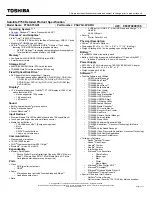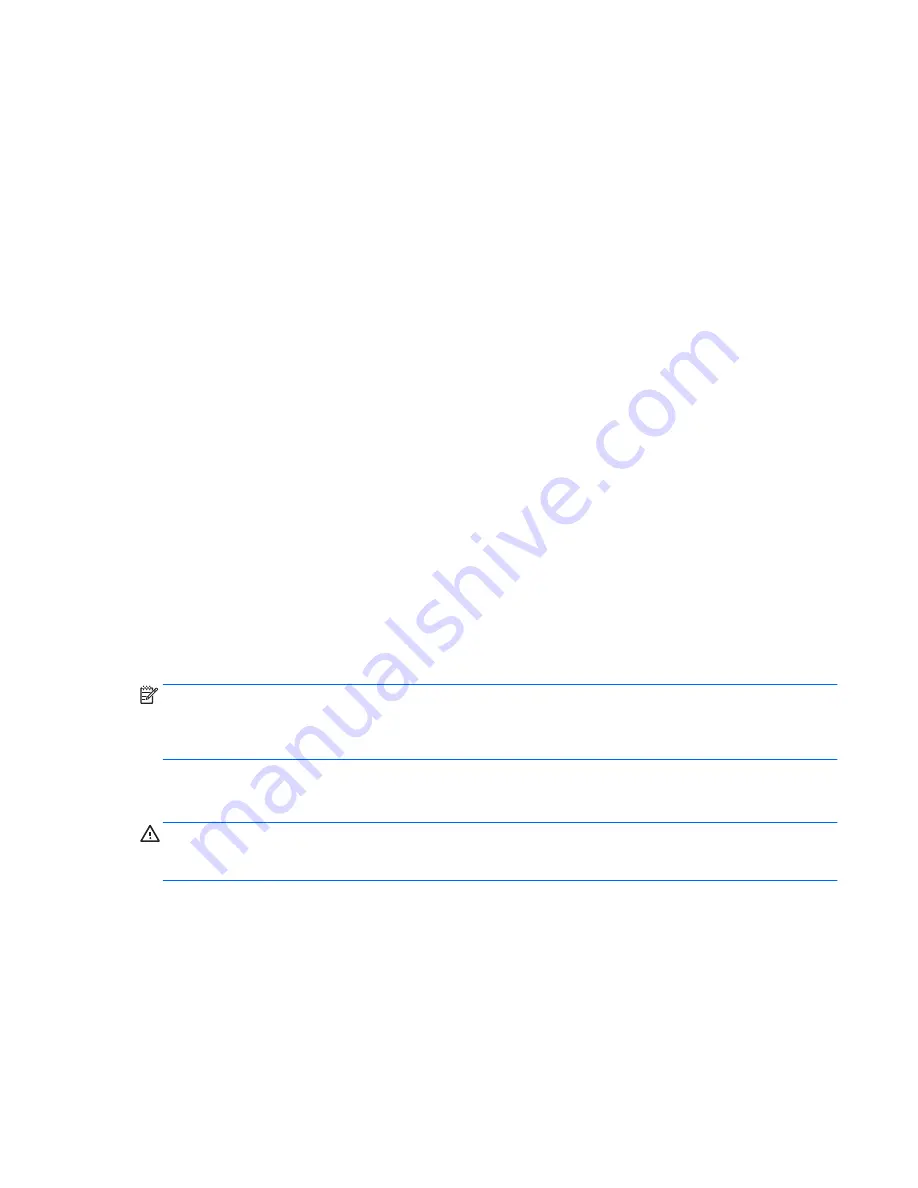
Using antivirus software
When you use the computer to access e-mail, a network, or the Internet, you potentially expose it to
computer viruses. Computer viruses can disable the operating system, programs, or utilities, or cause
them to function abnormally.
Antivirus software can detect most viruses, destroy them, and, in most cases, repair any damage they
have caused. To provide ongoing protection against newly discovered viruses, antivirus software
must be kept up to date.
Windows Defender is preinstalled on your computer. It is strongly recommended that you continue to
use an antivirus program in order to fully protect your computer.
For more information about computer viruses, access HP Support Assistant. To access HP Support
Assistant, from the Start screen, select the HP Support Assistant app.
Using firewall software
Firewalls are designed to prevent unauthorized access to a system or network. A firewall can be a
software program you install on your computer and/or network, or it can be a solution made up of
both hardware and software.
There are two types of firewalls to consider:
●
Host-based firewalls—Software that protects only the computer it is installed on.
●
Network-based firewalls—Installed between your DSL or cable modem and your home network
to protect all the computers on the network.
When a firewall is installed on a system, all data sent to and from the system is monitored and
compared with a set of user-defined security criteria. Any data that does not meet those criteria is
blocked.
Your computer or networking equipment may already have a firewall installed. If not, firewall software
solutions are available.
NOTE:
Under some circumstances a firewall can block access to Internet games, interfere with
printer or file sharing on a network, or block authorized e-mail attachments. To temporarily resolve the
problem, disable the firewall, perform the task that you want to perform, and then reenable the
firewall. To permanently resolve the problem, reconfigure the firewall.
Installing critical security updates
CAUTION:
Microsoft® sends out alerts regarding critical updates. To protect the computer from
security breaches and computer viruses, install all critical updates from Microsoft as soon as you
receive an alert.
You can choose whether updates are installed automatically. To change the settings, from the Start
screen, type
c
, and then select Control Panel. Select System and Security, select Windows Update,
select Change settings, and then follow the on-screen instructions.
Using HP Client Security (select models only)
HP Client Security software is preinstalled on computer models. This software can be accessed
through the HP Client Security tile on the Start screen, the HP Client Security icon in the notification
area at the far right of the taskbar, or Windows Control Panel. It provides security features that help
Using antivirus software 61