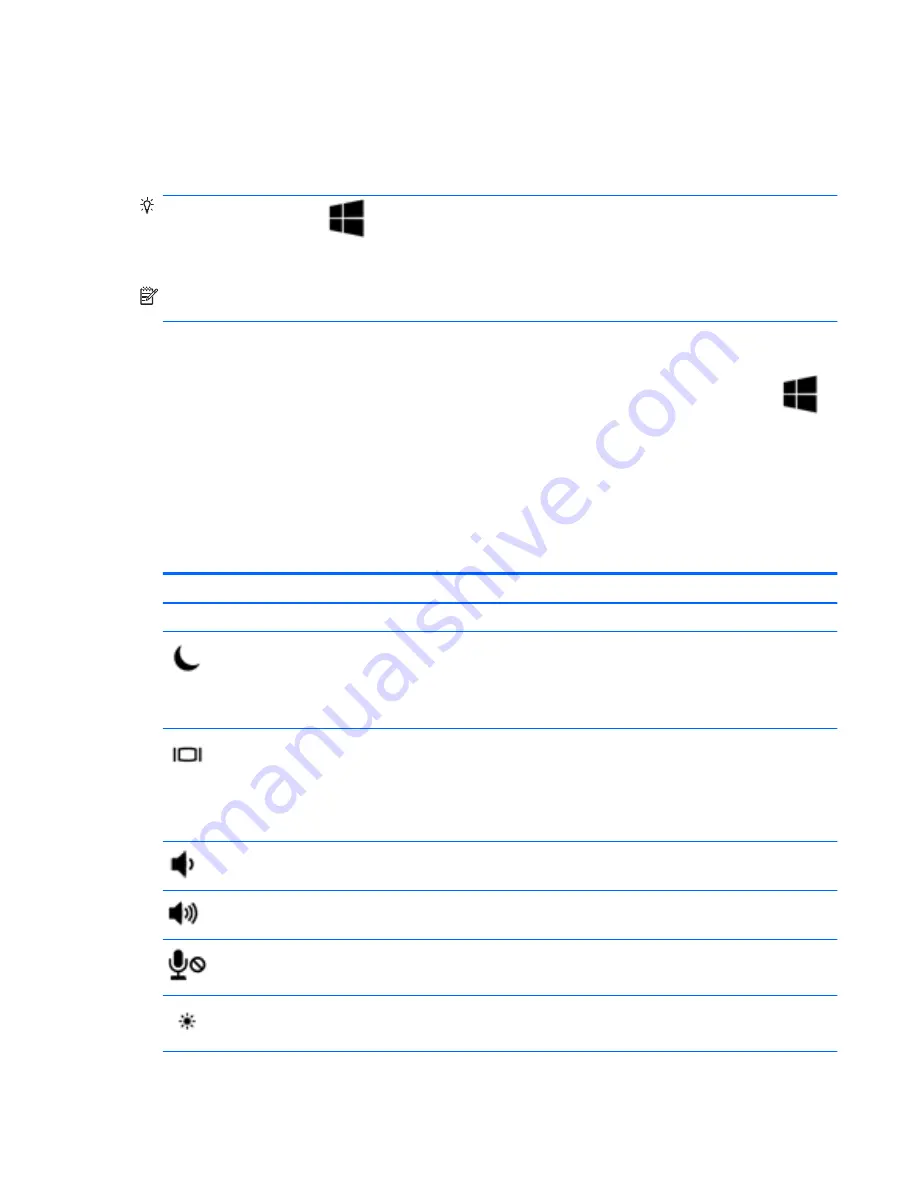
Using the keyboard
The keyboard and mouse allow you to type select items, scroll and to perform the same functions as
using touch gestures. The keyboard also allows you to use action keys and hot keys to perform
specific functions.
TIP:
The Windows key
on the keyboard allows you to quickly return to the Start screen from
an open app or the Windows desktop. Pressing the Windows key again will return you to the previous
screen.
NOTE:
Depending on the country or region, your keyboard may have different keys and keyboard
functions than those discussed in this section.
Using Windows shortcut keys
Windows provides shortcuts so that you can perform actions quickly. Press the Windows key
alone or in combination with a specific key to perform a designated action.
Identifying the hot keys
A hot key is a combination of the
fn
key (1) and either the
esc
key (2), or one of the function keys (3).
To use a hot key:
▲
Briefly press the
fn
key, and then briefly press the second key of the hot key combination.
Hot key combination
Description
fn
+
esc
Displays system information.
fn
+
f3
Initiates Sleep, which saves your information in system memory. The display and other system
components turn off and power is conserved.
To exit Sleep, briefly press the power button.
CAUTION:
To reduce the risk of information loss, save your work before initiating Sleep.
fn
+
f4
Switches the screen image among display devices connected to the system. For example, if a
monitor is connected to the computer, repeatedly pressing
fn
+
f4
alternates the screen image from
computer display to monitor display to simultaneous display on both the computer and the monitor.
Most external monitors receive video information on the computer using the external VGA video
standard. The
fn
+
f4
hot key can also alternate images among other devices that are receiving video
information on the computer.
fn
+
f6
Decreases speaker volume.
fn
+
f7
Increases speaker volume.
fn
+
f8
Mutes the microphone.
fn
+
f9
Decreases the screen brightness level.
Using the keyboard 29






























