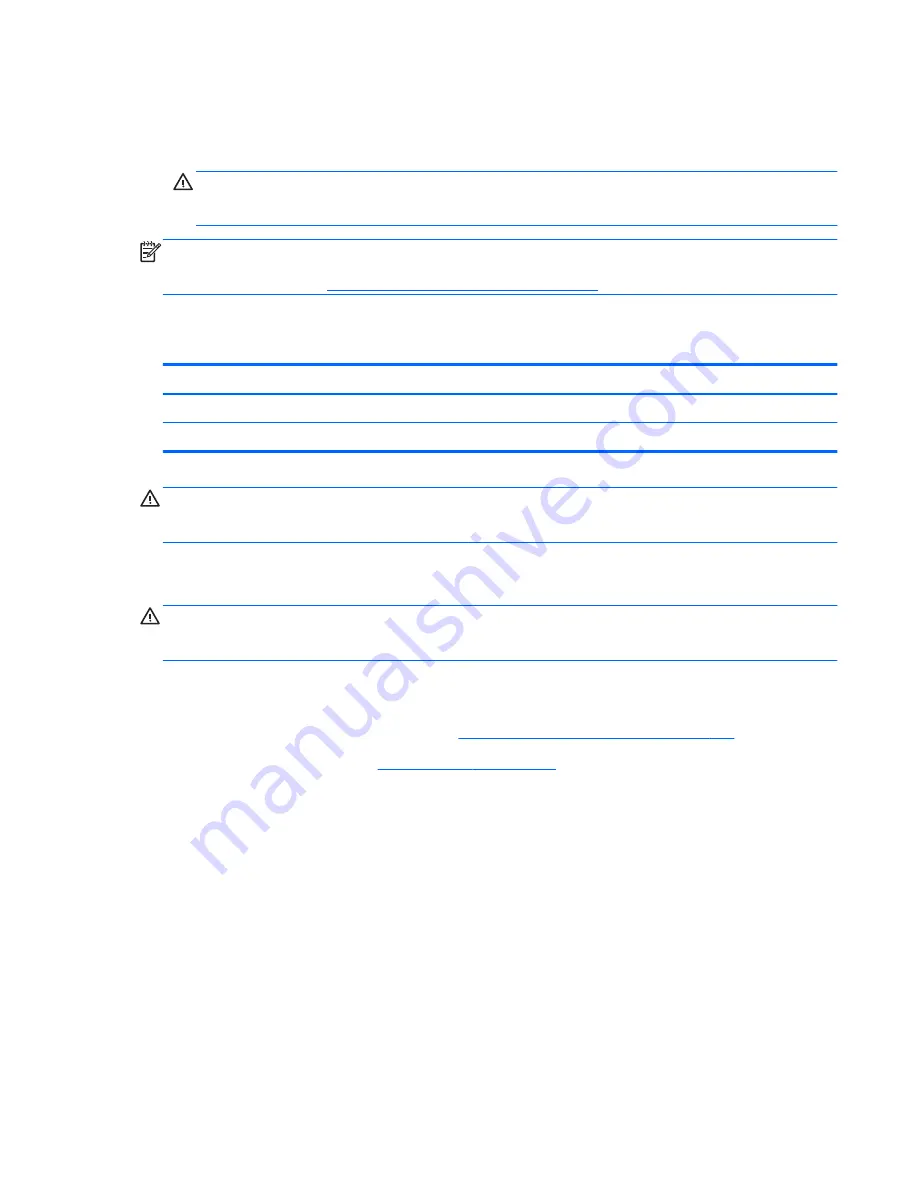
6.
If using a new fan sink, remove the protective covering from the bottom of the fan sink and place
it in position atop the processor.
7.
Secure the fan sink to the system board and system board tray.
CAUTION:
Fan sink retaining screws should be tightened in diagonally opposite pairs (as in an
X) to evenly seat the fan sink on the processor. This is especially important as the pins on the
socket are very fragile and any damage to them may require replacing the system board.
NOTE:
After installing a new processor onto the system board, always update the system ROM to
ensure that the latest version of the BIOS is being used on the computer. The latest system BIOS can
be found on the Web at:
http://h18000.www1.hp.com/support/files
.
Power Supply
Description
Spare part number
Power supply, 220W
656722-001
Power supply, 270W
665224-001
WARNING!
To reduce potential safety issues, only the power supply provided with the computer, a
replacement power supply provided by HP, or a power supply purchased as an accessory from HP
should be used with the computer.
The rotating power supply is located at the rear of the chassis. It is held in place by a bracket – no
screws are used.
WARNING!
Voltage is always present on the system board when the computer is plugged into an
active AC outlet. To avoid possible personal injury and damage to the equipment the power cord
should be disconnected from the computer and/or the AC outlet before opening the computer.
The power supply is secured to the rear of the computer with four Torx screws. On the inside of the
computer, a tab secures the power supply to the base pan.
1.
Prepare the computer for disassembly (
Preparation for Disassembly on page 101
).
2.
Remove the access panel (
Access Panel on page 102
).
3.
Rotate the drive cage up and disconnect the power cables from all of the drives.
4.
Disconnect the power cables from the system board as follows:
●
white 24-pin labeled P1 from ATX_POWER system board connector
●
white 4-pin labeled P2 from ATX_CPU system board connector
Power Supply 135
Содержание Pro 3330
Страница 4: ...iv About This Book ...
Страница 10: ...x ...
Страница 87: ...3 Locate hard disk drive in the computer Figure 7 29 Hard drive location Drives 77 ...
Страница 226: ...W Wake on LAN feature 168 Windows 8 operating system DVD 192 216 Index ...
















































