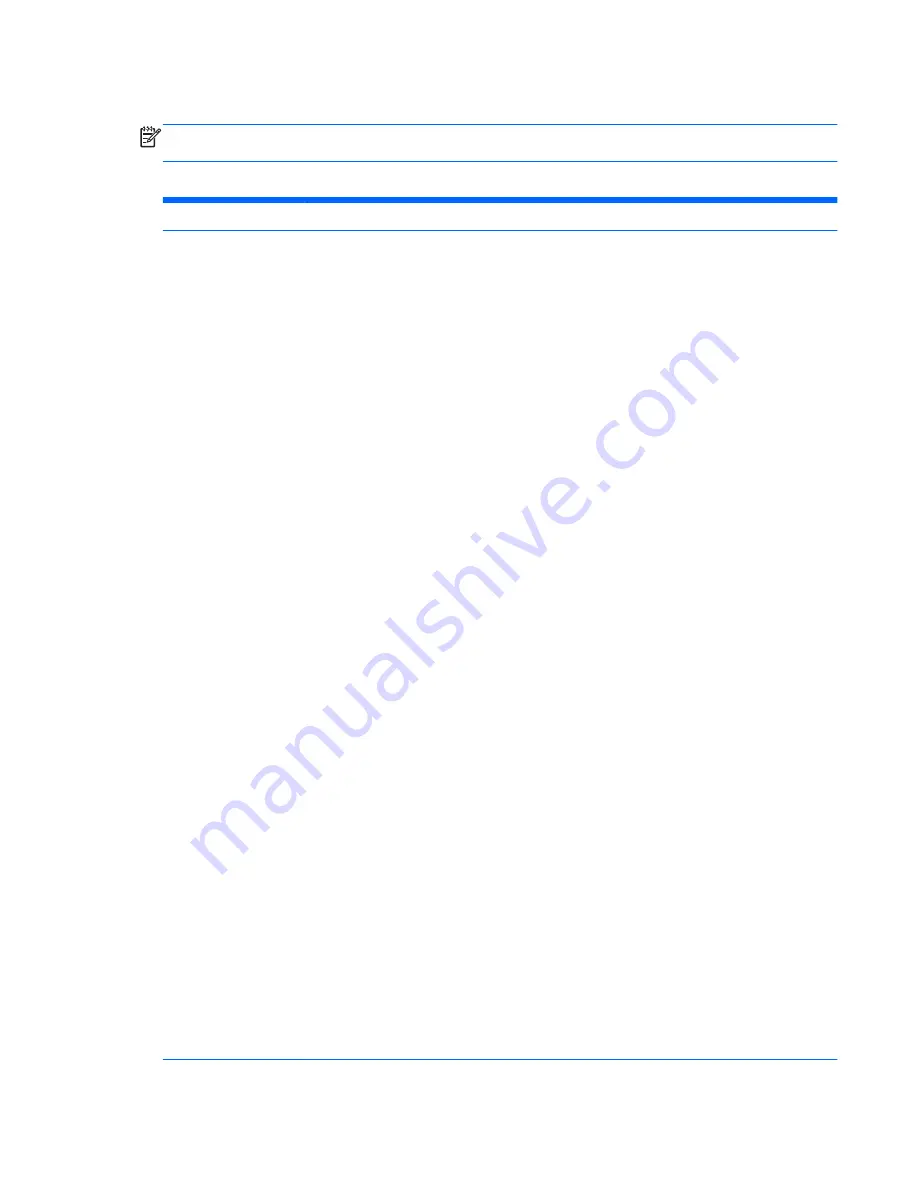
Computer Setup—Advanced
NOTE:
Support for specific Computer Setup options may vary depending on the hardware
configuration.
Table 3-6
Computer Setup—Advanced (for advanced users)
Option
Heading
Power-On Options
Allows you to set:
●
POST mode (QuickBoot, Clear Memory, FullBoot, or FullBoot Every x Days).
◦
QuickBoot (default) = Do not clear memory or perform a memory test.
◦
FullBoot = Memory test (count) on cold boot. Clears memory on all boots.
◦
Clear Memory = No memory count on cold boot. Clears memory on all boots.
◦
FullBoot Every x Days = Memory count on 1st cold boot on or after the xth day. No
more memory counts until 1st cold boot on or after x days. Clears memory on all boots.
●
POST messages (enable/disable). Enabling this feature will cause the system to display
POST error messages, which are error messages displayed on the monitor during the Power
On Self Test if the BIOS encounters some kind of problem while starting the PC. A POST
error message will only display on screen if the computer is capable of booting this far. If the
POST detects an error before this point, a beep code is generated instead. Default is
disabled.
●
Press the ESC key for Startup Menu (Enable/Disable). This feature controls the display of
the text “Press the ESC key for Startup Menu” during POST. This text does not display on
Windows 8 systems with Fast Boot support. Other text also will not display (for example,
Ownership Tag). Default is enabled.
●
Option ROM Prompt (enable/disable). Enabling this feature will cause the system to display
a message before loading option ROMs. Default is enabled.
●
After Power Loss (off/on/previous state). Default is Power off. Setting this option to:
◦
Power off—causes the computer to remain powered off when power is restored.
◦
Power on—causes the computer to power on automatically as soon as power is
restored.
◦
Previous state—causes the computer to power on automatically as soon as power is
restored, if it was on when power was lost.
NOTE:
If you turn off power to the computer using the switch on a power strip, you will not be
able to use the suspend/sleep feature or the Remote Management features.
●
POST Delay (in seconds). Enabling this feature will add a user-specified delay to the POST
process. This delay is sometimes needed for hard disks on some PCI cards that spin up very
slowly, so slowly that they are not ready to boot by the time POST is finished. The POST
delay also gives you more time to select
F10
to enter Computer (F10) Setup. Default is
None.
●
Remote Wakeup Boot Source (remote server/local hard drive). Default is Local hard drive.
●
Factory Recovery Boot Support (Enable/Disable). Provides the ability for the BIOS to redirect
the boot to the recovery partition on the user hard drive, if present. Some versions of the
recovery software honor the
F11
key press even when this feature is disabled by the BIOS.
Default is disabled.
●
Bypass F1 Prompt on Configuration Changes (Enable/Disable). Allows you to set the
computer not to confirm when changes were made. Default is disabled.
Computer Setup (F10) Utilities
19
Содержание Pro 3330
Страница 4: ...iv About This Book ...
Страница 10: ...x ...
Страница 87: ...3 Locate hard disk drive in the computer Figure 7 29 Hard drive location Drives 77 ...
Страница 226: ...W Wake on LAN feature 168 Windows 8 operating system DVD 192 216 Index ...
















































