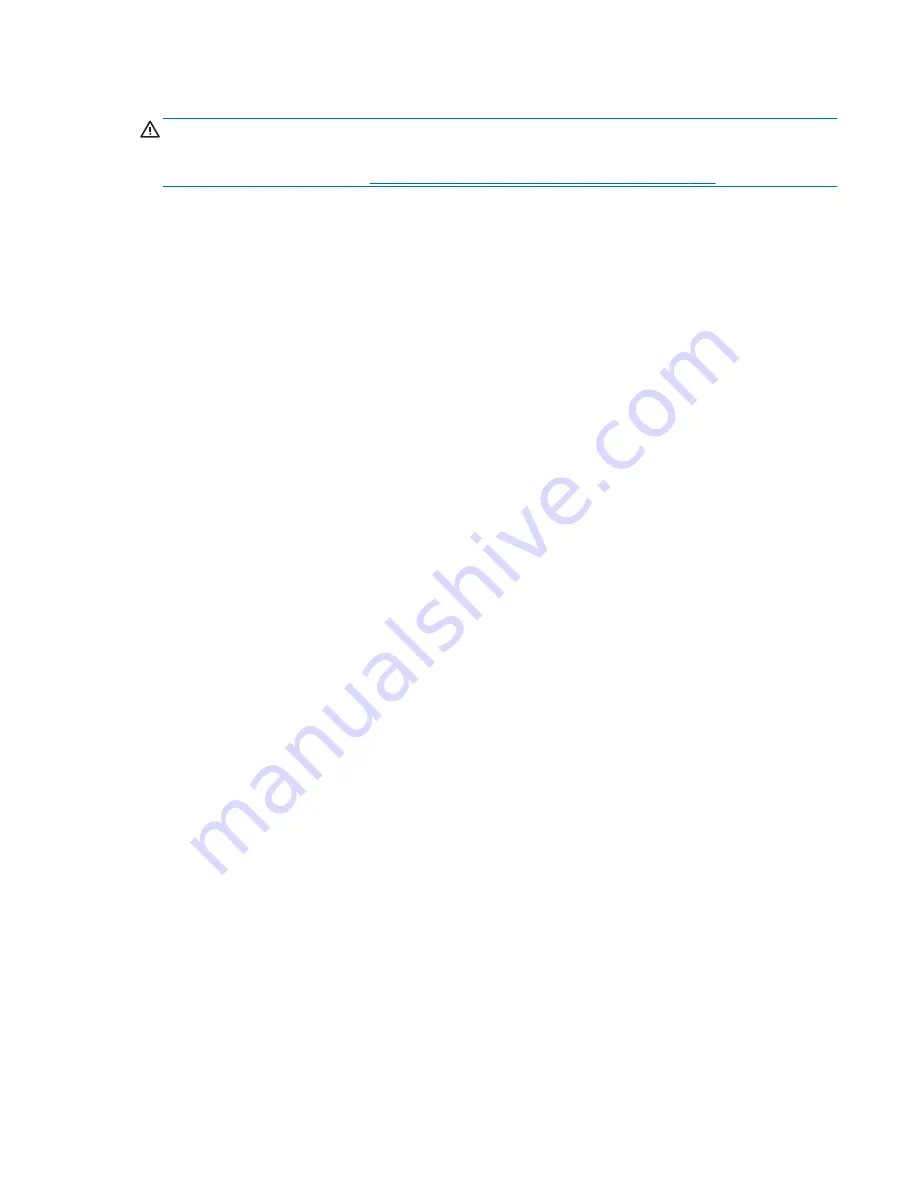
Using recovery media
CAUTION:
System Recovery deletes all data and programs you have created or installed. Back up
any important data to a CD or DVD or to a USB flash drive.
To create recovery media, see
System recovery using recovery media on page 187
.
To perform a System Recovery using recovery media:
1.
If using a set of DVDs, insert the first recovery disc into the DVD drive tray, and close the tray. If
you are using a recovery USB flash drive, insert it into a USB port.
2.
If the computer is not responding, press and hold the power button for approximately 5 seconds
or until the computer turns off.
or
Click the
Start
button, and then click
Shut Down
.
3.
Disconnect all peripheral devices from the computer except the monitor, keyboard, and mouse.
4.
Press the power button to turn on the computer.
5.
Press
Esc
as the computer is powering on to see the startup menu. Use the arrow keys to select
the boot menu and press
Enter
. Use the arrow keys to select the location where the recovery
media is inserted (USB or DVD). Press
Enter
to boot from that device.
6.
If Recovery Manager asks if you want to run System Recovery from Media or Hard Drive, select
Media
. On the Welcome screen, under
I need help immediately
, click
Factory Reset
.
7.
If you are prompted to back up your files, and you have not done so, select
Back up your files
first (recommended)
, and then click
Next
. Otherwise, select
Recover without backing up
your files
, and then click
Next
.
8.
If you are prompted to insert the next recovery disc, do so.
9.
When Recovery Manager is finished, remove the recovery disc or the recovery USB flash drive
from the system.
10.
Click
Finish
to restart the computer.
Restoring and recovering in Windows 7 189
Содержание Pro 3330
Страница 4: ...iv About This Book ...
Страница 10: ...x ...
Страница 87: ...3 Locate hard disk drive in the computer Figure 7 29 Hard drive location Drives 77 ...
Страница 226: ...W Wake on LAN feature 168 Windows 8 operating system DVD 192 216 Index ...






























