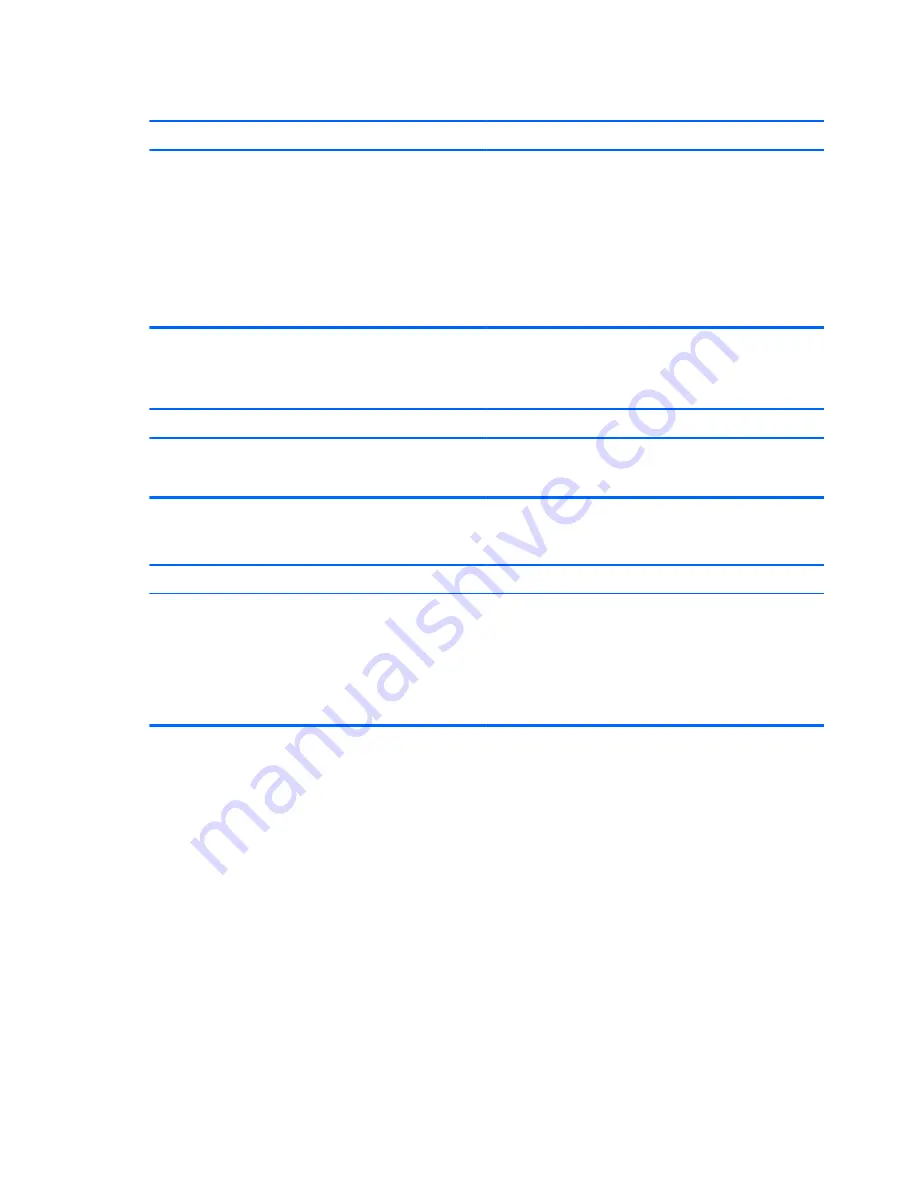
Do not know how to remove a media card correctly.
Cause
Solution
The computer’s software is used to safely eject the card.
In Windows 7, click
Start
, select
Computer
, right-click on the
corresponding drive icon, and then select
Eject
. Pull the card
out of the slot.
In Windows 8, on the Start screen, type
e
, and then click
File
Explorer
from the list of applications. Expand
Computer
,
right-click on the corresponding drive icon, and then select
Eject
. Pull the card out of the slot.
NOTE:
Never remove the card when the green LED is
flashing
After installing the media card reader and booting to Windows, the reader and the inserted cards are not recognized
by the computer.
Cause
Solution
The operating system needs time to recognize the device if
the reader was just installed into the computer and you are
turning the PC on for the first time.
Wait a few seconds so that the operating system can
recognize the reader and the available ports, and then
recognize the media inserted in the reader.
After inserting a media card in the reader, the computer attempts to boot from the media card.
Cause
Solution
The inserted media card has boot capability.
1.
If you do not want to boot from the media card, remove
it during boot or do not select the option to boot from the
inserted media card during the boot process.
2.
During POST (Power On Self-Test), press
F9
to modify
the boot menu.
3.
Change the boot sequence in F10 Computer Setup.
154 Appendix A Troubleshooting Without Diagnostics
Содержание Pro 3330
Страница 4: ...iv About This Book ...
Страница 10: ...x ...
Страница 87: ...3 Locate hard disk drive in the computer Figure 7 29 Hard drive location Drives 77 ...
Страница 226: ...W Wake on LAN feature 168 Windows 8 operating system DVD 192 216 Index ...
















































