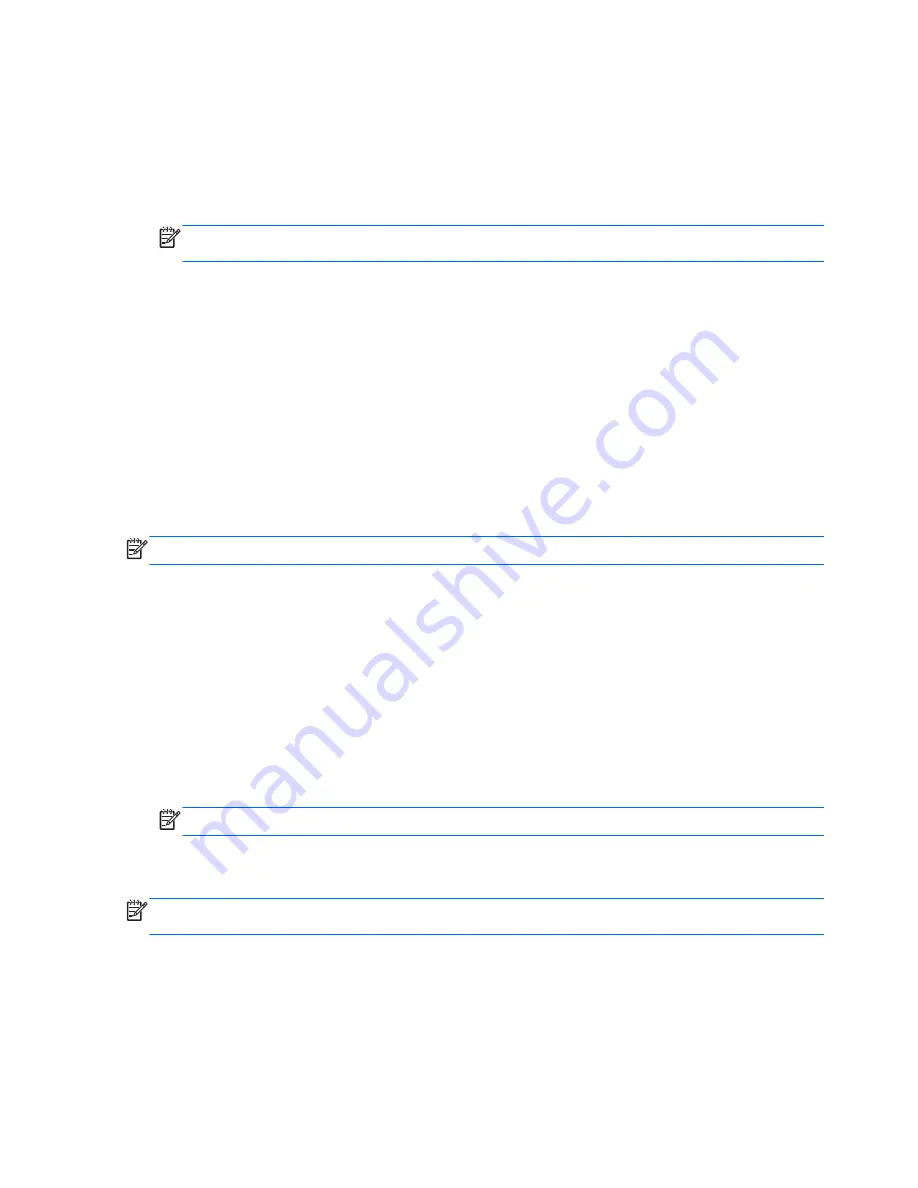
●
If you are creating recovery discs, be sure to use high-quality discs. It is normal for the system to
reject defective discs. You will be prompted to insert a new blank disc to try again.
●
The number of discs in the recovery-disc set depends on your computer model (typically 3 to 6
DVDs). The Recovery Media Creation program tells you the specific number of blank discs
needed to make the set. If you are using a USB flash drive, the program will tell you the size of
the drive required to store all the data (minimum of 8 GB).
NOTE:
The process of creating recovery media is lengthy. You can quit the process at any
time. The next time you initiate the process, it resumes where it left off.
Creating recovery media
To create recovery discs:
1.
Close all open programs.
2.
Click the
Start
button, click
All Programs
, click
Security and Protection
, and then click
HP
Recovery Media Creation
. If prompted, click
Yes
to allow the program to continue.
3.
Click
Create recovery media using blank DVD(s)
, and then click
Next
.
4.
Follow the on-screen instructions. Label each disc as you make it (for example, Recovery 1,
Recovery 2), and then store the discs in a secure place.
To create a recovery USB flash drive:
NOTE:
You must use a flash drive with a capacity of at least 8 GB.
1.
Close all open programs.
2.
Insert the USB flash drive into a USB port on the computer.
3.
Click the
Start
button, click
All Programs
, click
Security and Protection
, and then click
Recovery Media Creation
.
4.
Click
Create recovery media with a USB flash drive
, and then click
Next
.
5.
Select the USB flash drive from the list of media. The program will let you know how much
storage is required to create the recovery drive. If the USB flash drive does not have enough
storage capacity, it will appear grayed out, and you must replace it with a larger USB flash drive.
Click
Next
.
NOTE:
Recovery Media Creation formats the flash drive, deleting any files on it.
6.
Follow the on-screen instructions. When the process is complete, label the USB flash drive and
store it in a secure place.
NOTE:
Do not use media cards for creating recovery media. The system may not be able to boot up
from a media card and you may not be able to run system recovery.
188 Appendix C Backup and Recovery
Содержание Pro 3330
Страница 4: ...iv About This Book ...
Страница 10: ...x ...
Страница 87: ...3 Locate hard disk drive in the computer Figure 7 29 Hard drive location Drives 77 ...
Страница 226: ...W Wake on LAN feature 168 Windows 8 operating system DVD 192 216 Index ...
















































