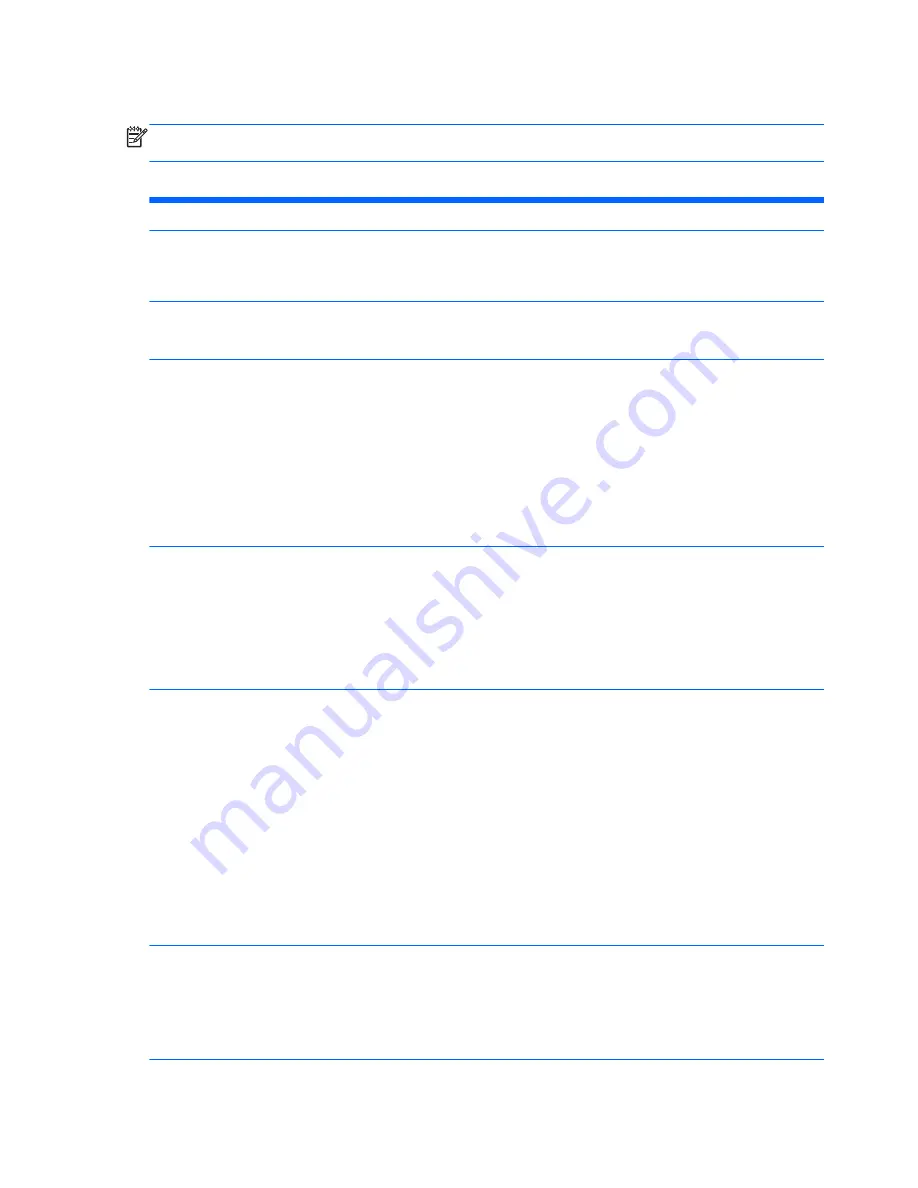
Computer Setup—Security
NOTE:
Support for specific Computer Setup options may vary depending on the hardware
configuration.
Table 3-4
Computer Setup—Security
Option
Description
Setup Password
Allows you to set and enable a setup (administrator) password.
NOTE:
If the setup password is set, it is required to change Computer Setup options, flash the
ROM, and make changes to certain plug and play settings under Windows.
Power-On Password
Allows you to set and enable a power-on password. The power-on password prompt appears
after a power cycle or reboot. If the user does not enter the correct power-on password, the unit
will not boot.
Password Options
(This selection appears
only if a power-on
password or setup
password is set.)
Allows you to enable/disable:
●
Lock Legacy Resources (determines whether or not Windows Device Manager is allowed to
change resource settings for serial and parallel ports).
●
Setup Browse Mode (appears if a setup password is set) (allows viewing, but not changing,
the F10 Setup Options without entering setup password). Default is enabled.
●
Password prompt on F9 & F12 (requires setup password to use these boot functions).
Default is enabled.
●
Network Server Mode. Default is disabled.
Smart Cover
Allows you to:
●
Lock/unlock the Cover Lock.
●
Set the Cover Removal Sensor to Disable/Notify User/Setup Password.
NOTE:
Notify User
alerts the user that the sensor has detected that the cover has been
removed.
Setup Password
requires that the setup password be entered to boot the computer if
the sensor detects that the cover has been removed.
Device Security
Allows you to set Device Available/Device Hidden (default is Device Available) for:
●
Embedded security device
●
System audio
●
USB controller (varies by model)
●
Network controller
NOTE:
You must disable AMT before trying to hide the network controller.
●
Serial port
●
Parallel port
●
SATA ports (varies by model)
USB Security
Allows you to set Enabled/Disabled (default is Enabled) for:
●
Front USB Ports
●
Rear USB Ports
●
Accessory USB Ports
14
Chapter 3 Computer Setup (F10) Utility
Содержание Pro 3330
Страница 4: ...iv About This Book ...
Страница 10: ...x ...
Страница 87: ...3 Locate hard disk drive in the computer Figure 7 29 Hard drive location Drives 77 ...
Страница 226: ...W Wake on LAN feature 168 Windows 8 operating system DVD 192 216 Index ...
















































