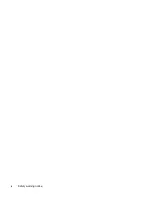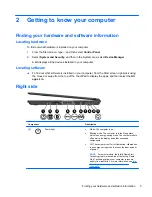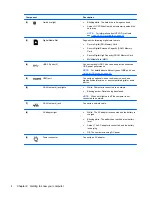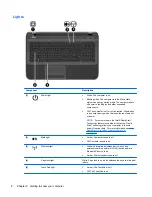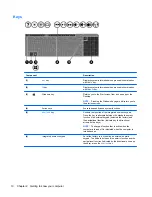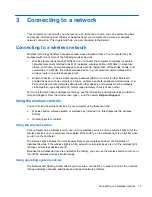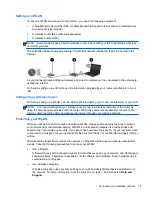2
Getting to know your computer
Finding your hardware and software information
Locating hardware
To find out what hardware is installed on your computer:
1.
From the Start screen, type
c
, and then select
Control Panel
.
2.
Select
System and Security
, and then in the System area, select
Device Manager
.
A list displays all the devices installed in your computer.
Locating software
▲
To find out what software is installed on your computer, from the Start screen, right-click using
the mouse or swipe from the top of the TouchPad to display the apps, and then select the
All
apps
icon.
Right side
Component
Description
(1)
Power light
●
White: The computer is on.
●
Blinking white: The computer is in the Sleep state,
which is an energy-saving mode. The computer shuts
off power to the display and other unneeded
components.
●
Off: The computer is off or in Hibernation. Hibernation
is an energy-saving mode that uses the least amount
of power.
NOTE:
For select models, the Intel® Rapid Start
Technology feature is enabled at the factory. Rapid
Start Technology allows your computer to resume
quickly from inactivity. For more information, see
Intel
Rapid Start Technology (select models only)
on page 34
Finding your hardware and software information
3
Содержание Pavilion TouchSmart 15-b167ca
Страница 1: ...User Guide ...
Страница 4: ...iv Safety warning notice ...
Страница 9: ...Index 66 ix ...
Страница 10: ...x ...