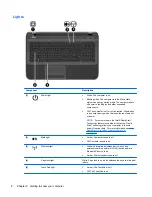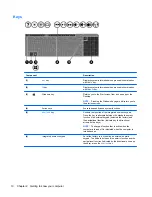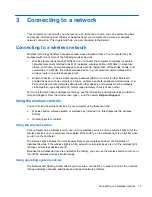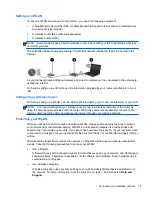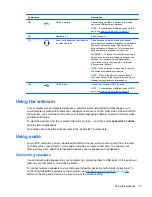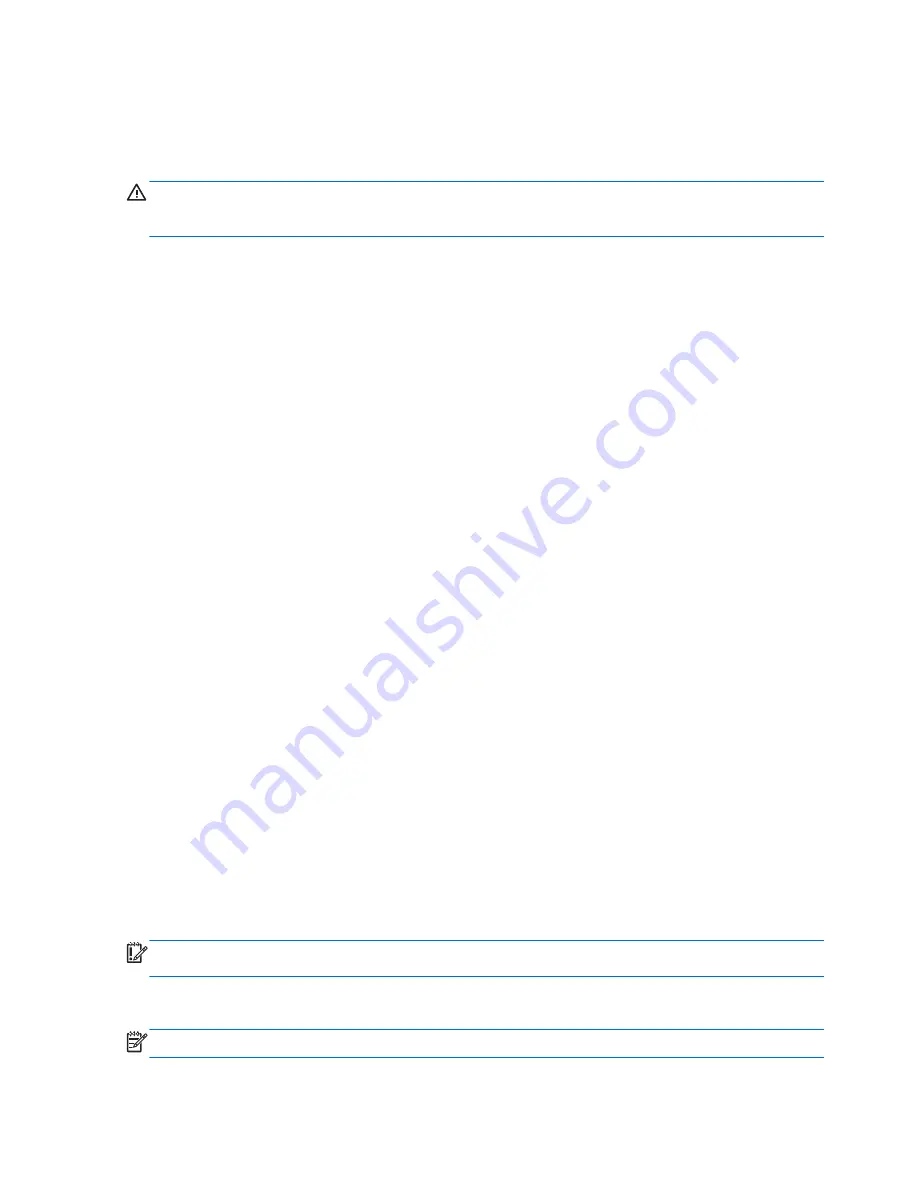
Connecting headphones
You can connect wired headphones to the headphone jack on your computer.
To connect
wireless
headphones to your computer, follow the device manufacturer's instructions.
WARNING!
To reduce the risk of personal injury, lower the volume before putting on headphones,
earbuds, or a headset. For additional safety information, see the
Regulatory, Safety and
Environmental Notices
.
Connecting a microphone
To record audio, connect a microphone to the microphone jack on the computer. For best results
when recording, speak directly into the microphone and record sound in a setting free of background
noise.
Checking the sound
To check the audio functions on your computer, follow these steps:
1.
From the Start screen, type
c
, and then select
Control Panel
from the list of applications.
2.
Select
Hardware and Sound
, and then select
Sound
.
3.
When the Sound window opens, select the
Sounds
tab. Under
Program Events
, select any
sound event, such as a beep or alarm, and then select
Test
.
You should hear sound through the speakers or through connected headphones.
To check the recording functions on your computer, follow these steps:
1.
From the Start screen, type
s
, and then select
Sound Recorder
.
2.
Select
Start Recording
and speak into the microphone. Save the file to your Desktop.
3.
Open a multimedia program and play the recording.
To confirm or change the audio settings on your computer:
1.
From the Start screen, type
c
, and then select
Control Panel
from the list of applications.
2.
Select
Hardware and Sound
, and then select
Sound
.
Using video
Your HP computer is a powerful video device that enables you to watch streaming video from your
favorite websites and download video and movies to watch on your computer, without needing to
access a network.
To enhance your viewing enjoyment, use the video port on the computer to connect an external
monitor, projector, or TV. Your computer has a high-definition multimedia interface (HDMI) port, which
allows you to connect a high-definition monitor or TV.
IMPORTANT:
Be sure that the external device is connected to the correct port on the computer,
using the correct cable. Check the device manufacturer's instructions if you have questions.
Connecting an HDMI device
NOTE:
To connect an HDMI device to your computer, you need an HDMI cable, sold separately.
20
Chapter 4 Enjoying entertainment features
Содержание Pavilion TouchSmart 15-b167ca
Страница 1: ...User Guide ...
Страница 4: ...iv Safety warning notice ...
Страница 9: ...Index 66 ix ...
Страница 10: ...x ...