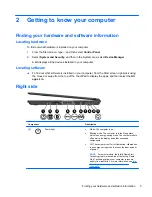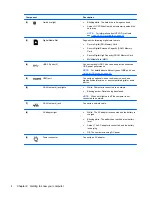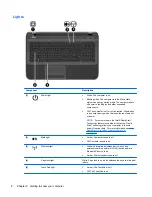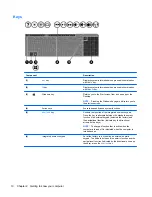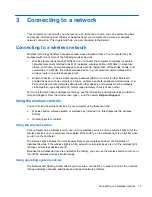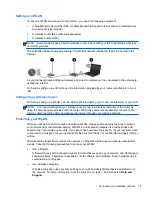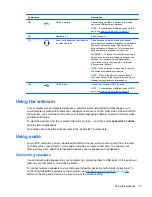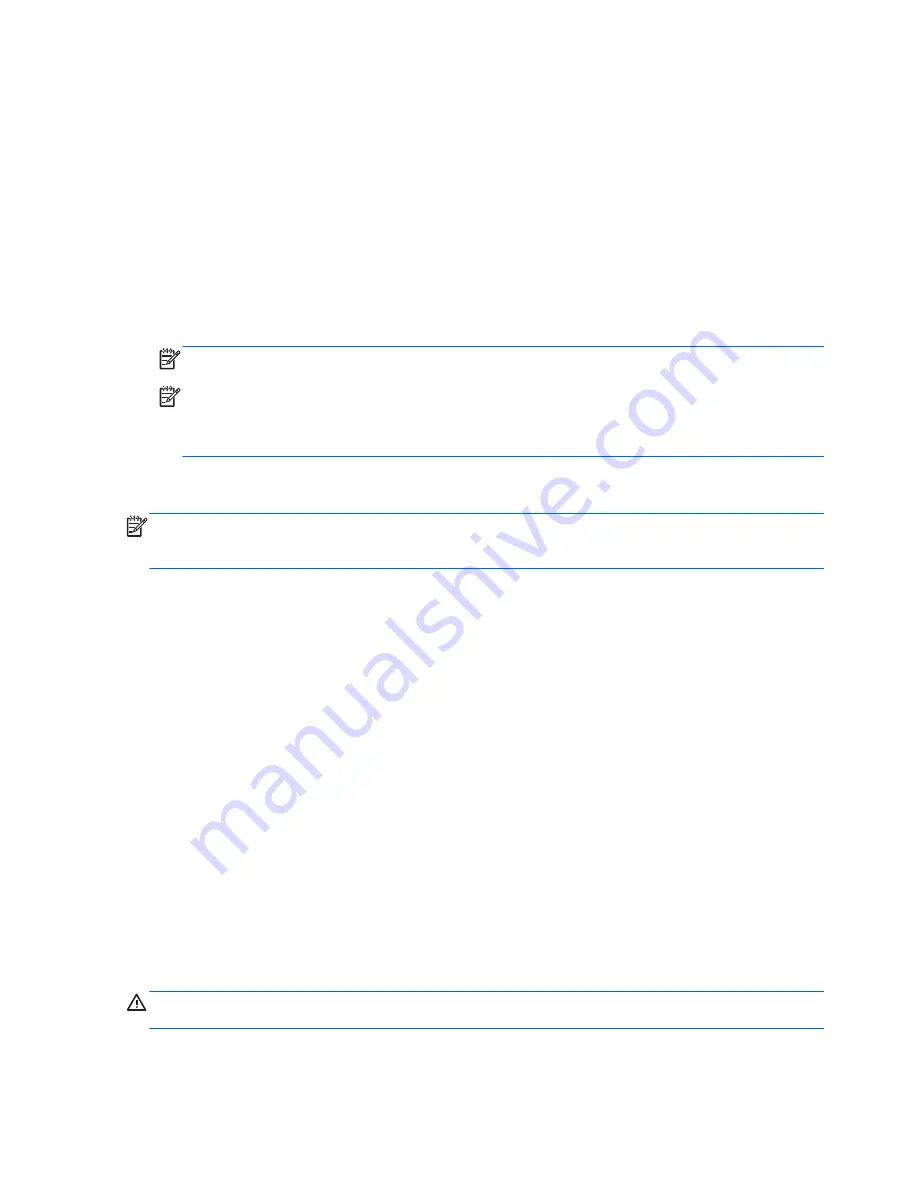
Connecting to a WLAN
To connect to a WLAN, follow these steps:
1.
Be sure that the WLAN device is on. If the device is on, the wireless light is on (white). If the
wireless light is amber, press the wireless button.
2.
From the Desktop, tap or click the network status icon in the notification area, at the far right of
the taskbar.
3.
Select your WLAN from the list.
4.
Select
Connect
.
If the WLAN is a security-enabled WLAN, you are prompted to enter a security code. Type the
code, and then select
OK
to complete the connection.
NOTE:
If no WLANs are listed, you may be out of range of a wireless router or access point.
NOTE:
If you do not see the WLAN you want to connect to, from the Desktop, right-click the
network status icon, and then select
Open Network and Sharing Center
. Select
Set up a new
connection or network
. A list of options is displayed, allowing you to manually search for and
connect to a network or to create a new network connection.
After the connection is made, place the mouse pointer over the network status icon in the notification
area, at the far right of the Desktop taskbar, to verify the name and status of the connection.
NOTE:
The functional range (how far your wireless signals travel) depends on WLAN
implementation, router manufacturer, and interference from other electronic devices or structural
barriers such as walls and floors.
Using Bluetooth wireless devices (select models only)
A Bluetooth device provides short-range wireless communications that replace the physical cable
connections that traditionally link electronic devices such as the following:
●
Computers (desktop, notebook, PDA)
●
Phones (cellular, cordless, smart phone)
●
Imaging devices (printer, camera)
●
Audio devices (headset, speakers)
●
Mouse
Bluetooth devices provide peer-to-peer capability that allows you to set up a personal area network
(PAN) of Bluetooth devices. For information about configuring and using Bluetooth devices, see the
Bluetooth software Help.
Connecting to a wired network
Your computer supports a local area network (LAN) wired connection. A LAN connection uses a
network cable and is much faster than a modem connection, which uses a telephone cable. Both
cables are sold separately.
WARNING!
To reduce the risk of electric shock, fire, or damage to the equipment, do not plug a
modem cable or telephone cable into an RJ-45 (network) jack.
16
Chapter 3 Connecting to a network
Содержание Pavilion TouchSmart 15-b167ca
Страница 1: ...User Guide ...
Страница 4: ...iv Safety warning notice ...
Страница 9: ...Index 66 ix ...
Страница 10: ...x ...