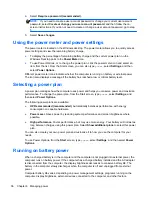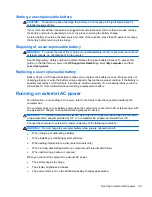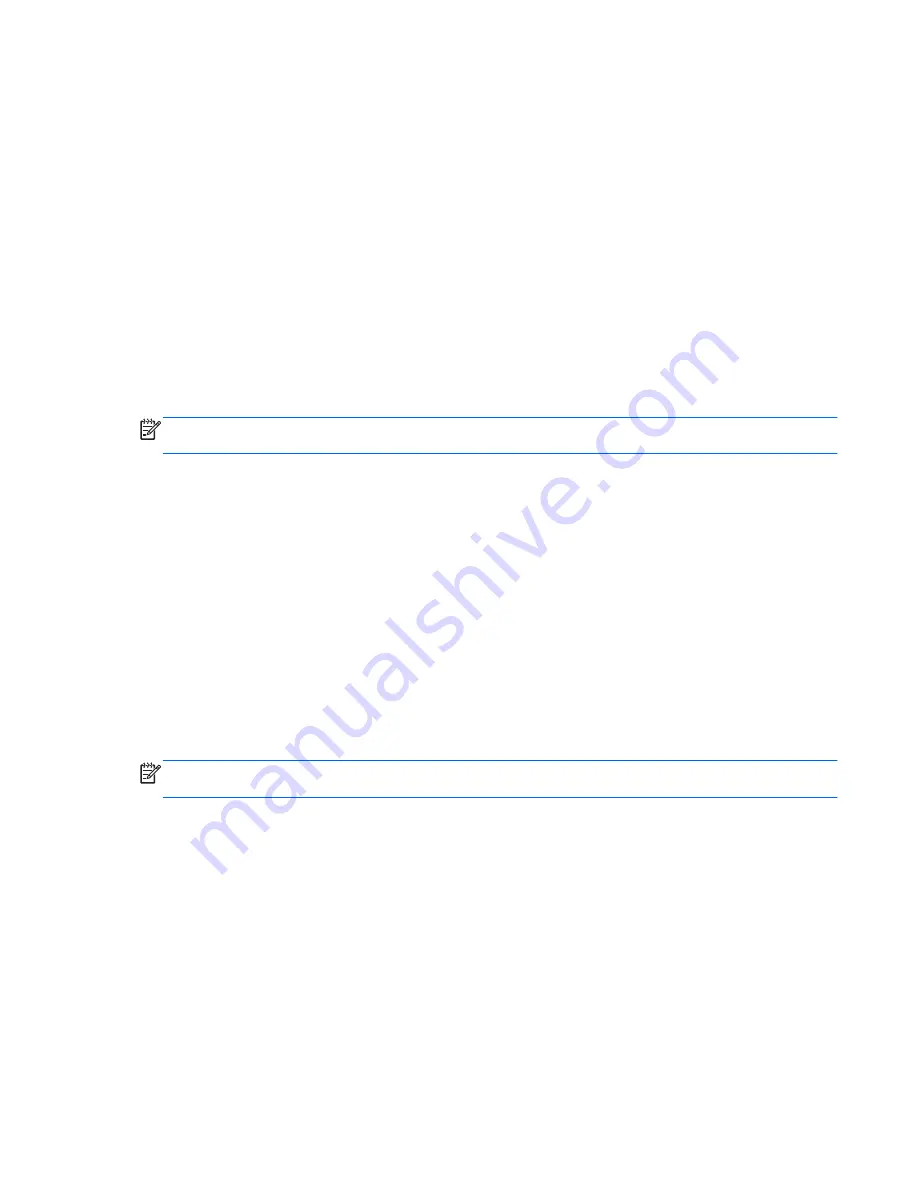
Initiating and exiting Sleep
With the computer on, you can initiate Sleep in any of the following ways:
●
Close the display.
●
From the
Start
screen, point to the upper-right or lower-right corner of the screen. When the
charms list opens, select
Settings
, select the
Power
icon, and then select
Sleep
.
To exit Sleep:
●
Briefly press the power button.
●
If the display is closed, open the display.
●
Press a key on the keyboard.
●
Tap or swipe the TouchPad.
When the computer exits Sleep, the power lights turn on and the computer returns to the screen
where you stopped working.
NOTE:
If you have set a password to be required on wakeup, you must enter your Windows
password before the computer will return to the screen.
Enabling and exiting user-initiated Hibernation
You can enable user-initiated Hibernation and change other power settings and timeouts using Power
Options:
1.
From the Start screen, type
power
, select
Settings
, and then select
Power Options
from the
list of applications.
2.
In the left pane, select
Choose what the power button does
.
3.
Select
Change Settings that are currently unavailable
.
4.
In the
When I press the power button
area, select
Hibernate
.
5.
Select
Save changes
.
To exit Hibernation, briefly press the power button. The power lights turn on and your work returns to
the screen where you stopped working.
NOTE:
If you have set a password to be required on wakeup, you must enter your Windows
password before your work will return to the screen.
Setting password protection on wakeup
To set the computer to prompt for a password when the computer exits Sleep or Hibernation, follow
these steps:
1.
From the Start screen, type
power
, select
Settings
, and then select
Power Options
.
2.
In the left pane, select
Require a password on wakeup
.
3.
Select
Change Settings that are currently unavailable
.
Initiating Sleep and Hibernation
35
Содержание Pavilion TouchSmart 15-b167ca
Страница 1: ...User Guide ...
Страница 4: ...iv Safety warning notice ...
Страница 9: ...Index 66 ix ...
Страница 10: ...x ...