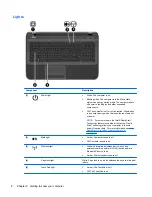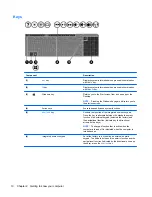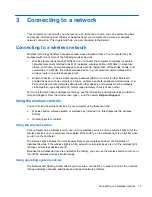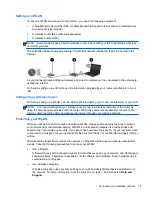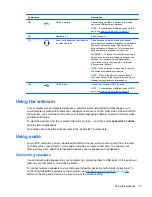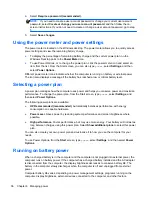To see the computer screen image on a high-definition TV or monitor, connect the high-definition
device according to the following instructions.
To connect an HDMI device to your computer, you need an HDMI cable, sold separately.
1.
Connect one end of the HDMI cable to the HDMI port on the computer.
2.
Connect the other end of the cable to the high-definition TV or monitor.
3.
Press
f4
to alternate the computer screen image between 4 display states:
●
PC screen only:
View the screen image on the computer only.
●
Duplicate:
View the screen image simultaneously on
both
the computer and external
device.
●
Extend:
View the screen image extended across both the computer and external device.
●
Second screen only:
View the screen image on the external device only.
Each time you press
f4
, the display state changes.
NOTE:
Adjust the screen resolution of the external device, especially if you choose the
“Extend” option. From the Start screen, type
c
, and then select
Control Panel
from the list of
applications. Select
Appearance and Personalization
. Under
Display
, select
Adjust screen
resolution
for best results.
Configuring audio settings
HDMI is the only video interface that supports high-definition video
and audio
. After you connect an
HDMI TV to the computer, you can then turn on HDMI audio by following these steps:
1.
From the Windows desktop, right-click the
Speakers
icon in the notification area, at the far right
of the taskbar, and then select
Playback devices
.
2.
On the Playback tab, select the name of the digital output device.
3.
Select
Set Default
, and then select
OK
.
Using video
21
Содержание Pavilion TouchSmart 15-b167ca
Страница 1: ...User Guide ...
Страница 4: ...iv Safety warning notice ...
Страница 9: ...Index 66 ix ...
Страница 10: ...x ...