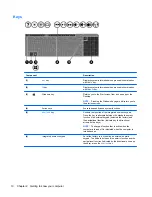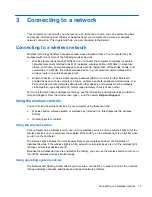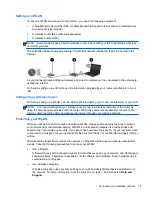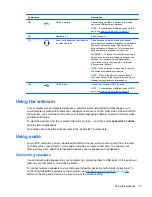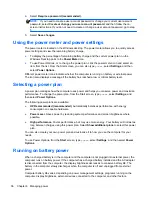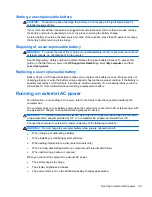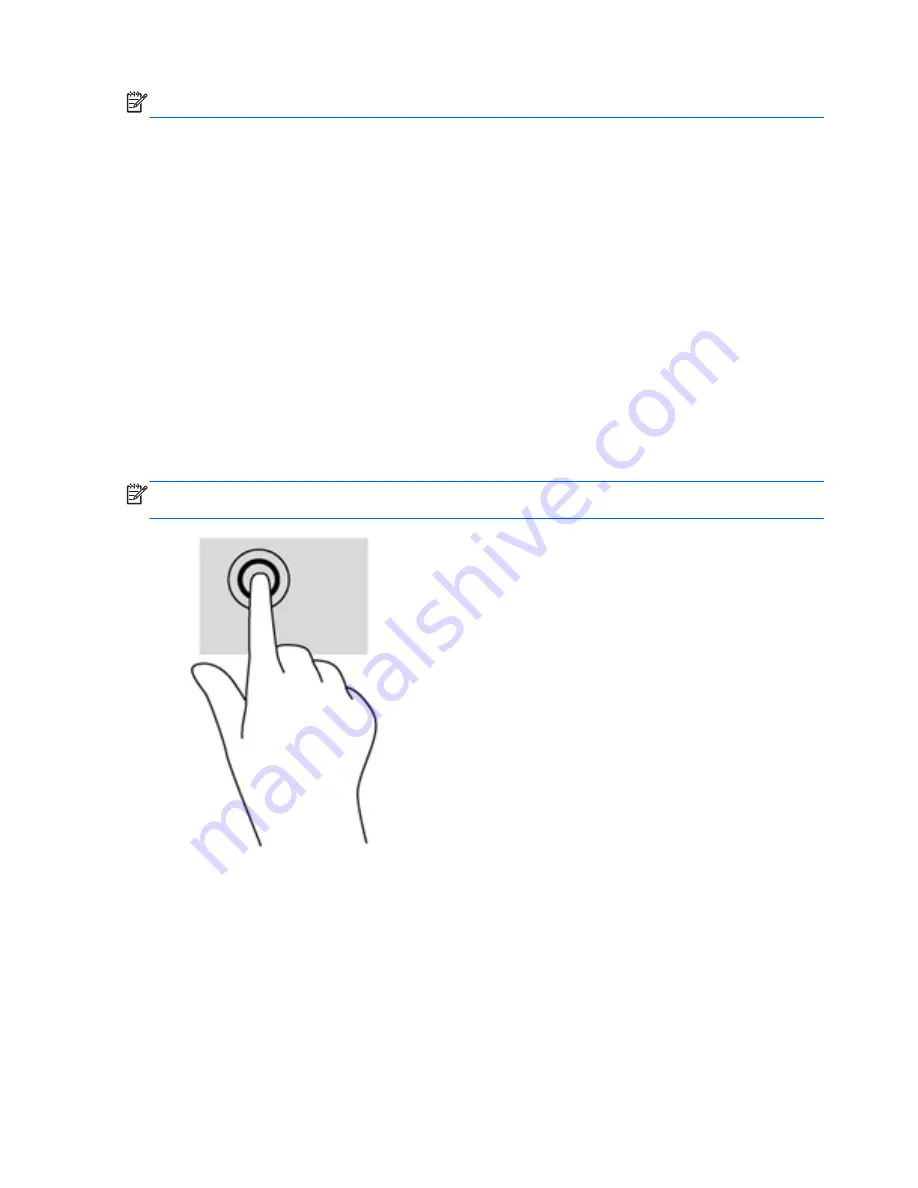
NOTE:
TouchPad gestures are not supported in all programs.
To view a demonstration of each gesture:
1.
From the Start screen, type
c
to display the
Apps
list. Select
Control Panel
, and then select
Hardware and Sound
.
2.
Select
Synaptics TouchPad
.
3.
Click a gesture to activate the demonstration.
To turn a gesture off or on:
1.
From the
Synaptics TouchPad
screen, select the check box next to the gesture that you want
to turn off or on.
2.
Click
apply
, and then click
OK
.
Tapping
To make an on-screen selection, use the tap function on the TouchPad.
●
Point to an item on the screen, and then tap one finger on the TouchPad zone to make a
selection. Double-tap an item to open it.
NOTE:
Press and hold on the TouchPad to open a help screen that provides information about the
selected item.
Scrolling
Scrolling is useful for moving up, down, or sideways on a page or image.
●
Place two fingers slightly apart on the TouchPad zone and then drag them up, down, left, or
right.
24
Chapter 5 Navigating using touch gestures, pointing devices and the keyboard
Содержание Pavilion TouchSmart 15-b167ca
Страница 1: ...User Guide ...
Страница 4: ...iv Safety warning notice ...
Страница 9: ...Index 66 ix ...
Страница 10: ...x ...