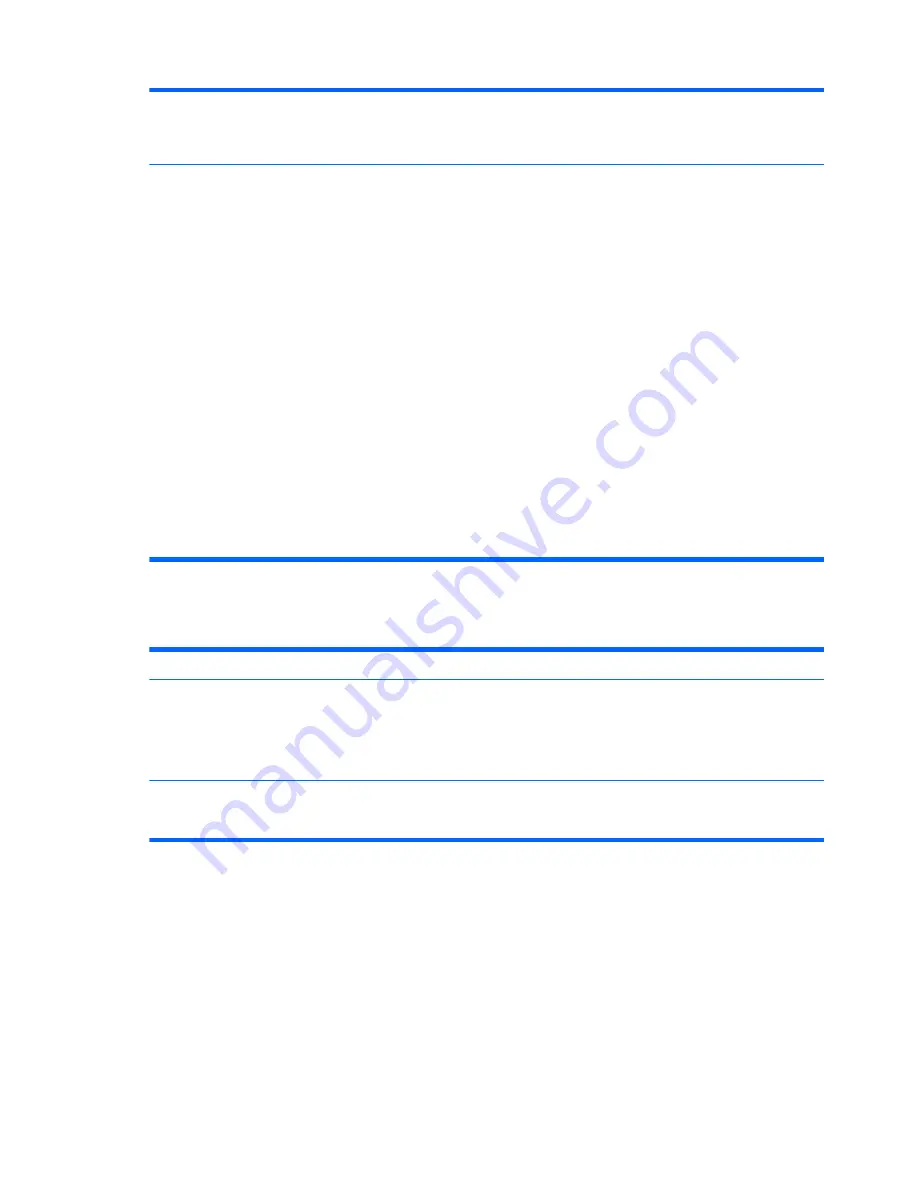
A new device does not work.
To install or uninstall a device driver, you must be logged in with administrative
privileges. If you need to switch users, click the
Start
button, click the
Arrow
button next
to
Shut Down
, and then click
Switch User
. Choose a user with administrative
privileges.
A device does not work after
installing a new device.
To resolve a device conflict, you may need to disable one of the devices or uninstall an
old device driver:
1.
Click the
Start
button.
2.
Type
Device Manager
into the
Start Search
box, and then click
Device
Manager
to open the Device Manager window.
3.
Click the plus sign (+) next to the problem device and check for an exclamation
point in a yellow circle near the device icon. The exclamation point means there is
a device conflict or problem with the device. Exclamation points do not always
appear when a device is not working properly.
4.
If you have removed a hardware device, but the device driver is still listed in the
Device Manager, this may be causing the device conflict. To uninstall the old driver
so that the new device driver works properly, right-click the device, click
Uninstall
,
and then click
OK
.
5.
Right-click the name of the device, and then select
Properties
.
6.
Click the
General
tab to see whether your device is enabled and working properly.
If it is available, click the
Troubleshoot
button, and follow the on-screen
instructions in the device troubleshooter wizard.
7.
Restart the computer. Click the
Start
button, click the
Arrow
button next to
Shut
Down
, and then click
Restart
.
Performance
Table 5-11
Performance
Symptom
Possible solution
Computer displays a processor
speed that is lower than
expected.
This happens when the processor is automatically running in a lower power state,
because the applications running do not require the maximum processing power.
Verify that your system contains the processor you purchased. To verify, click the
Start
button, right-click
Computer
, click
Properties
, and under the
General
tab check the
processor installed on your system.
Software programs and files take
longer than expected to open or
respond.
If you created multiple user accounts on your computer, ensure other users are not
logged in. If there are multiple users logged in simultaneously, system resources must
be shared among them.
Table 5-10
Hardware installation (continued)
46
Chapter 5 Software Troubleshooting
Содержание Pavilion MS218
Страница 1: ......
Страница 2: ...Maintenance and Service Guide HP Pro All in One ms218 219 ...
Страница 5: ...iv About This Book ...






















