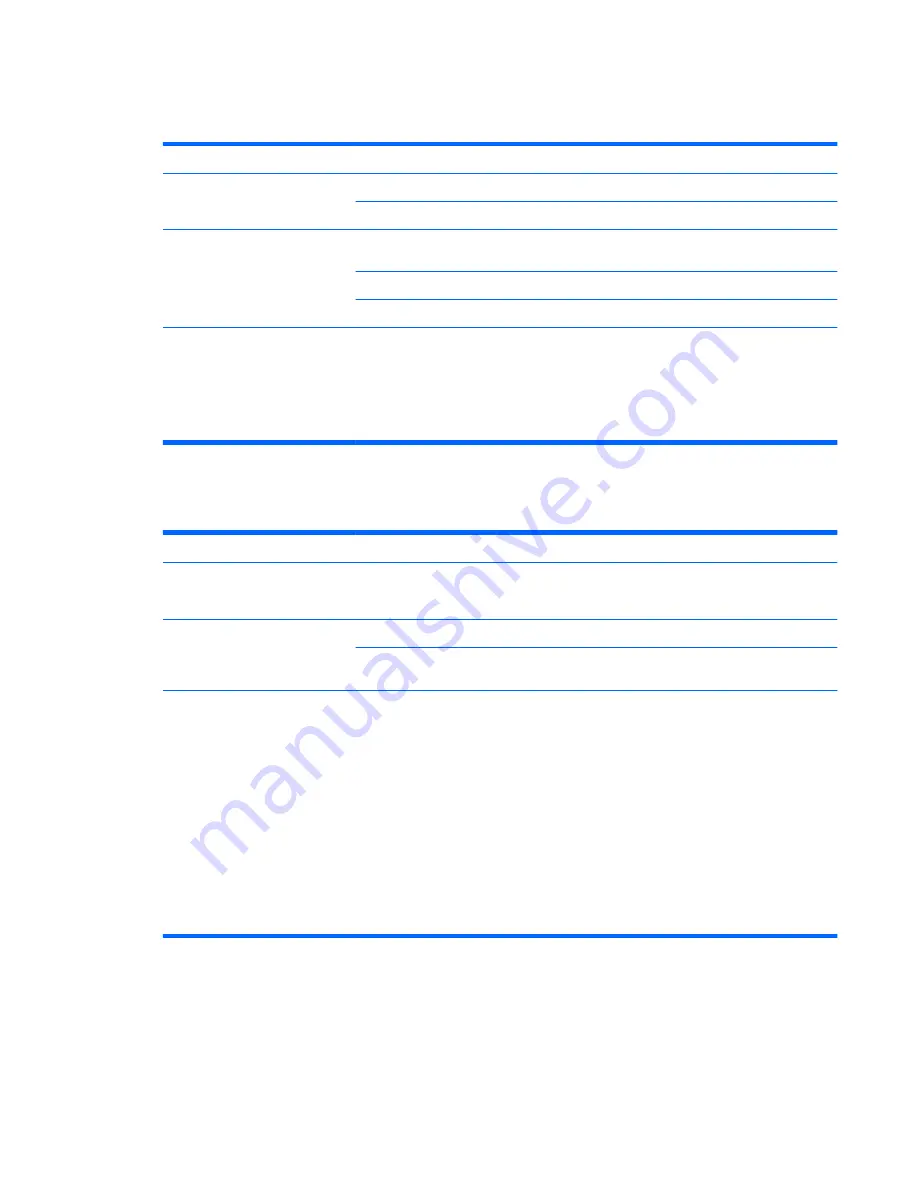
Display
Table 5-3
Display
Symptom
Possible solution
Screen is blank, and power light
is not lit.
Reconnect the power plug to the back of the computer and to the wall outlet.
Press the On button on the front of the computer.
Screen is blank.
Press the space bar on the keyboard or move the mouse to make the screen display
visible again.
Press the Esc key on the keyboard to resume from Sleep or Hibernate mode.
Press the On button to turn on the computer.
Images on the screen are too
large or too small, or the images
are fuzzy.
Adjust the monitor resolution setting in Windows 7:
1.
Click the
Start
button, and then click
Control Panel
.
2.
Under
Appearance and Personalization
, click
Adjust Screen Resolution
.
3.
Adjust resolution as necessary, and then click
Apply
.
Keyboard and mouse (with cable)
Table 5-4
Keyboard and mouse (with cable)
Symptom
Possible solution
Keyboard commands and typing
are not recognized by the
computer.
Turn off the computer by using the mouse, unplug and reconnect the keyboard to the
back of your computer, and then turn on your computer.
Mouse (with cable) does not work
or is not detected.
Unplug and reconnect the mouse cable to your computer.
If the mouse is still not detected, turn off the computer, unplug and reconnect the mouse
cable, and then restart the computer.
Cursor does not respond to
mouse movement.
Restart your computer by using the keyboard:
1.
Press
Alt
+
Tab
to navigate to an open program.
2.
Press
Ctrl
+
S
to save your changes in the selected program.
3.
Repeat step 1 and step 2 to save changes in all open programs.
4.
After saving changes in all open programs, press
Ctrl
+
Esc
to display the Windows
Start Menu.
5.
Use the arrow keys to select the
Arrow
button next to
Shut Down
, select
Shut
Down
, and then press the
Enter
key on the keyboard.
6.
After the shutdown is complete, unplug and reconnect the mouse connector to the
back of your computer, and then turn on your computer.
Troubleshooting
39
Содержание Pavilion MS218
Страница 1: ......
Страница 2: ...Maintenance and Service Guide HP Pro All in One ms218 219 ...
Страница 5: ...iv About This Book ...





























