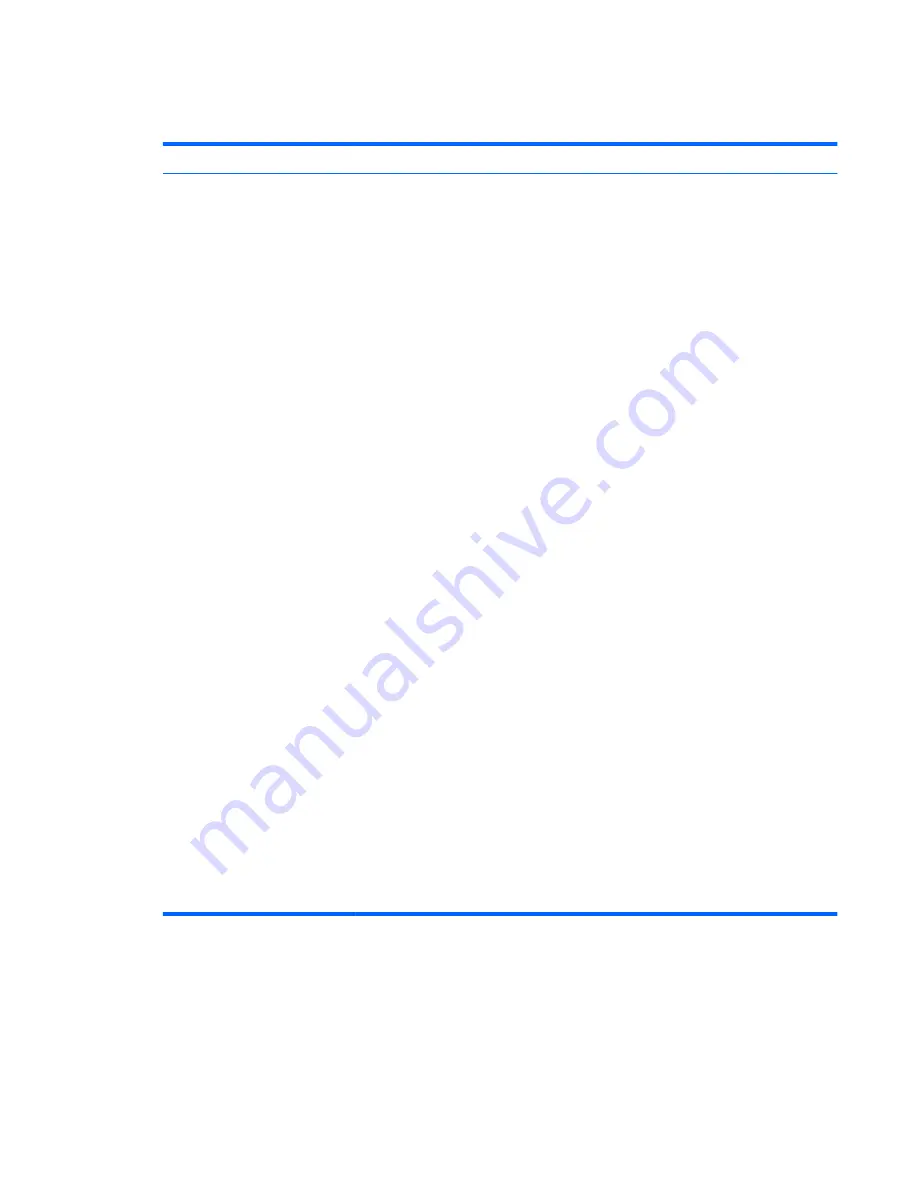
Wireless keyboard and mouse
Table 5-5
Wireless keyboard and mouse
Symptom
Possible solution
Wireless keyboard or mouse
does not work or is not detected.
A Check for these problems:
●
Ensure you are using the wireless keyboard or wireless mouse within range of the
receiver, approximately 10 meters (32 feet) for normal use, and within 30 cm (12
inches) during initial setup or for resynchronization.
●
Check the LED on the mouse to indicate battery power level. When the mouse
powers up:
◦
If the LED is green, the mouse has full power.
◦
If the battery level is low, the LED will be amber and will fade in and out 10
times continuously.
◦
If the battery level is below 2.0 V, the LED will not turn on, and the battery will
need to be replaced.
●
Replace the batteries in the keyboard and mouse; do not use rechargeable
batteries: Turn the devices over, turn the mouse off, take off the battery cover,
remove the old batteries, and insert new alkaline batteries. Then turn on the mouse
and press the Connect button.
●
Ensure the mouse is not in Suspend mode, which occurs after 20 minutes of
inactivity. Click the left mouse button to reactivate it.
B Resynchronize the keyboard and mouse to the receiver:
The receiver, wireless keyboard, and wireless mouse shown in the illustrations are
examples; your models may vary.
NOTE:
During these steps, place the wireless keyboard and wireless mouse on the
same level as the receiver, within 30 cm (12 inches) of the receiver, and away from
interference from other devices.
1.
Unplug and reconnect the receiver into a USB connector on the computer.
The receiver may have an LED light
2.
Check that the mouse is on, and push and hold the Connect button on the
underside of the mouse for 5 to 10 seconds.
NOTE:
The receiver connection session times out after 60 seconds. To ensure
the connection was established, and that the receiver did not time out instead,
move the mouse and check for response on the screen.
3.
After the mouse connection is established, continue with the steps that follow to
repeat the procedure for the keyboard.
4.
Push and hold the Connect button on the underside of the keyboard for 5 to 10
seconds.
Troubleshooting
41
Содержание Pavilion MS218
Страница 1: ......
Страница 2: ...Maintenance and Service Guide HP Pro All in One ms218 219 ...
Страница 5: ...iv About This Book ...



























