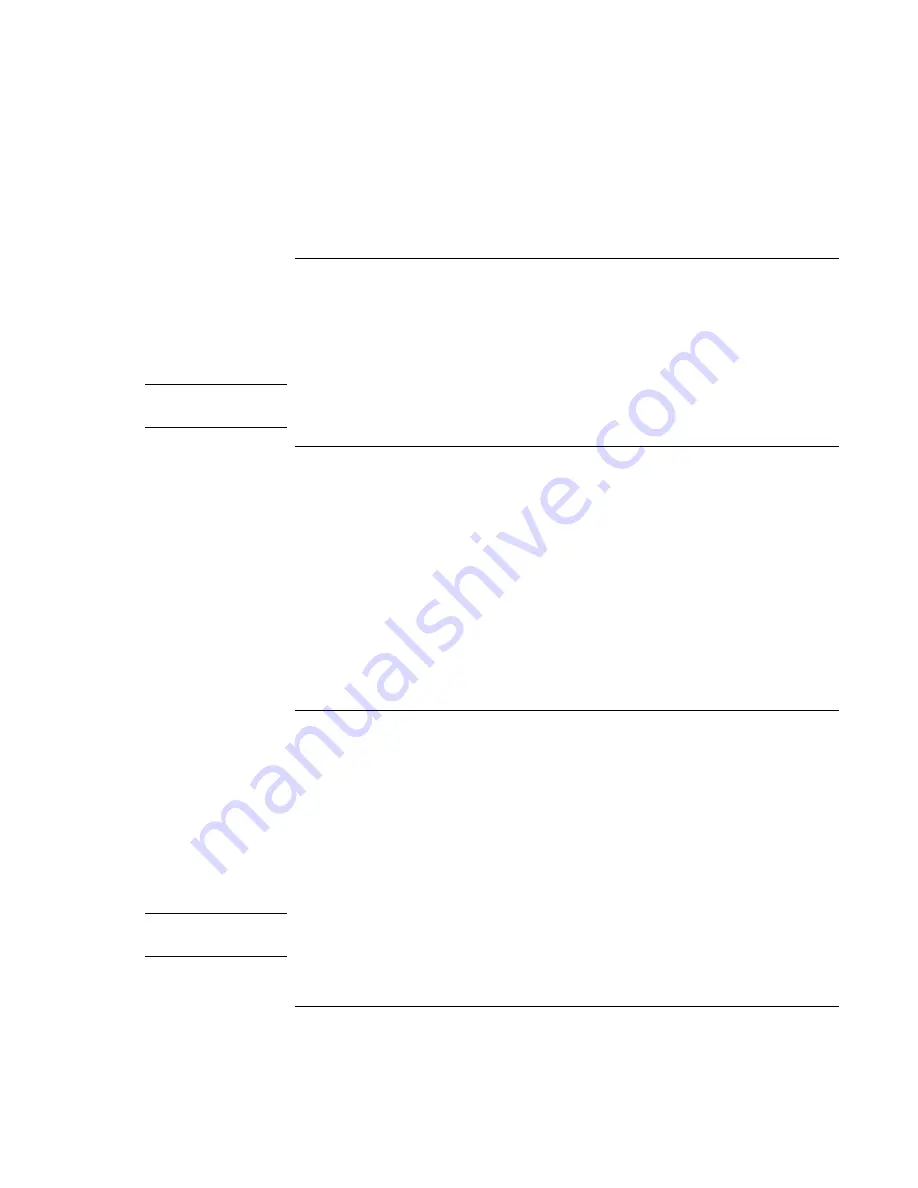
Making Connections
Connecting External Components
76
Corporate Evaluator’s Guide
To connect a printer or another parallel device
The parallel port has a standard 25-pin connector, most commonly used for connecting
dot-matrix, ink-jet, and laser printers. You can also use it to connect a parallel Zip drive.
•
Connect the parallel printer cable or other parallel cable to the parallel port of the
computer or the port replicator.
Note
If you connect a Zip drive to the parallel port, you can enhance its performance by
installing the accelerator software supplied with your Zip drive.
To connect an external keyboard or PS/2 mouse
The 6-pin PS/2 port allows you to attach an external keyboard or a PS/2-compatible
mouse to the computer. While an external PS/2 mouse is connected, the touch pad is
normally disabled. The computer provides one PS/2 port; the optional port replicator
provides two PS/2 ports.
•
Plug the mouse or keyboard PS/2 cable into the PS/2 port on the computer, or plug
either or both PS/2 cables into the PS/2 ports on the port replicator.
•
To connect both a mouse and keyboard to the computer, use the PS/2 Y adapter,
which is available separately.
•
To connect a device that has a PC-type jack, first connect its cable to an adapter cable
with a PS/2 jack.
To connect a USB device
Universal serial bus (USB) provides a bidirectional serial interface for adding peripheral
devices—such as game controllers, serial and parallel ports, and scanners—on a single
bus. The computer provides two USB ports; the optional port replicator also provides two
USB ports.
•
Attach the USB cable to the USB port on the computer or to either USB port on the
port replicator. Windows automatically recognizes the USB device.
Some USB devices can be connected to the computer in series—this is called a daisy-
chain connection.
Note
If you have problems making this connection, contact the vendor of the peripheral
device, as well as the HP web site, for the latest versions of the USB drivers.
Содержание Omnibook XE3
Страница 1: ...HP Omnibook XE3 GF Corporate Evaluator s Guide ...
Страница 10: ......
Страница 11: ...Corporate Evaluator s Guide 11 Introducing Your Computer ...
Страница 31: ...Corporate Evaluator s Guide 31 Using Your Computer ...
Страница 51: ...Corporate Evaluator s Guide 51 Traveling with Your Computer ...
Страница 61: ...Corporate Evaluator s Guide 61 Making Connections ...
Страница 85: ...Corporate Evaluator s Guide 85 Configuring and Expanding Your Computer ...
Страница 92: ......
Страница 93: ...Corporate Evaluator s Guide 93 Using Windows XP ...
Страница 102: ......
Страница 103: ...Corporate Evaluator s Guide 103 Using Windows 2000 ...
Страница 113: ...Corporate Evaluator s Guide 113 Using Windows 98 ...
Страница 125: ...Corporate Evaluator s Guide 125 Service and Support ...
Страница 134: ......
Страница 135: ...Corporate Evaluator s Guide 135 Solving Problems with Your Computer ...
Страница 162: ......
Страница 163: ...Corporate Evaluator s Guide 163 Specifications and Regulatory Information ...
Страница 188: ...188 Corporate Evaluator s Guide setting up 26 updating drivers 91 work environment 46 working in comfort 46 ...






























