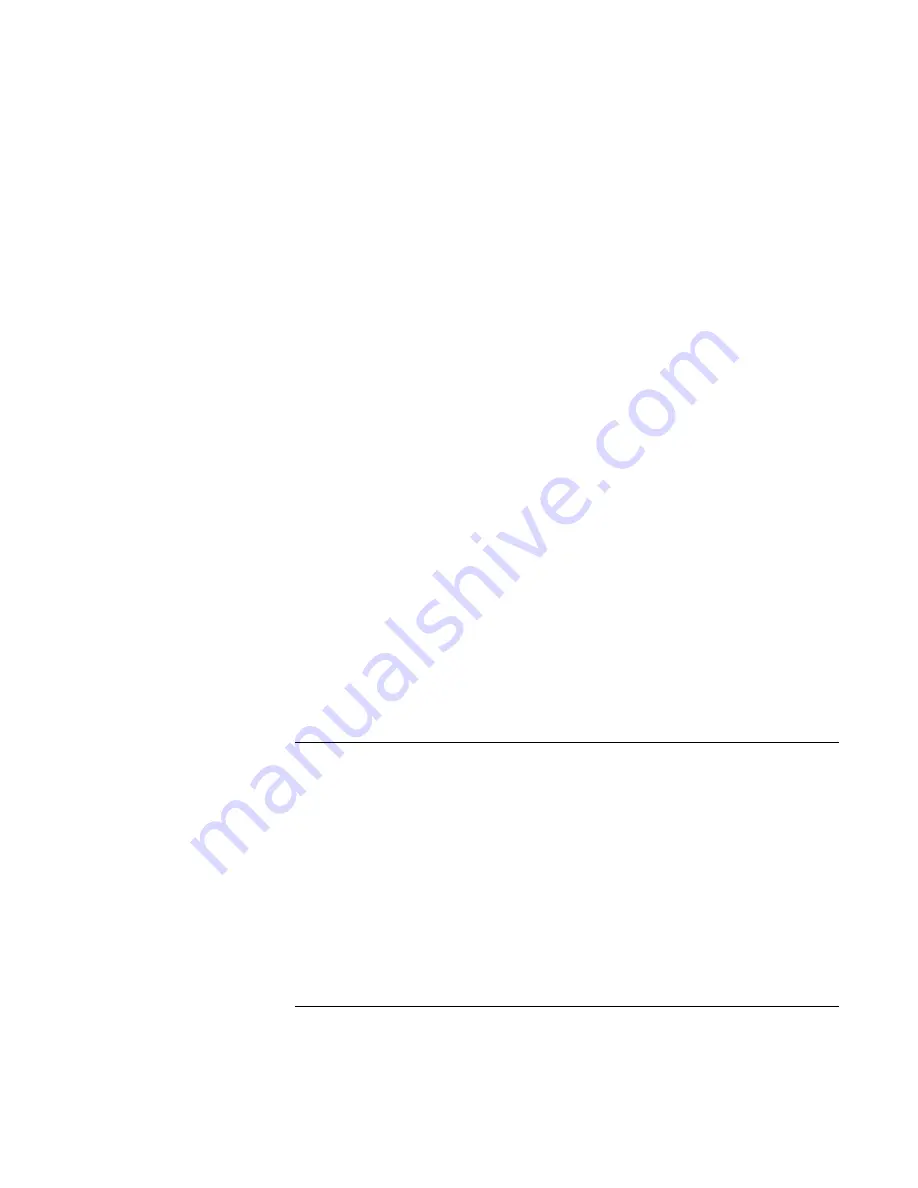
Solving Problems with Your Computer
Troubleshooting Techniques
138
Corporate Evaluator’s Guide
If you get a Region Code error when playing a DVD movie
•
DVDs have regional codes embedded in the disc data. These codes prevent DVD
movies from being played outside the region of the world in which they are sold. If
you get a Region Code error, you are trying to play a DVD intended for a different
region.
Important: most DVD drives let you change the region code only a limited number
of times (usually no more than four). Please note that when you reach this limit, your
last change to the region code will be hard-coded on the DVD drive, and will be
permanent. Your HP warranty does not cover the expense of correcting this
situation. Refer to the help for your DVD player software for details about setting
region codes.
If the DVD movie doesn’t fill the screen
•
Each side of a double-sided DVD has a different format (standard or widescreen). In
widescreen format, black bands appear at the top and bottom of the screen. To view
the standard format, flip the disc over and play the other side.
If a DVD doesn’t play with two displays
•
For Windows 2000 or XP, press Fn+F5 to switch to one display.
•
For Windows 98, if you’re using the Extended Desktop (dual displays), move the
player window to display 1. If you’re not using Extended Desktop and both displays
are active, press Fn+F5 to switch to one display.
•
If you’re using both displays, the DVD image will not appear on any display set up as
“secondary”. Open Display in Control Panel, click Advanced on the Settings tab, and
change settings.
Display problems
If the computer is on, but the screen is blank
•
Move the mouse or tap the touch pad. This will wake the display if it is off.
•
Try pressing Fn+F2 to increase the brightness.
•
Press Fn+F5 in case the internal display was disabled.
•
If the computer is cold, allow it to warm up.
•
Test the display with e-Diagtools—see “Testing Hardware Operation“ on page 157.
Содержание Omnibook XE3
Страница 1: ...HP Omnibook XE3 GF Corporate Evaluator s Guide ...
Страница 10: ......
Страница 11: ...Corporate Evaluator s Guide 11 Introducing Your Computer ...
Страница 31: ...Corporate Evaluator s Guide 31 Using Your Computer ...
Страница 51: ...Corporate Evaluator s Guide 51 Traveling with Your Computer ...
Страница 61: ...Corporate Evaluator s Guide 61 Making Connections ...
Страница 85: ...Corporate Evaluator s Guide 85 Configuring and Expanding Your Computer ...
Страница 92: ......
Страница 93: ...Corporate Evaluator s Guide 93 Using Windows XP ...
Страница 102: ......
Страница 103: ...Corporate Evaluator s Guide 103 Using Windows 2000 ...
Страница 113: ...Corporate Evaluator s Guide 113 Using Windows 98 ...
Страница 125: ...Corporate Evaluator s Guide 125 Service and Support ...
Страница 134: ......
Страница 135: ...Corporate Evaluator s Guide 135 Solving Problems with Your Computer ...
Страница 162: ......
Страница 163: ...Corporate Evaluator s Guide 163 Specifications and Regulatory Information ...
Страница 188: ...188 Corporate Evaluator s Guide setting up 26 updating drivers 91 work environment 46 working in comfort 46 ...






























