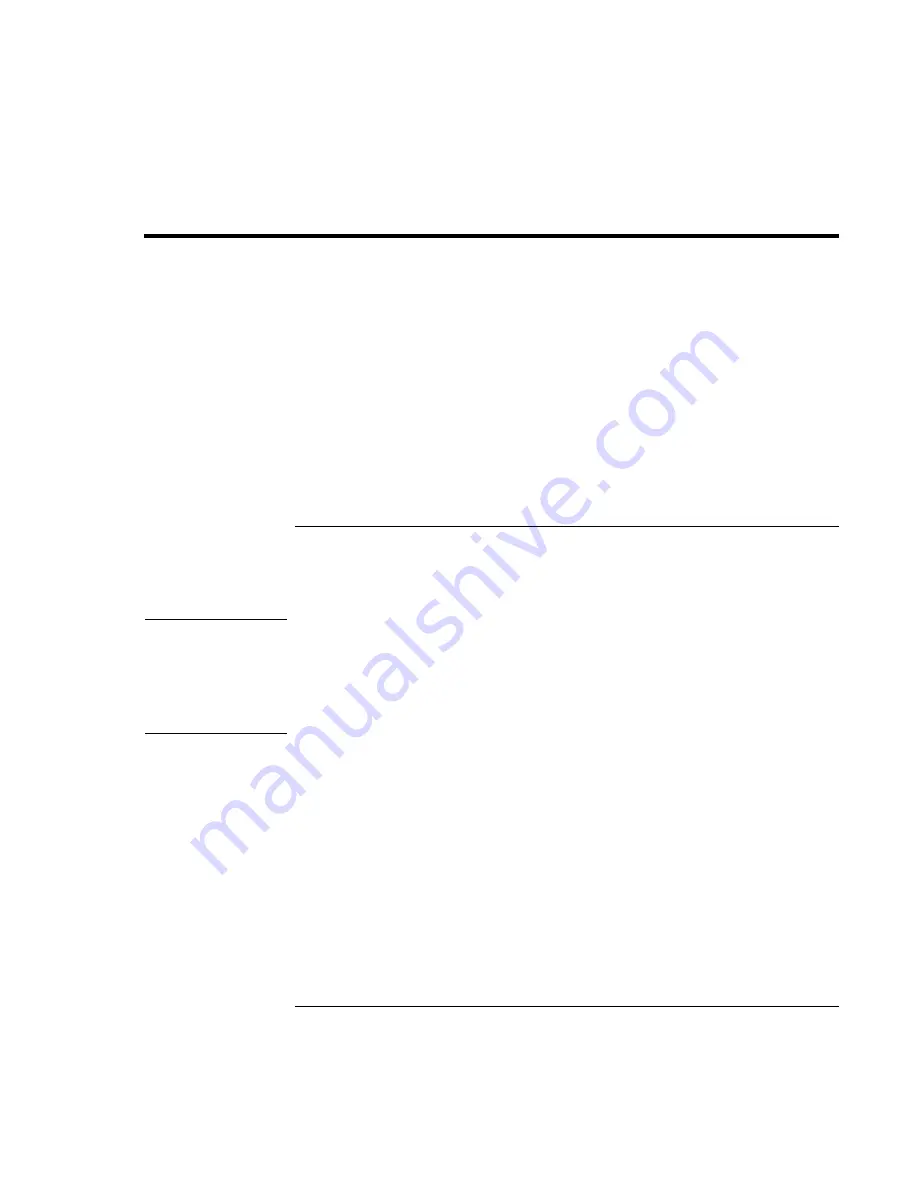
Solving Problems with Your Computer
Recovering and Reinstalling Software
Corporate Evaluator’s Guide
159
Recovering and Reinstalling Software
You can use the Recovery CD to recover an original build. If you need to recover a
specific application, you can reinstall the software directly from your hard drive; for
instructions, see “To recover an application“ on page 161.
The Recovery CD provides the HP notebook–specific Windows drivers to configure your
custom system. You can find drivers:
•
On the hard drive under c:\hp\drivers.
•
On the Recovery CD, under \hp\drivers.
•
On the HP notebook web site at www.hp.com/notebooks. This web site contains the
latest updates of software drivers for your computer.
To recover the factory installation of your hard disk
The following procedure describes how to recover the original Windows software and
operating system that came with your computer.
CAUTION
This procedure formats the hard disk drive. After the hard disk drive is formatted,
you’ll need to reinstall any applications. Reformatting the hard disk drive will
erase all data on the disk.
Do not interrupt the following process or unplug the AC adapter until the process
is complete.
1.
Important: back up all data from your hard disk. The following steps delete all data
from the disk.
2.
Connect the AC adapter to the computer.
3.
Insert the Recovery CD (disc 1) in the CD-ROM drive. If the computer is turned off,
insert a straightened paper clip into the hole in the drive door to open it.
4.
Turn on or restart the computer. If the computer is running, click Start, Shut Down
(or Turn Off Computer), Restart.
5.
When you see the HP logo, press ESC to display the Boot menu.
6.
Use the arrow keys to select the CD-ROM drive as the boot device, and press Enter.
Содержание Omnibook XE3
Страница 1: ...HP Omnibook XE3 GF Corporate Evaluator s Guide ...
Страница 10: ......
Страница 11: ...Corporate Evaluator s Guide 11 Introducing Your Computer ...
Страница 31: ...Corporate Evaluator s Guide 31 Using Your Computer ...
Страница 51: ...Corporate Evaluator s Guide 51 Traveling with Your Computer ...
Страница 61: ...Corporate Evaluator s Guide 61 Making Connections ...
Страница 85: ...Corporate Evaluator s Guide 85 Configuring and Expanding Your Computer ...
Страница 92: ......
Страница 93: ...Corporate Evaluator s Guide 93 Using Windows XP ...
Страница 102: ......
Страница 103: ...Corporate Evaluator s Guide 103 Using Windows 2000 ...
Страница 113: ...Corporate Evaluator s Guide 113 Using Windows 98 ...
Страница 125: ...Corporate Evaluator s Guide 125 Service and Support ...
Страница 134: ......
Страница 135: ...Corporate Evaluator s Guide 135 Solving Problems with Your Computer ...
Страница 162: ......
Страница 163: ...Corporate Evaluator s Guide 163 Specifications and Regulatory Information ...
Страница 188: ...188 Corporate Evaluator s Guide setting up 26 updating drivers 91 work environment 46 working in comfort 46 ...






























