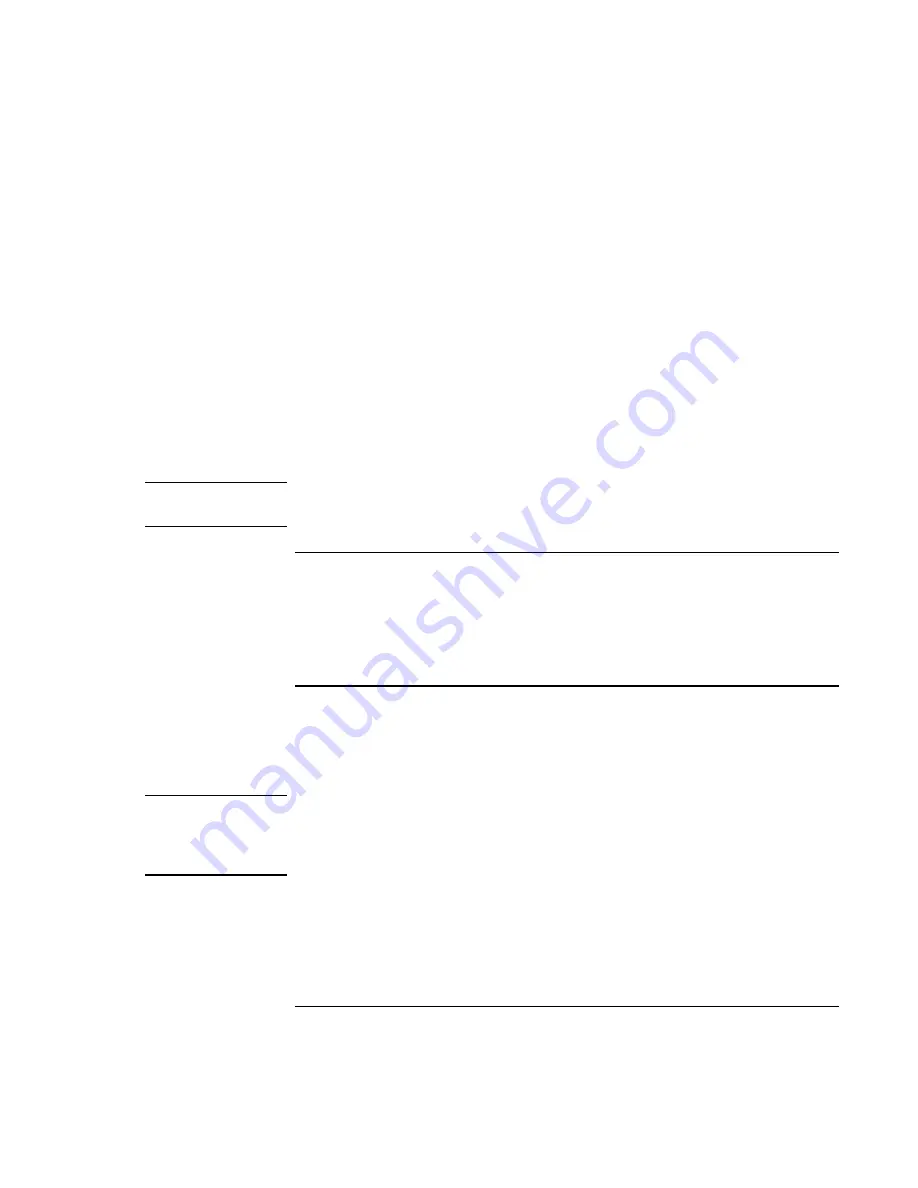
Solving Problems with Your Computer
Recovering and Reinstalling Software
160
Corporate Evaluator’s Guide
7.
When the Recovery CD dialog box appears, follow the displayed instructions. If
prompted, accept the recommended partition size. If you install the factory software,
the recovery process can take up to 15 minutes.
If you want to create the hibernate partition without installing the factory software,
click Advanced and select not to install the operating system.
If your hard disk is partitioned into several drives, you can install the factory software
on drive C without affecting other drives. Click Advanced and select to restore only
the C partition.
8.
Important: when prompted to reboot the computer, first undock it if it is docked,
then press CTRL+ALT+DEL and follow any instructions that appear.
You can find more details about recovering the factory installation of Windows on the
Recovery CD: the file readme.txt is in the CD’s root directory.
Note
Windows 98 supports the FAT16 and FAT32 file systems. Windows 2000 supports the
FAT16, FAT32, and NTFS file systems. Windows XP supports the NTFS file system.
To replace a damaged Recovery CD
If you lose or damage the Recovery CD, call the HP Customer Care Center for
information about replacing it. See “To call HP for service and support“ on page 129 for
the phone number.
To update the HP notebook BIOS
Hewlett-Packard may provide updates to the BIOS to enhance the capabilities of the
computer. You can use e-Diagtools for Windows to download and install these updates
as they become available.
CAUTION
A BIOS update replaces the previous version, so it is important that you follow
these instructions exactly. Otherwise, the computer may be damaged. The BIOS
update process resets the configuration settings in the BIOS Setup utility, except
for BIOS passwords.
1.
In Windows, exit any programs that are running.
2.
Remove any PC cards.
3.
If the notebook is docked, undock it.
Содержание Omnibook XE3
Страница 1: ...HP Omnibook XE3 GF Corporate Evaluator s Guide ...
Страница 10: ......
Страница 11: ...Corporate Evaluator s Guide 11 Introducing Your Computer ...
Страница 31: ...Corporate Evaluator s Guide 31 Using Your Computer ...
Страница 51: ...Corporate Evaluator s Guide 51 Traveling with Your Computer ...
Страница 61: ...Corporate Evaluator s Guide 61 Making Connections ...
Страница 85: ...Corporate Evaluator s Guide 85 Configuring and Expanding Your Computer ...
Страница 92: ......
Страница 93: ...Corporate Evaluator s Guide 93 Using Windows XP ...
Страница 102: ......
Страница 103: ...Corporate Evaluator s Guide 103 Using Windows 2000 ...
Страница 113: ...Corporate Evaluator s Guide 113 Using Windows 98 ...
Страница 125: ...Corporate Evaluator s Guide 125 Service and Support ...
Страница 134: ......
Страница 135: ...Corporate Evaluator s Guide 135 Solving Problems with Your Computer ...
Страница 162: ......
Страница 163: ...Corporate Evaluator s Guide 163 Specifications and Regulatory Information ...
Страница 188: ...188 Corporate Evaluator s Guide setting up 26 updating drivers 91 work environment 46 working in comfort 46 ...






























