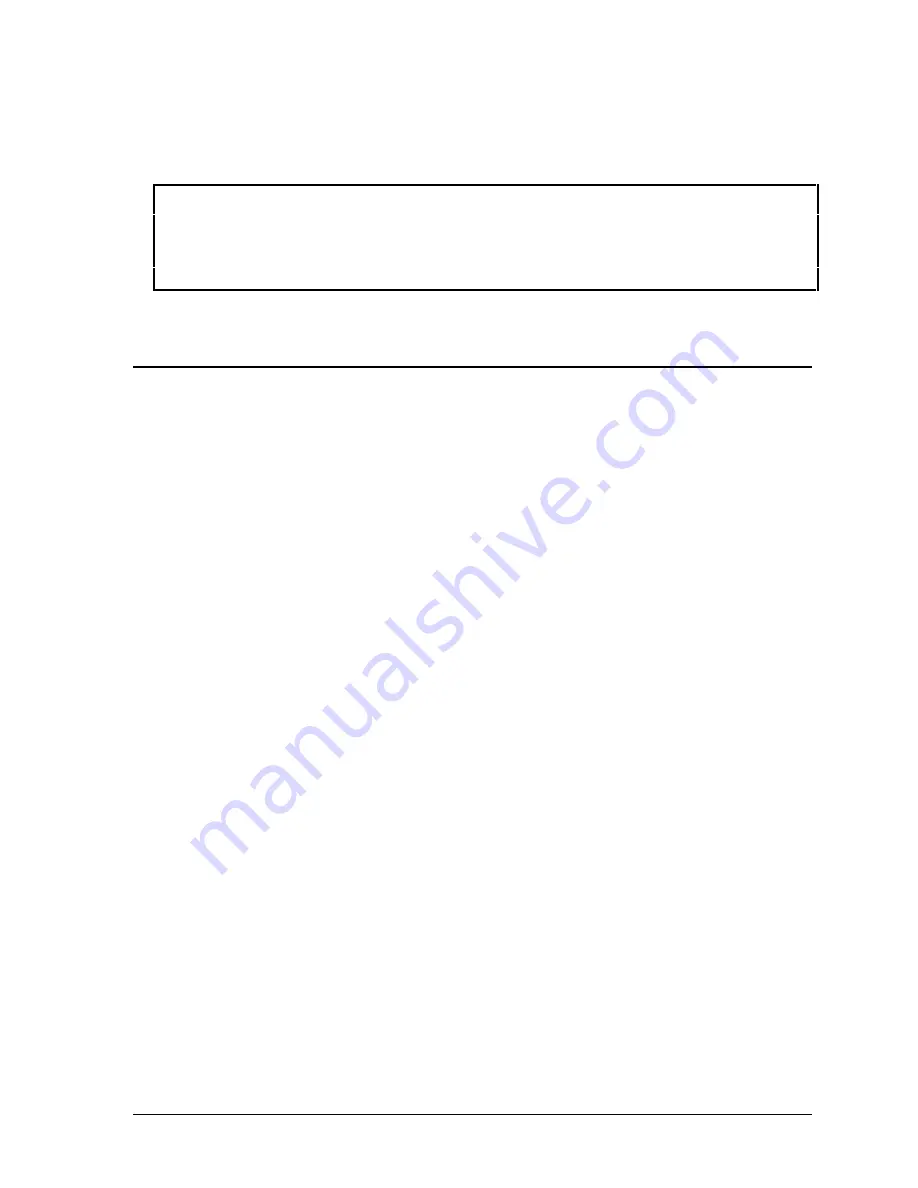
HP OmniBook 7100
Removal and Replacement
2-9
1. Lay the keyboard on the case slightly forward of its normal position, then connect the
pointing stick cable (smaller cable).
2. Lean the keyboard against the display, then connect the keyboard cable (larger cable).
Caution
Before inserting the keyboard into the case, tuck the excess length of the keyboard flex cable
under the top case behind the keyboard. Then pull the free end of the stiffener tab on the cable
toward the front of the case—so the tab is not under the top case.
Check the cable again after
lowering the keyboard into its final position.
•
When you lower the keyboard into the case, pull it toward the front so the three tabs at the back fit
down into the case. Adjust the keyboard until the tabs lock under the top case.
Removing the Heatsink
(HP Authorized Service Providers Only)
Required Equipment
•
Small Phillips screwdriver.
•
Needle-nose pliers.
Removal Procedure
1. Unplug the ac adapter, if present, and remove the battery.
2. Remove the keyboard (see the previous topic).
3. Remove the screw from the CPU heatsink into the PCMCIA shield.
4. Remove the two screws from the middle area of the CPU heatsink.
5. Lift the front edge of the heatsink slightly and slide it to the front about 5 mm—until the front
edge of the fan clears the top case.
6. Lift the left side of the heatsink until it reaches about 45°, then slide the fan out of the case.
7. Remove the right hinge cover. Pull the right-front corner forward until it unsnaps, then lift it off.
8. Use a needle-nose pliers to unplug the fan cable from the motherboard.
Содержание OmniBook 7100
Страница 1: ... HP OmniBook 7100 Service Manual ...
Страница 21: ......
Страница 47: ......
Страница 76: ...HP OmniBook 7100 Replaceable Parts 4 5 Figure 4 2 Display Components ...
Страница 85: ......
Страница 86: ......
















































