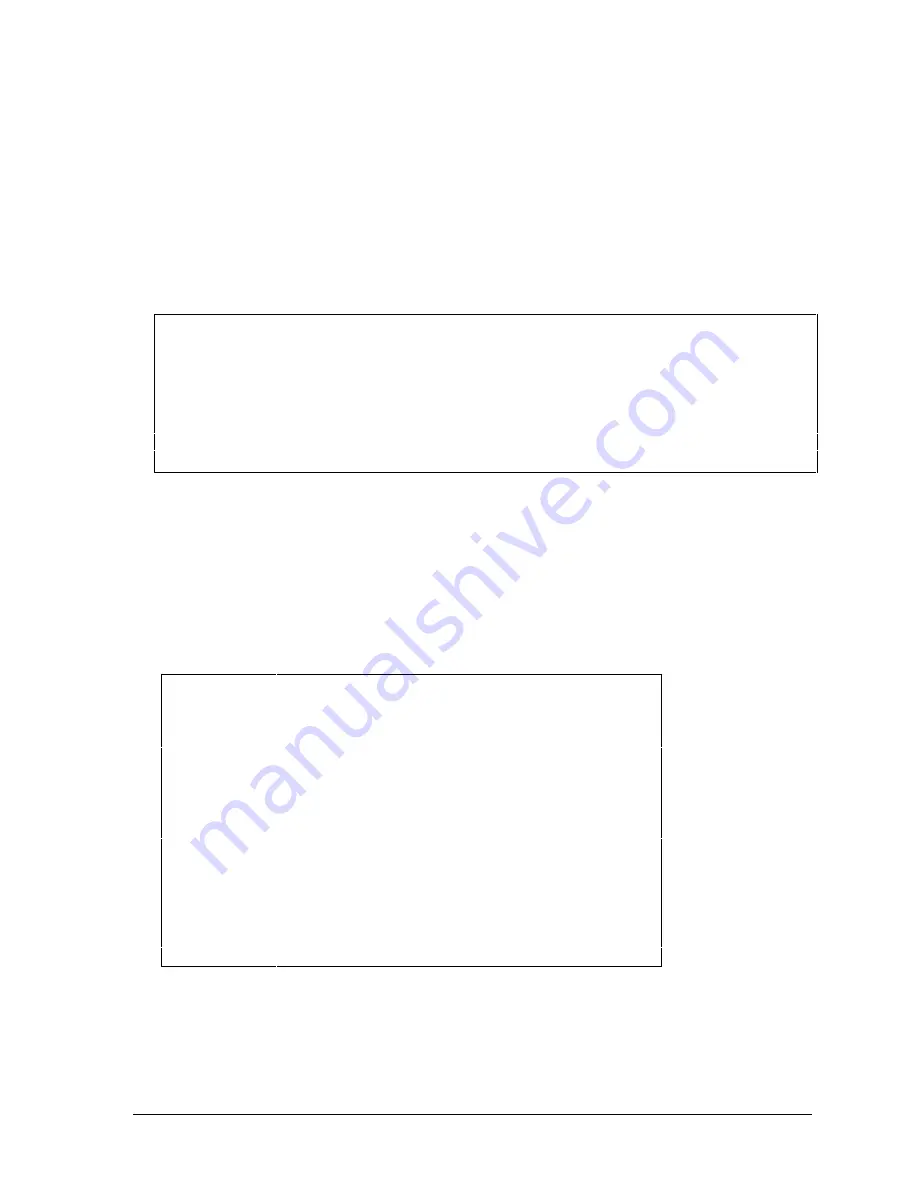
HP OmniBook 7100
Product Information
1-7
Resetting the OmniBook
1. Use a pen or a straightened paper clip to push the system-off button on the right side of the
OmniBook. (The switch is on the motherboard.)
–or–
Press and hold the blue power button until the display shuts down. (The switch is on the icon
PCA.)
2. After the computer shuts down, press the blue power button to turn it back on.
Note
The OmniBook can boot from a CD if all these conditions are true:
•
You have an internal CD-ROM/floppy drive installed,
•
You have a bootable CD in the drive, such as the OmniBook Recovery CD, and
•
You select the CD-ROM drive as the boot device. You can do this during reboot by pressing
ESC to cancel the OmniBook screen, then ESC to display the boot-device menu for a one-
time selection.
System Resources
Below are default values for system resources. To see other, non-default possibilities, use the BIOS
Setup utility (see page 3-22), which lists port and audio device configurations in the System Devices
menu.
The tables in this section show typical resource usage as set up by the OmniBook BIOS. Plug-and-
play operating systems, drivers, and BIOS Setup settings may change some of the entries.
Table 1-7. System Interrupts
0
System timer
1
Keyboard
2
Cascade IRQ 9
3
Free (or COM2 infrared port, if enabled)
4
COM1 (serial port)
5
Crystal sound
6
Floppy drive
7
LPT1 (ECP parallel port)
8
Real-time clock
9
Free
10
USB and CardBus - assigned by Windows driver
11
Free (or MIDI, if enabled)
12
Pointing device
13
Numeric data processor
14
Internal hard disk (primary IDE controller)
15
Internal CD-ROM drive (secondary IDE controller)
Содержание OmniBook 7100
Страница 1: ... HP OmniBook 7100 Service Manual ...
Страница 21: ......
Страница 47: ......
Страница 76: ...HP OmniBook 7100 Replaceable Parts 4 5 Figure 4 2 Display Components ...
Страница 85: ......
Страница 86: ......





























