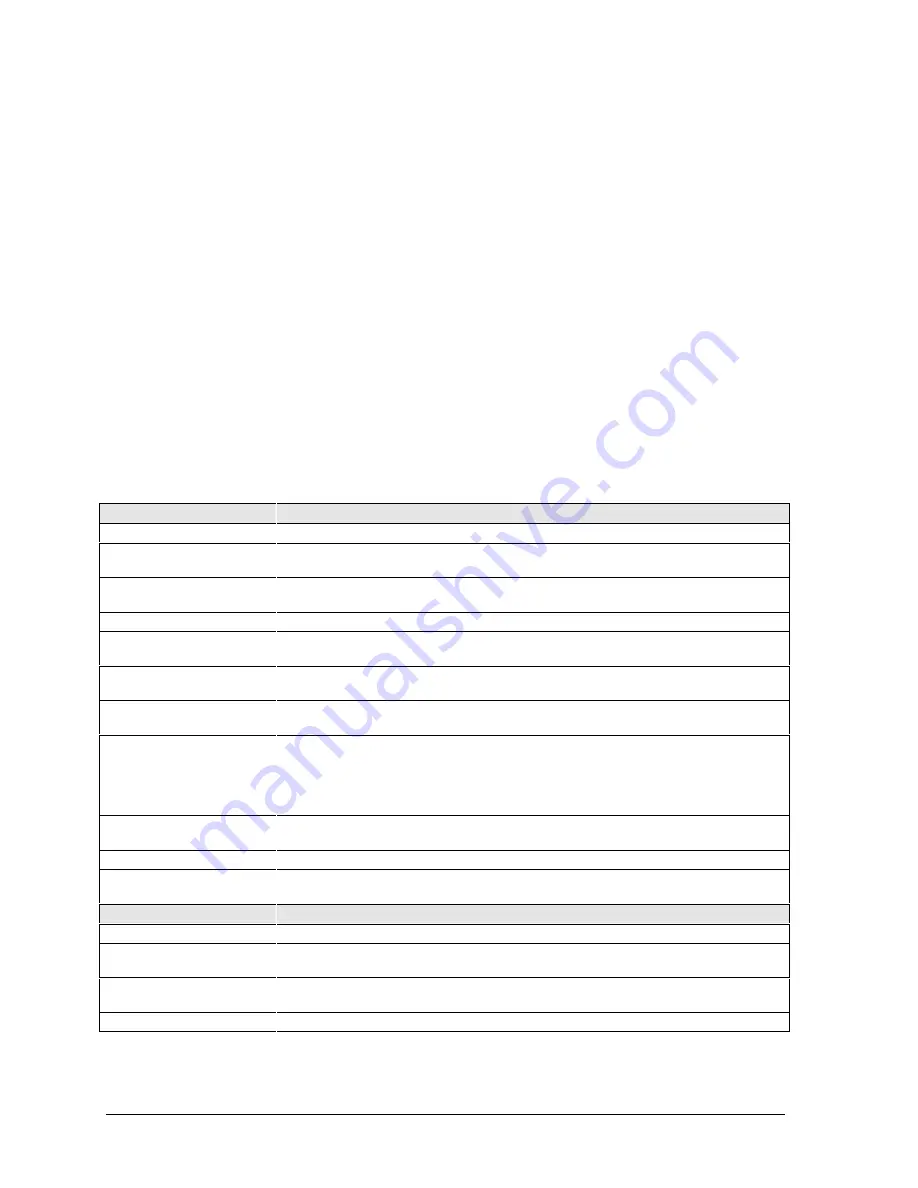
3-22
Troubleshooting and Diagnostics
HP OmniBook 7100
BIOS Setup Utility
The BIOS Setup utility provides access to basic configuration settings. It is independent of the
operating system.
Running the BIOS Setup Utility
1. Close all applications, then shut down Windows and reboot the OmniBook. If necessary, you can
press CTRL+ALT+DEL to reboot.
2. During reboot, press F2 to start the BIOS Setup utility.
3. The pointing device or mouse is not active in the BIOS Setup utility. Press the RIGHT and LEFT
arrow keys to move among menus. Press the DOWN and UP arrow keys to move among
parameters in a menu. Press ENTER to change a setting. See the table below for more
information.
4. After you select the options you want, press F10 or use the Exit menu to exit the BIOS Setup
utility.
If the settings cause a conflict between devices during reboot, the system prompts you to run
BIOS Setup, and the conflicting settings are marked.
Table 3-6. BIOS Setup Menus and Parameters
Main Menu
Default
Language
Sets the language for this utility and BIOS messages.
English.
BIOS Revision
Shows the current BIOS version.
Detected
automatically.
System Time
Sets the time using 24-hour format. Values set take effect
immediately.
System Date
Sets the date using mm/dd/yy (English) or dd/mm/yy format.
Floppy Drive
Sets the floppy drive type.
Detected and set
automatically.
Hard Disk
Sets the hard disk drive type and various parameters.
Detected and set
automatically.
Quiet Boot
When enabled, hides summary of power-on self-test and
messages during boot.
Enabled
Video Display Device
Sets whether the built-in and external display signals
automatically switch when an external display is detected, or
whether both signals are active. Pressing Fn+F5 temporarily
switches displays. Setting to Both prevents suspending when
lid closes.
Auto
Television Type
Sets the format for video output.
Depends on
country.
System Memory
Shows the system memory size.
640KB
Extended Memory
Shows the extended memory size.
Detected
automatically.
System Devices Menu
Default
Internal Pointing Devices
Enables one or both built-in PS/2 devices.
Both
External Fn Key
Sets whether left-CTRL + left-ALT on an external keyboard is
interpreted as the Fn key.
Enabled
IDE Controller
Enables the primary (hard drive) and secondary (optional CD-
ROM drive) controllers.
Both
FDD Controller
Enables the floppy drive.
Enabled
Содержание OmniBook 7100
Страница 1: ... HP OmniBook 7100 Service Manual ...
Страница 21: ......
Страница 47: ......
Страница 76: ...HP OmniBook 7100 Replaceable Parts 4 5 Figure 4 2 Display Components ...
Страница 85: ......
Страница 86: ......






























