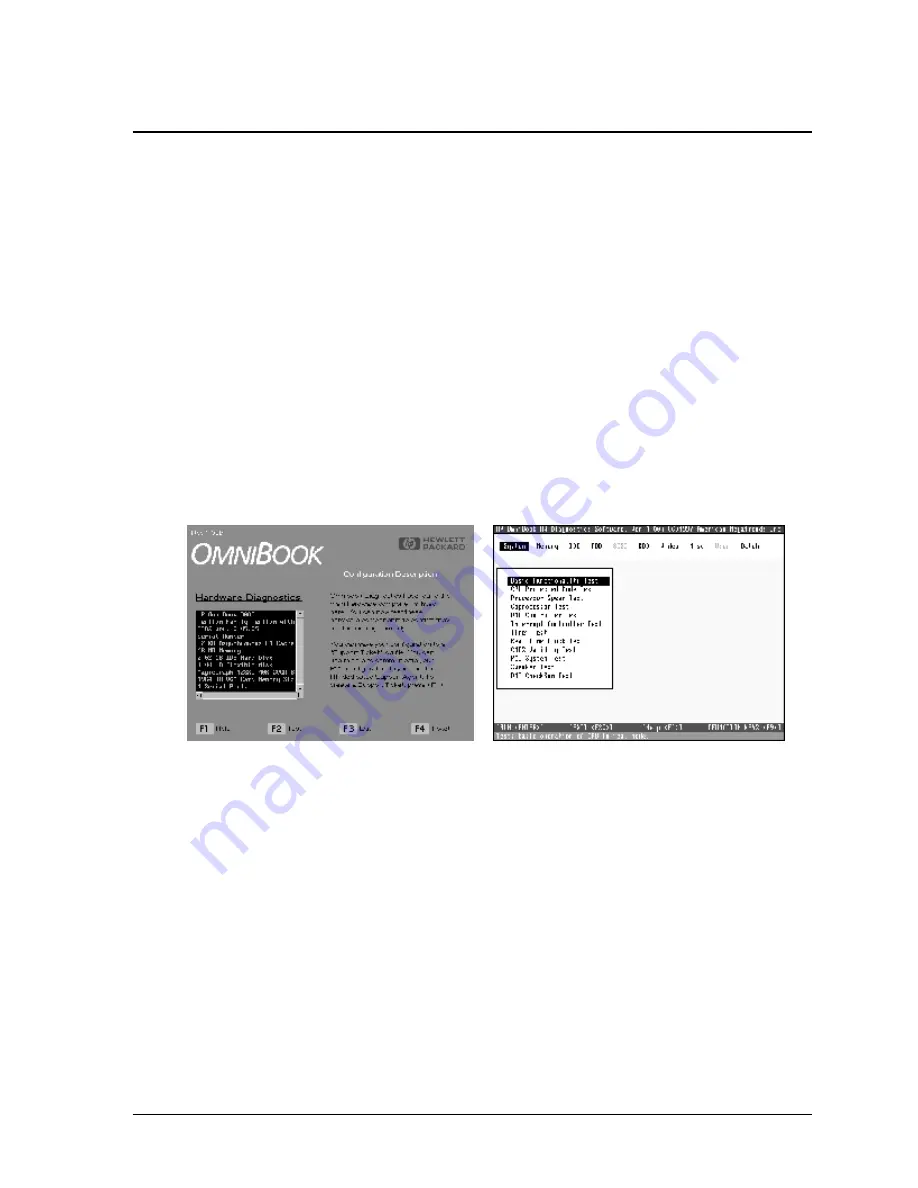
HP OmniBook 7100
Troubleshooting and Diagnostics
3-11
Diagnostic Tools
This section describes the following diagnostic tools you can use for troubleshooting and repairing the
OmniBook:
•
OmniBook hardware diagnostic program (below).
•
Power-on self-test (page 3-16).
•
Sycard PCCtest 450 PC Card (page 3-16).
•
Desktop Management Interface (page 3-20).
•
BIOS Setup utility (page 3-22).
OmniBook Diagnostic Program
The OmniBook hardware diagnostic program provides two levels of testing:
•
User-level testing using the basic hardware test.
•
Advanced testing using the individual hardware tests.
Figure 3-2. OmniBook Diagnostic Screens — Basic and Advanced
The tests are designed to run after the system reboots. This ensures that the computer will be in a
predictable state, so the diagnostic program can properly test the hardware components. The tests are
non-destructive and are intended to preserve the state of the computer. The OmniBook reboots when
you exit the program so drivers can be loaded.
Creating a Diagnostic Floppy Disk
After inserting a formatted floppy disk in the floppy drive, do one of the following to create a
diagnostic floppy disk:
•
On an OmniBook with a factory software installation, run
diaginst
from the \Dmi\Hpdiags
directory on the hard disk.
–or–
If HP TopTools is installed, use the DiagTools page to create the disk.
•
On any computer with a CD-ROM drive, run
diaginst
from the \Omnibook\Dmi\Hpdiags
directory on the OmniBook 7100 Recovery CD.
Содержание OmniBook 7100
Страница 1: ... HP OmniBook 7100 Service Manual ...
Страница 21: ......
Страница 47: ......
Страница 76: ...HP OmniBook 7100 Replaceable Parts 4 5 Figure 4 2 Display Components ...
Страница 85: ......
Страница 86: ......
















































