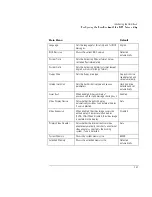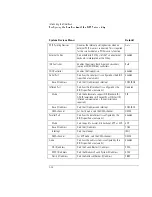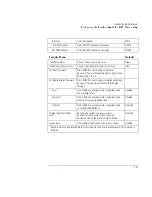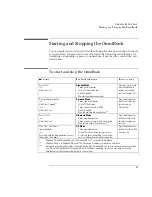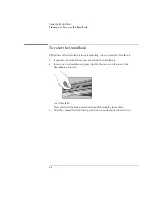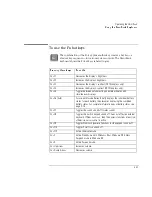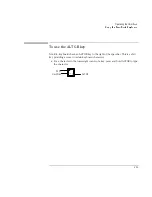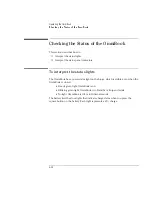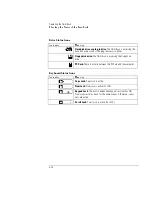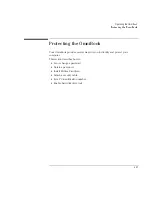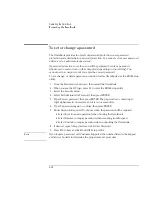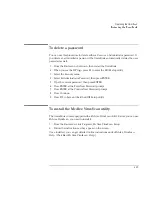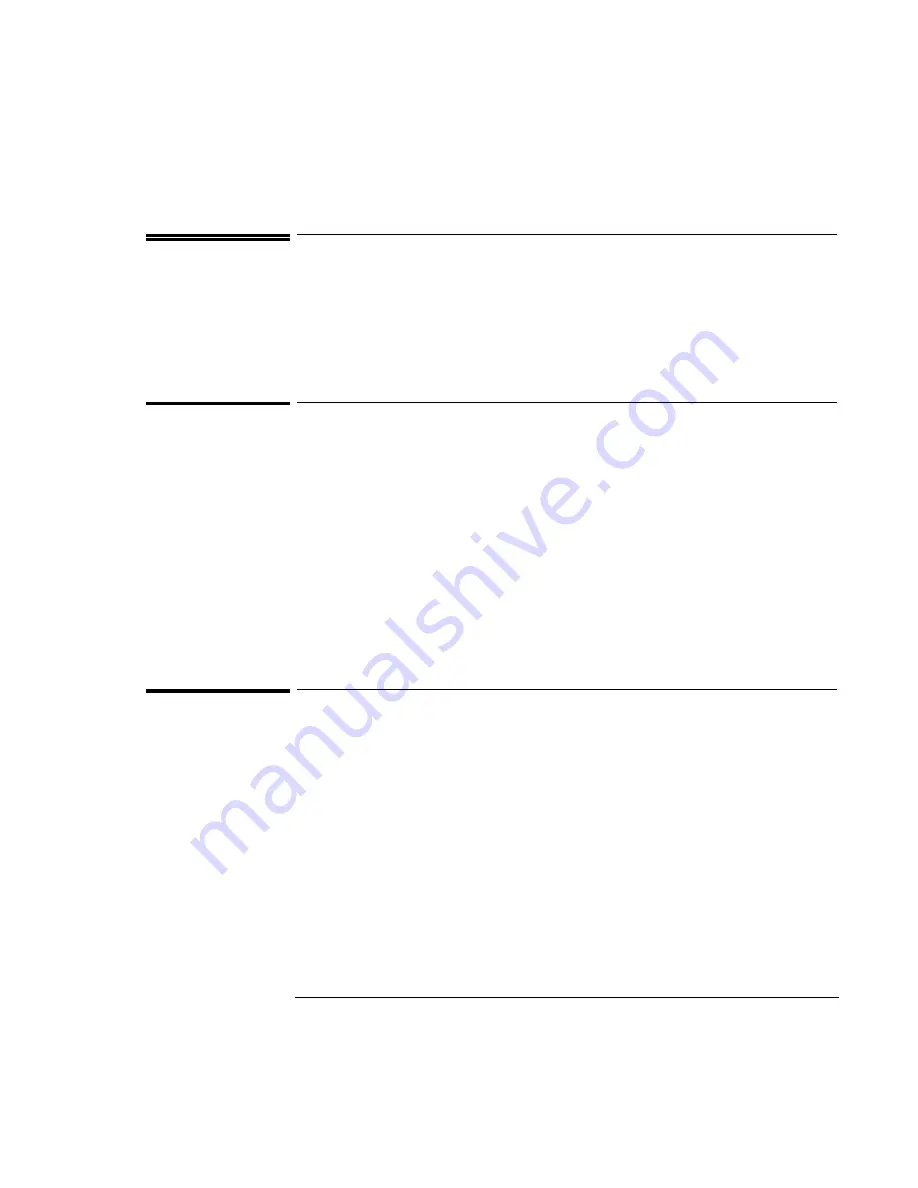
Operating the OmniBook
Using the OmniBook Display
2-7
Using the OmniBook Display
This section describes how to
♦
Adjust the display brightness and contrast.
♦
Extend the life of the display.
To adjust the display brightness and contrast
Brightness affects battery time
.
To maximize your battery operating time, set the
brightness to the lowest comfortable setting.
Brightness
•
Press Fn+F1 to decrease the brightness.
•
Press Fn+F2 to increase the brightness.
Contrast (for DSTN displays only)
•
Press Fn+F3 to decrease the contrast.
•
Press Fn+F4 to increase the contrast.
To extend the life of the display
Observe the following guidelines to maximize the life of the backlight in the
OmniBook display.
•
Set the brightness to the lowest comfortable setting (Fn+F1).
•
When working at your desk, connect an external monitor and turn off the
internal display (Fn+F5).
•
Avoid using a screen saver or other software that prevents the OmniBook from
changing to Suspend or Standby mode after a time-out period.
•
Do not disable Suspend or Standby time-outs.
•
If you are using ac power and have no external monitor attached, change to
suspend or standby when not in use.
Содержание OmniBook 2100
Страница 1: ...HP OmniBook 2100 Reference Guide ...
Страница 9: ...1 Introducing the OmniBook ...
Страница 25: ...2 Operating the OmniBook ...
Страница 46: ......
Страница 47: ...3 Managing Battery Power ...
Страница 58: ......
Страница 59: ...4 Making Connections ...
Страница 79: ...5 Expanding the OmniBook ...
Страница 87: ...6 Using the Recovery CD ...
Страница 93: ...7 Troubleshooting ...
Страница 110: ......
Страница 111: ...8 Specifications and Regulatory Information ...