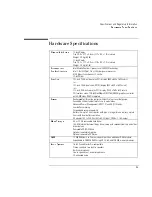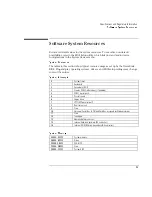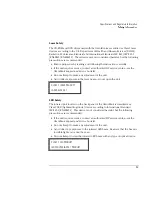Troubleshooting
Solving Problems
7-15
Startup Problems
If the OmniBook doesn’t respond at turn-on
•
Connect the ac adapter.
•
Press blue power button to try turning on the unit.
•
Reset the OmniBook.
If you get no response, remove the battery and ac adapter—then plug in the ac
adapter and try resetting. If you still get no response, the unit requires service.
If the OmniBook doesn’t boot from battery power
•
Make sure the battery is properly inserted.
•
Check battery level on status panel.
•
Check battery contacts. If available, try another battery.
If the OmniBook doesn’t boot from the floppy disk drive
•
Check settings in BIOS Setup utility.
1. From the Start menu, shut down, then restart the OmniBook.
2. When you see the HP logo, press F2 to enter the BIOS Setup utility.
3. Open the Boot menu. The default boot order is
•
Diskette Drive
•
Hard Drive
•
CD-ROM Drive
4. If Diskette Drive is not option 1, use the arrow keys to select Diskette Drive.
5. Press F6 to move up (or F5 to move down) in the list.
6. Press F10 to Save and Exit the BIOS Setup utility.
7. From the Security menu, check the Floppy Boot is enabled.
Содержание OmniBook 2100
Страница 1: ...HP OmniBook 2100 Reference Guide ...
Страница 9: ...1 Introducing the OmniBook ...
Страница 25: ...2 Operating the OmniBook ...
Страница 46: ......
Страница 47: ...3 Managing Battery Power ...
Страница 58: ......
Страница 59: ...4 Making Connections ...
Страница 79: ...5 Expanding the OmniBook ...
Страница 87: ...6 Using the Recovery CD ...
Страница 93: ...7 Troubleshooting ...
Страница 110: ......
Страница 111: ...8 Specifications and Regulatory Information ...