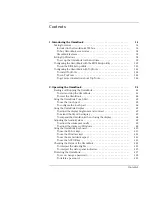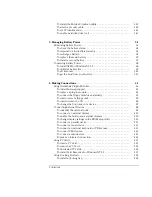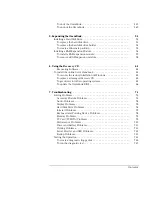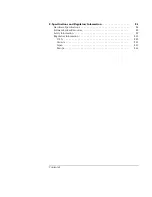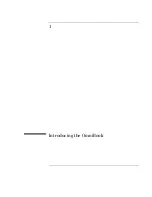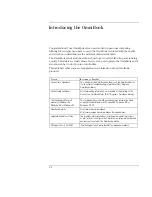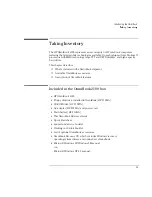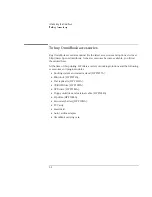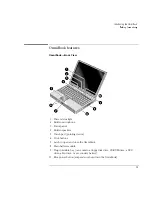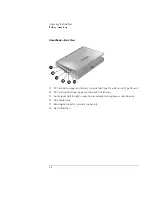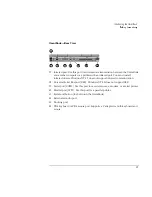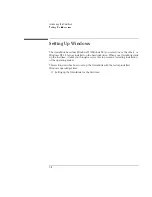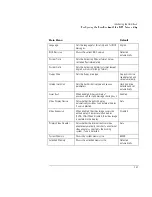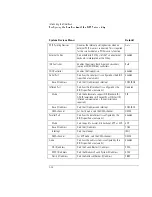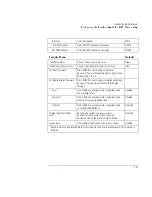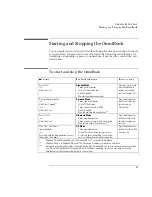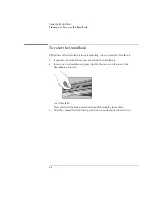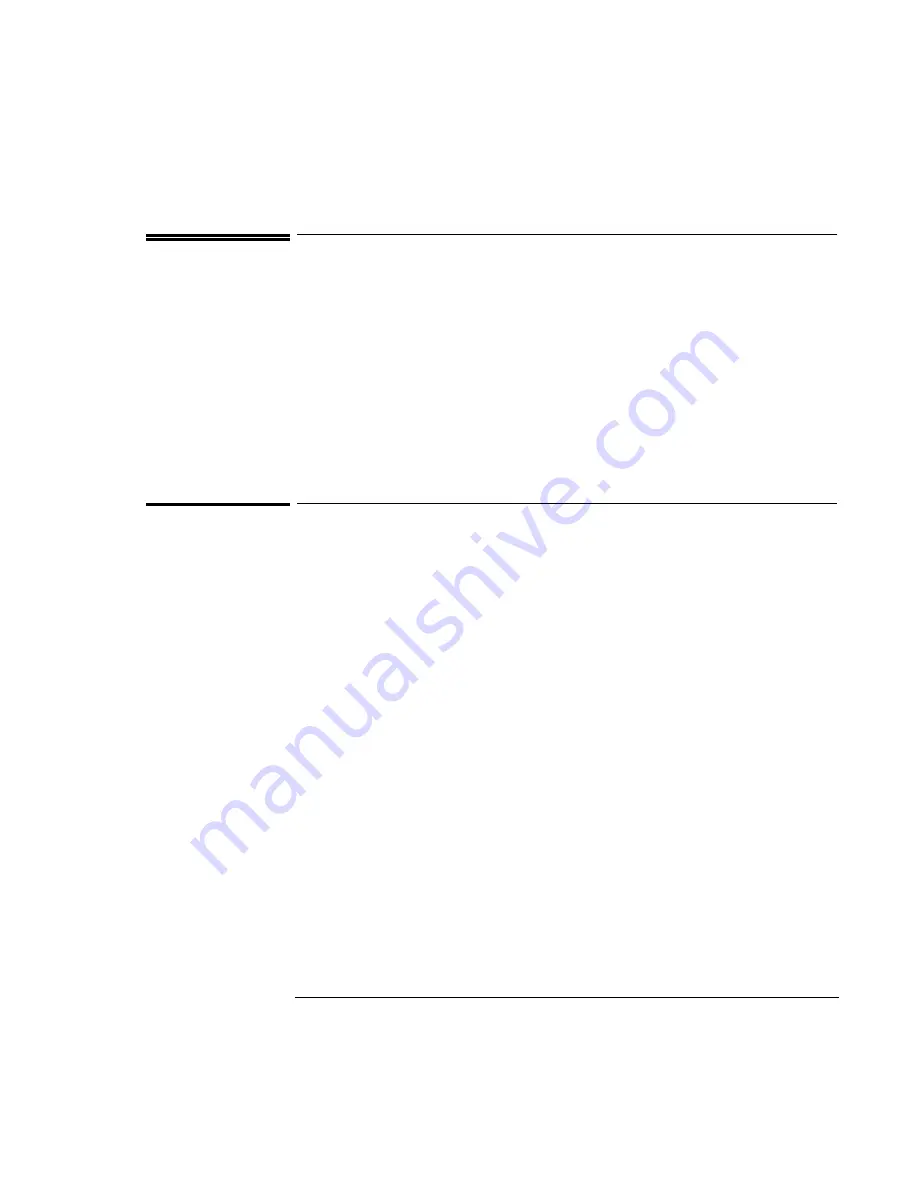
Introducing the OmniBook
Configuring the OmniBook with the BIOS Setup utility
1-10
Configuring the OmniBook with the BIOS
Setup utility
The BIOS (Basic Input and Output System) Setup utility is a menu-driven utility that
enables you to make changes to the system configuration and tailor the operation of
your OmniBook to your individual work needs.
The settings made in the BIOS Setup utility generally control the hardware and
consequently have a fundamental effect on how the OmniBook operates.
This section describes the BIOS Setup utility menus and options in detail.
To run the BIOS Setup utility
1. Close all applications.
2. From the Start menu, click Shut Down, Restart the Computer.
3. When you see the HP logo, press F2 to enter the BIOS Setup utility.
4. Pointing devices are not active in the BIOS Setup utility. Press the RIGHT and
LEFT arrow keys to move among menus. Press the DOWN and UP arrow keys to
move among parameters in a menu. Press F5 or F6 to move through values for
the current parameter or press ENTER to change a setting. See the following
tables for more information.
5. After you select the options you want, press F10 or use the Exit menu to exit the
BIOS Setup utility.
If the settings cause a conflict between devices during reboot, the system prompts
you to run BIOS Setup and marks the conflicting settings.
Содержание OmniBook 2100
Страница 1: ...HP OmniBook 2100 Reference Guide ...
Страница 9: ...1 Introducing the OmniBook ...
Страница 25: ...2 Operating the OmniBook ...
Страница 46: ......
Страница 47: ...3 Managing Battery Power ...
Страница 58: ......
Страница 59: ...4 Making Connections ...
Страница 79: ...5 Expanding the OmniBook ...
Страница 87: ...6 Using the Recovery CD ...
Страница 93: ...7 Troubleshooting ...
Страница 110: ......
Страница 111: ...8 Specifications and Regulatory Information ...