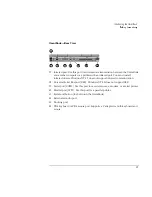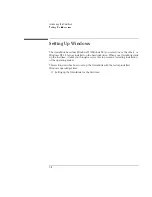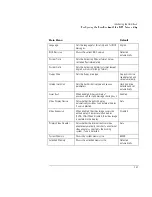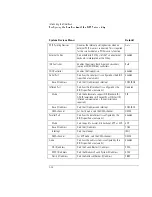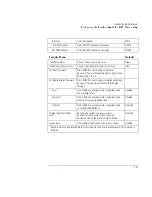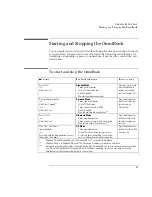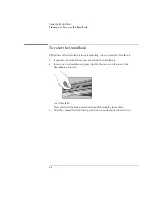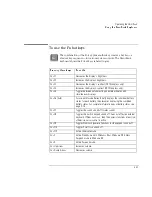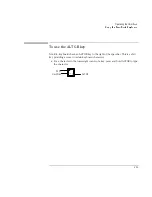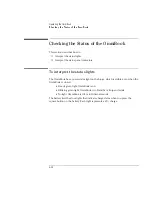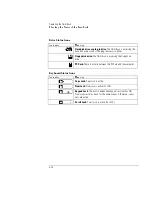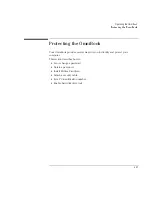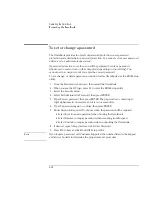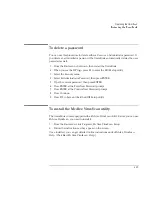Operating the OmniBook
Using the OmniBook Touch Pad
2-5
Using the OmniBook Touch Pad
The touch pad, a touch-sensitive pointing device which controls the motion and
speed of the pointer on the screen, is built into your OmniBook.
This section describes how to
♦
Use the touch pad.
♦
Configure the touch pad.
To use the touch pad
1. Move a thumb or finger across the touch pad in the direction you want the
pointer to move.
2. Use the left and right click buttons, which work like the left and right buttons on
a mouse, to make your selection. You can also tap on the touch pad instead of
clicking a button.
•
To open an application, move the pointer over the icon, then press the left
button twice rapidly.
•
To make menu selections, move the pointer to the item and press the left
button once.
•
To open the shortcut menu for an item, move the pointer over the item and
click the right button.
•
To drag an item, move the pointer over the item. Press
and hold
the left
button while you move the pointer to the new location. Release the button.
Содержание OmniBook 2100
Страница 1: ...HP OmniBook 2100 Reference Guide ...
Страница 9: ...1 Introducing the OmniBook ...
Страница 25: ...2 Operating the OmniBook ...
Страница 46: ......
Страница 47: ...3 Managing Battery Power ...
Страница 58: ......
Страница 59: ...4 Making Connections ...
Страница 79: ...5 Expanding the OmniBook ...
Страница 87: ...6 Using the Recovery CD ...
Страница 93: ...7 Troubleshooting ...
Страница 110: ......
Страница 111: ...8 Specifications and Regulatory Information ...