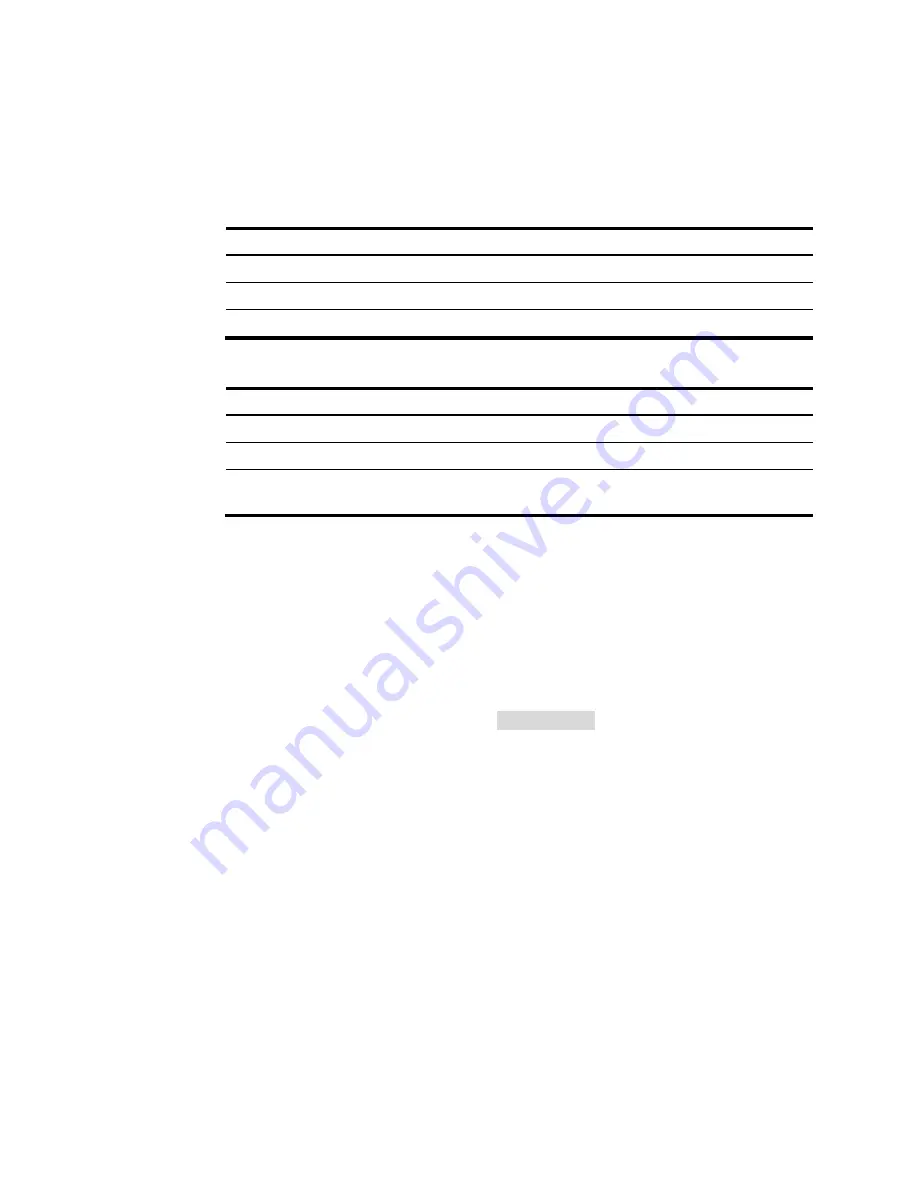
12
2.
Identify the IP address and mask of the device.
¡
If the device is not connected to the network, or no DHCP server exists on the network, the
device uses the default IP address and mask. The default mask is 255.255.0.0. The default IP
address is 169.254.
xxx
.
xxx
, where
xxx
.
xxx
depends on the last two bytes of the MAC address.
Find the MAC address label on the device and use the following rules to determine the last two
bytes for the IP address:
Last two bytes of the MAC address
Last two bytes for the IP address
All 0s
0.1
All Fs
255.1
Not all 0s or all Fs
Decimal values of the last two bytes of the MAC address
For example:
MAC address
IP address
08004E080000
169.254.0.1
08004E08FFFF
169.254.255.1
08004E082A3F
169.254.42.63 (The decimal value of 2A is 42. The value
of 3F is 63.)
¡
If aDHCP server is available, the device obtains an IP address from the server. To identify the
address, log in to the device through the console port, and then execute the
display ip interface
brief
command. The following is the sample output:
<HP> display ip interface brief
*down: administratively down
(s): spoofing
Interface Physical Protocol IP Address Description
Vlan1 up up
169.254.54.32
Vlan-interface1
<HP>
For more information about console login, see the getting started guide for the device.
3.
Assign the login host an IP address in the same subnet as the device.
4.
Open the browser, and then enter login information:
a.
In the address bar, enter the IP address of the device.
−
HTTP access
—
Enter the address in the
http://
ip-address
:
port
or
ip-address
:
port
format.
−
HTTPS access
—
Enter
the
address in the
https://
ip-address
:
port
format.
The
ip-address
argument represents the IP address of the device. The
port
argument represents
the HTTP or HTTPS service port. The default port number is 80 for HTTP and 443 for HTTPS.
You do not need to enter the port number if you have not changed the service port setting.
b.
On the login page, enter the default username (
admin
) and the verification code.
You do not need to enter a password at the first login.
c.
Click Login.
























