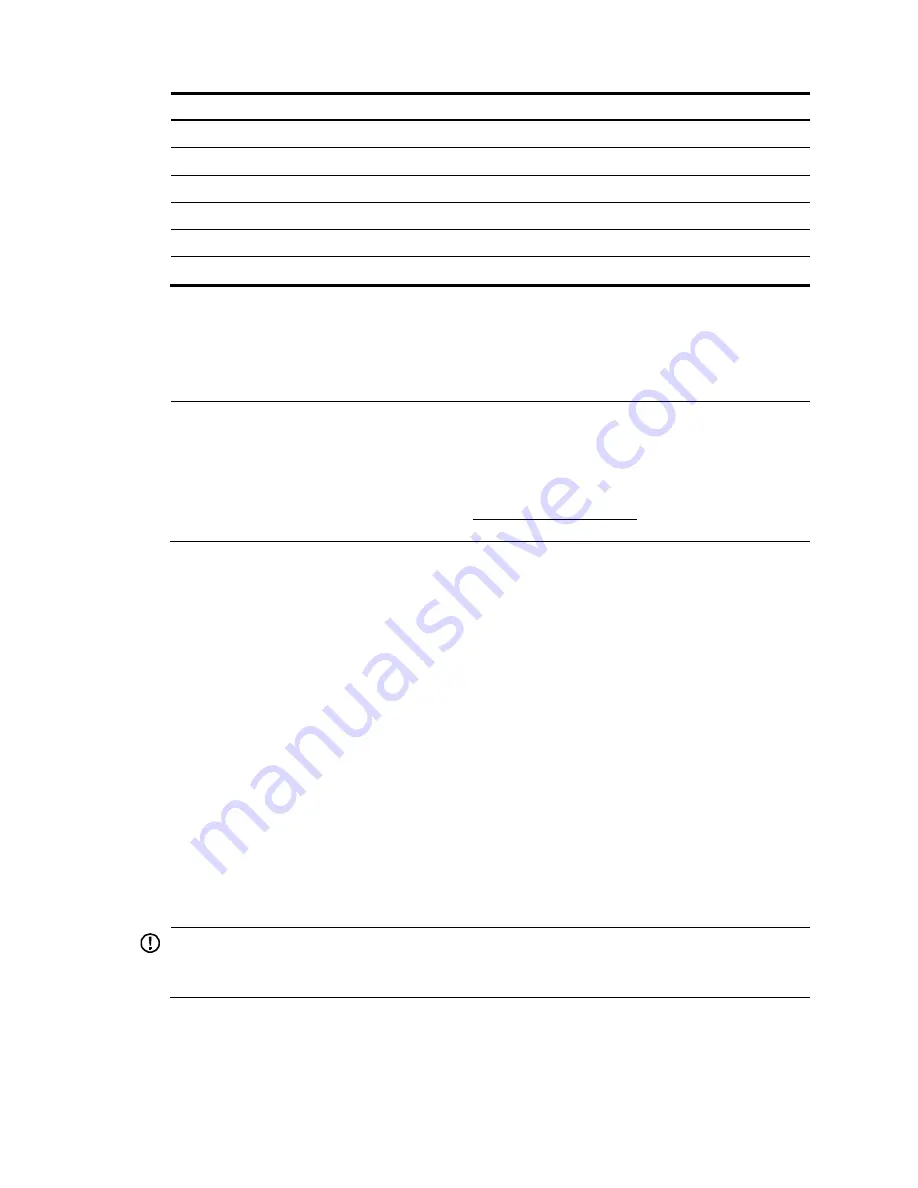
11
RJ-45
Signal
DB-9
Signal
3
TXD
2
RXD
4
SG
5
SG
5
SG
5
SG
6
RXD
3
TXD
7
DSR
4
DTR
8
CTS
7
RTS
To connect a terminal (for example, a PC) to the switch:
1.
Connect the DB-9 female connector of the console cable to the serial port of the PC.
2.
Connect the RJ-45 connector to the console port of the switch.
NOTE:
•
Identify the mark on the console port and make sure you are connecting to the correct port.
•
The serial ports on PCs do not support hot swapping.To connect a PC to an operating switch, first
connect the PC end. To disconnect a PC from an operating switch, first disconnect the switch end.
•
Purchase the console cable at HP Parts Store (http://partsurfer.hp.com/) using the part number
5184-6719. Note: the console cable (5184-6719) is supplied on many HP products.
Setting terminal parameters
Start a terminal application such as HyperTerminal on the computer. Configure the utility with the
following parameters:
Bits per second
—
38400
Data bits
—
8
Parity
—
None
Stop bits
—
1
Flow control
—
None
Emulation
—
VT100
Logging in to the Web interface for the first time
IMPORTANT:
For security purposes, HP recommends that you change the login information and assign access
permissions immediately after the first successful login.
By default, HTTP and HTTPS are enabled.
To log in to the Web interface:
1.
Use an Ethernet cable to connect the configuration terminal to an Ethernet port on the device.
























