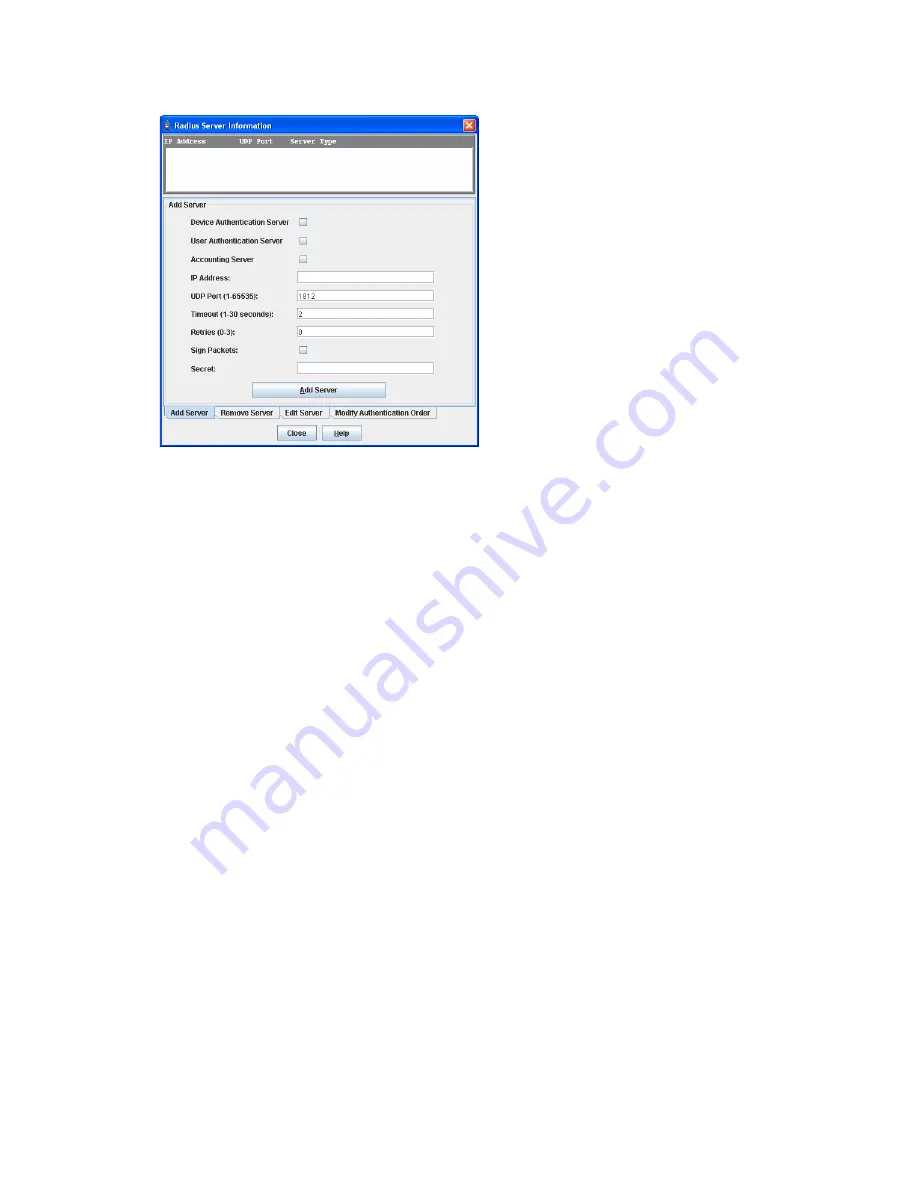
McDATA® 4Gb SAN Switch for HP p-Class BladeSystem user guide
55
Adding a RADIUS server
A RADIUS server provides a method to centralize user and device authentication over a network.
Figure 22
RADIUS Server Information dialog—Add Server tab page
To add a RADIUS server:
1.
Select
Switch > Radius Servers
in the faceplate display. The
Radius Servers...
option will not be
available unless the SSL service is enabled. See ”
System services
” on page 73 for information about
enabling the SSL service.
2.
Click the
Add Server
tab in the Radius Server Information dialog shown in
Figure 22
.
3.
Select
Device
,
User
, or
Account
for the server type.
4.
Enter the remote IP address of the server in the
IP Address
field.
5.
Enter the remote UDP port number of the Authentication RADIUS Server in the
UDP Port
field.
The RADIUS Accounting Server UDP port will always be the value of Device/User Authentication Server
UDP Port + 1. When enabled, the RADIUS Accounting Server audits user activity whether
UserAuthServer is enabled or not. The RADIUS Accounting Server default is False.
6.
Enter the timeout value in seconds (minimum of 1 second, maximum of 30 seconds) in the
Timeout
field. This is the number of seconds the RADIUS client will wait for a response from the RADIUS server
before retrying, or giving up on a request.
7.
Enter the number of retries in the
Retries
field. This is the maximum number of times the RADIUS client
will retry a request sent to the primary RADIUS server.
8.
Select
Sign Packet
to enable the switch to include a digital signature (Message-Authenticator) in all
RADIUS access request packets sent to the RADIUS server. A valid Message-Authenticator attribute will
be required in all RADIUS server responses.
9.
Enter the server secret in the
Secret
field. A secret is required for all RADIUS servers. The secret is used
when generating and checking the Message-Authenticator attribute.
10.
Click
Add Server
to add the server.
11.
Click
Modify Authentication Order
tab, and verify that
Device Authentication Order
and
User
Authentication Order
options are set to
Radius
or
Radius Local
. See ”
Modifying RADIUS server
authentication order
” on page 58 for more information.
a. RADIUS
—Only attempts to authenticate using the RADIUS server (another computer that provides
authentication).
b. RADIUS Local
—Attempts to authenticate using the RADIUS server. If the switch can not contact the
RADIUS server due to a network or some other problem, the switch will authenticate using the local
password database.
12.
Click
Close
to close the Radius Server Information dialog.
Содержание McDATA
Страница 100: ...100 ...
















































