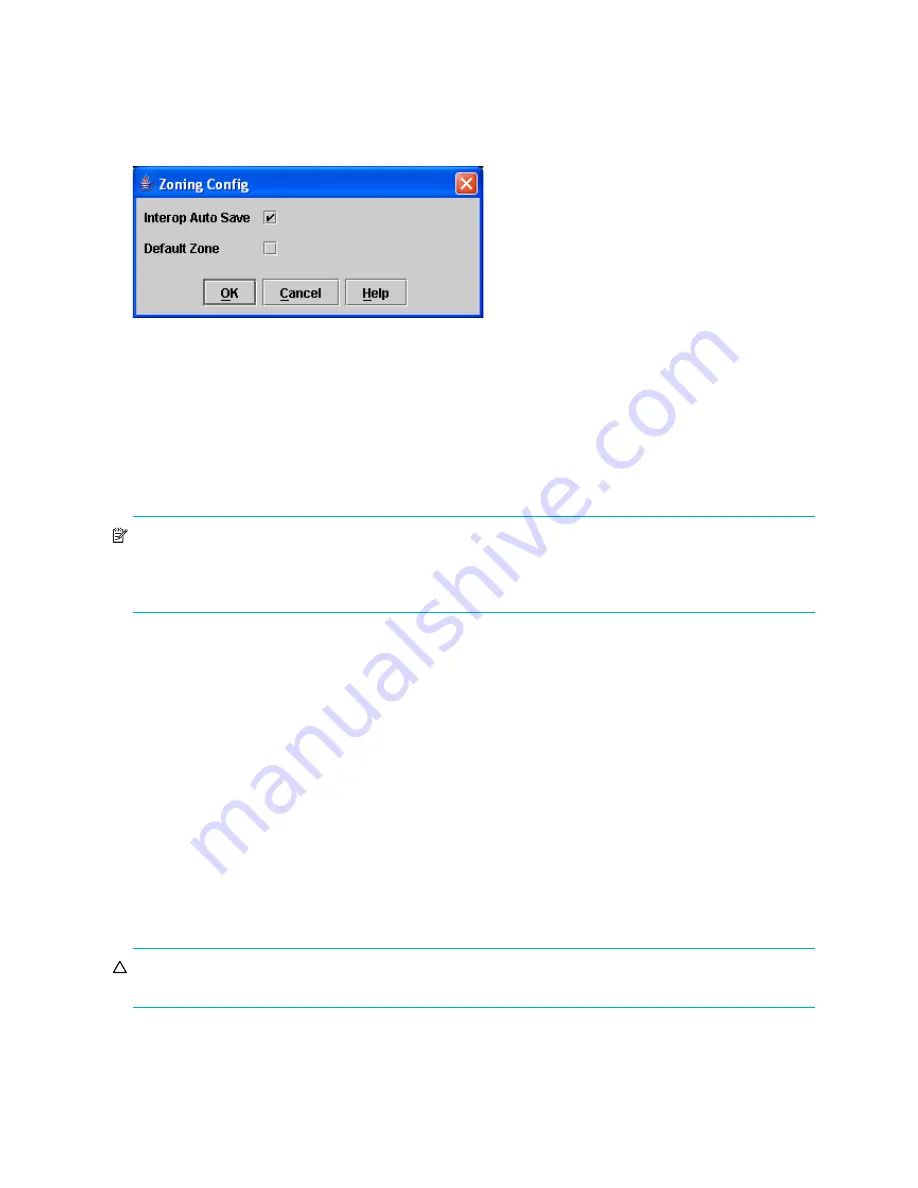
42
Configuring the zoning database
Use the Zoning Config dialog to change the
Interop Auto Save
and
Default Zone
configuration
parameters. The
Default Zone
parameter applies only when Interop Mode is set to McDATA Fabric Mode.
Open the faceplate display. Select
Zoning > Edit Zoning Config
to open the Zoning Config dialog shown
in
Figure 15
. Click
OK
after making changes to put the new values into effect.
Figure 15
Zoning Config dialog (McDATA Fabric Mode)
Interop auto save
The Interop Auto Save parameter determines whether changes to the active zone set that a switch receives
from other switches in the fabric will be saved to the zoning database on that switch. Changes are saved
when an updated zone set is activated. Zoning changes are always saved to temporary memory. However,
if Interop Auto Save is enabled, the switch firmware saves changes to the active zone set in temporary
memory and to the zoning database. If Interop Auto Save is disabled, changes to the active zone set are
stored only in temporary memory that is cleared when the switch is reset.
NOTE:
Disabling the Interop Auto Save parameter can be useful to prevent the propagation of zoning
information when experimenting with different zoning schemes. However, leaving the Interop Auto Save
parameter disabled can disrupt device configurations should a switch have to be reset. For this reason, the
Interop Auto Save parameter should be enabled in a production environment.
Default zone
The Default Zone parameter enables (True) or disables (False) communication among ports/devices that
are not defined in the active zone set or when there is no active zone set. This parameter applies only
when the interop mode is set to McDATA Fabric Mode. The Default Zone parameter must be the same on
all switches in the fabric and is, therefore, automatically distributed throughout the fabric.
Saving the zoning database to a file
You can save the zoning database to an XML file. You can later reload this zoning database on the same
switch or another switch. To save a zoning database to a file:
1.
Select
Zoning > Edit Zoning
in the faceplate display.
2.
Select
File > Save As
In the Edit Zoning dialog.
3.
Enter a file name for the database file in the Save dialog.
4.
Click
Save
to save the zoning file.
Restoring the zoning database from a file
CAUTION:
Restoring the zoning database from a file will replace the current zoning database on the
switch.
To restore the zoning database from a file to a switch:
1.
Select
Zoning > Edit Zoning
in the faceplate display to open the Edit Zoning dialog.
2.
Select
File > Open File
. A popup window will prompt you to select an XML zoning database file.
3.
Click
Open
after you select a file.
Содержание McDATA
Страница 100: ...100 ...
















































