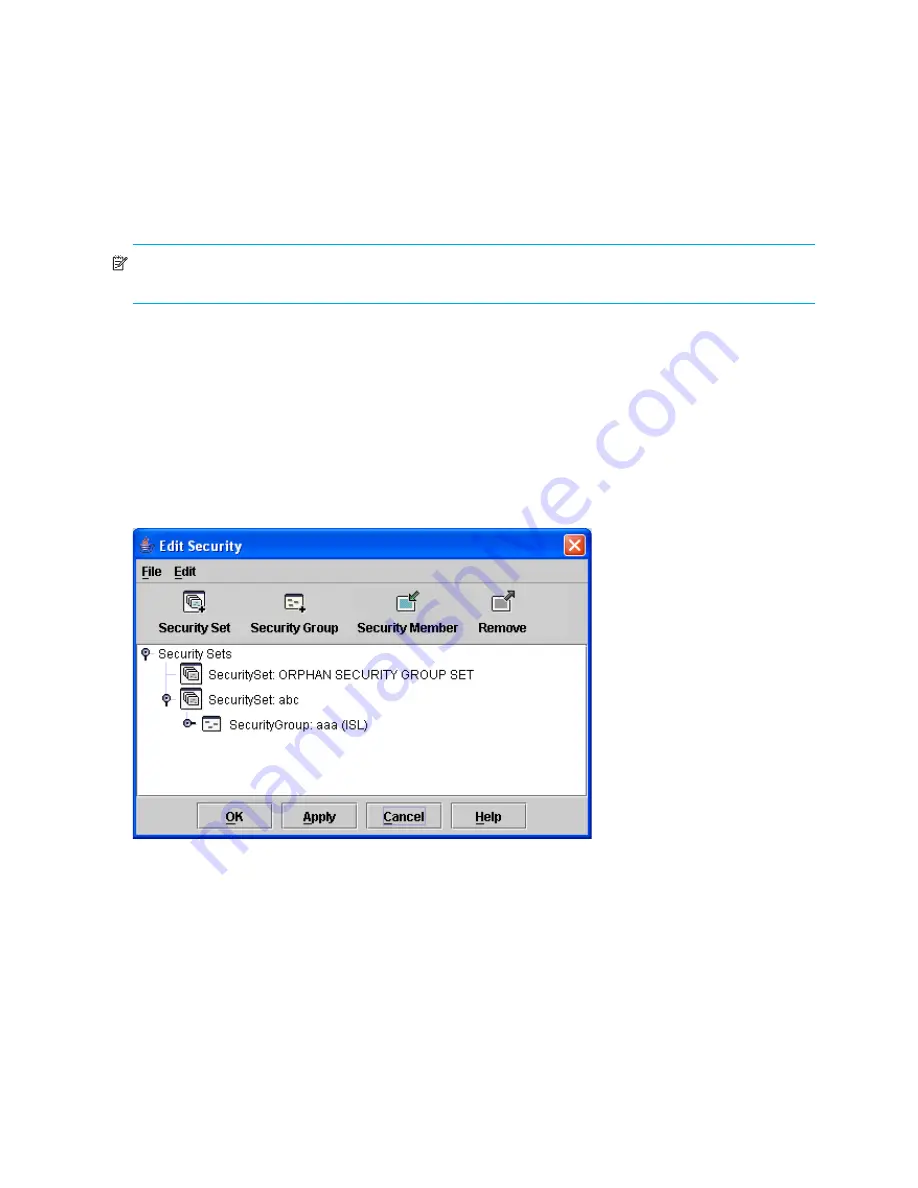
24
Edit Security dialog
Use the Edit Security dialog to edit the security configuration on the switch. You can also open and edit a
security configuration saved to a file. Editing security files consists of renaming and removing security sets,
groups, and members. The Security dialogs are available only on a secure SSL fabric and on the entry
switch (out-of-band switch).
To open the Edit Security dialog shown in
Figure 5
, choose one of the following:
•
Click
Security
in the tool bar.
•
Select
Security > Edit Security
.
NOTE:
The Security menu and button are only displayed if SSL is enabled. Select
Switch > Services > SSL
to enable SSL. See ”
System services
” on page 73 for more information.
Use the Edit menu options or popup menu options to access Edit Security dialog options. Select a security
item in the graphic window and select an option in the Edit menu, or right-click on a security item in the
graphic window, and select an option from the popup menus.
The orphan security set contains the security groups and members that don't belong to a user-defined
security set. Excluding the orphan security set, you can only have 1 group type in a security set. The three
types of security groups are:
•
ISL—Default (E_Port authentication)
•
MS (Management Server CT authentication)
•
Port (F_Port authentication)
Figure 5
Edit Security dialog
Use the File menu in the Edit Security dialog to:
•
Edit the security configuration on the switch.
•
Open or edit security files.
•
Save or rename security files
Use the Edit menu in the Edit Security dialog to:
•
Create security sets, security groups, and security group members.
•
Rename or remove a security group from a security set or a member from a security group.
•
Remove a group from all security sets.
•
Remove all security sets, groups, or members.
•
View properties for the selected security set, group, or group member.
Содержание McDATA
Страница 100: ...100 ...
















































