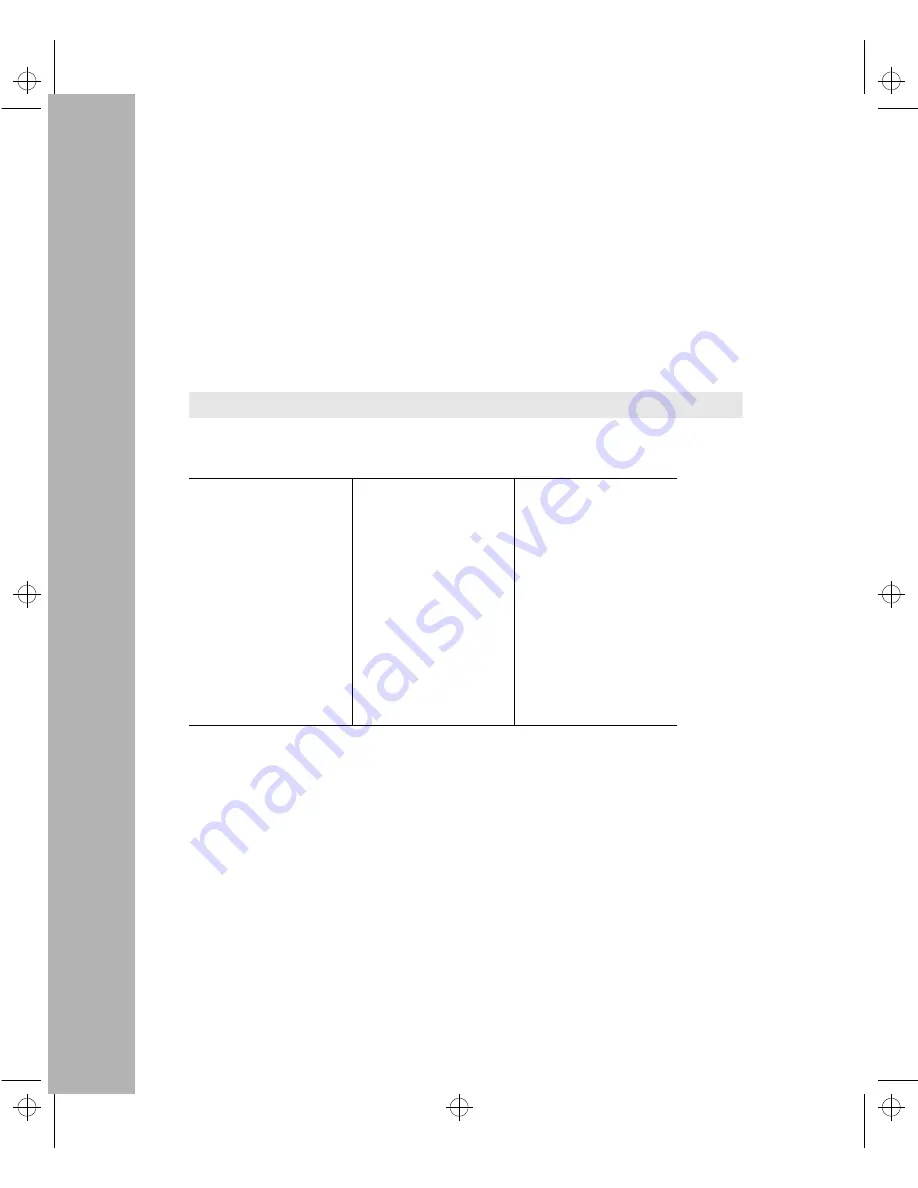
HP FIRST Fax Retrieval Service
HP FIRST is an automated fax retrieval service that is available 24 hours a day, seven days a
week. HP FIRST provides a variety of product and technical information.
To access HP FIRST, dial one of the following telephone numbers:
■
In the U.S. and Canada, dial 800-333-1917 from your fax machine or touch-tone phone.
■
In other countries, contact your reseller or local HP Customer Care Center (see chart
below) for the HP FIRST telephone number for your country.
■
To access the U.S./Canada HP FIRST system from another country, dial
+1 208 344 4809 from your fax machine.
Enter the ID number of the document you want to receive. If you’re not sure what the ID number
is, you can request an index by following the prompts. The information will be sent to you by
return fax.
Limited free telephone support is offered through the HP Customer Care Center (CCC) in your
country:
Each CCC takes calls during the normal HP business hours for its location. This service is for
basic questions only, relating to installation, general configuration, troubleshooting, and usage.
Advanced topics including network design, consultation, performance tuning, and configuration
recommendations are not available through this service.
HP has other telephone and onsite services available that provide you with expert HP technical
assistance. HP SupportPacks, purchased from your local reseller, provide a variety of services,
including advanced technical support and around-the-clock availability. Other services offer
network design, consulting, or remote telephone support. Contact your reseller or local HP Sales
and Support Office for more information.
North America
Hungary
36 (1) 252 4505
Asia Pacific
United States
970-635-1000
Ireland
01 662 5525
Australia
61 3 9272 8000
Canada (English)
970-635-1000
Italy
02 26410350
China
8610 6505 3888
Canada (French)
800-387-3867
Middle East
+41 22/780 71 11
Hong Kong
800 96 7729
Europe, Middle East, and Africa
Netherlands
020 606 8751
India
91 11 682 6035
Africa
+41 22/780 71 11
Norway
22 11 6299
Indonesia
6221 350 3408
Austria
0660 6386
Poland
48 22 37 50 65
Japan
81 3 3335 8333
Belgium (Dutch)
02 626 8806
Portugal
01 441 7199
Korea
82 2 3270 0803
Belgium (French)
02 626 8807
Russia
7095 923 50 01
Malaysia
03 295 2566
Czech Republic
42 (2) 471 7321
Spain
902 321 123
New Zealand
09 356 6640
Denmark
3929 4099
Sweden
08 619 2170
Philippines
63 2 867 3551
English (non-UK)
+44 171 512 52 02
Switzerland
0848 80 11 11
Singapore
65 272 5300
Finland
0203 47 288
Turkey
90 1 224 59 25
Taiwan
886 2 717 0055
France
01 43 62 34 34
United Kingdom
0171 512 52 02
Thailand
661 4011
Germany
0180 52 58 143
Additional HP Support Services
Less Work, More Network
Agent.bk : PERFCARD.FM5 Page 2 Thursday, February 19, 1998 2:13 PM
Содержание J3128A AdvanceStack 10Base-T Hub-8E
Страница 13: ...Agent bk AGTCH1 FM5 Page 4 Thursday February 19 1998 2 13 PM ...
Страница 31: ...Agent bk AGTCH3 FM5 Page 8 Thursday February 19 1998 2 13 PM ...
Страница 57: ...Agent bk AGTCH5 FM5 Page 4 Thursday February 19 1998 2 13 PM ...
Страница 176: ...6 119 Configuration Reference Configuration Reference Agent bk AGTCH6 FM5 Page 119 Thursday February 19 1998 2 13 PM ...
Страница 177: ...Agent bk AGTCH6 FM5 Page 120 Thursday February 19 1998 2 13 PM ...
Страница 183: ...Agent bk AGTCH7 FM5 Page 6 Thursday February 19 1998 2 13 PM ...
Страница 193: ...10 Index Index Agent bk AGENT IX Page 10 Thursday February 19 1998 2 13 PM ...






































