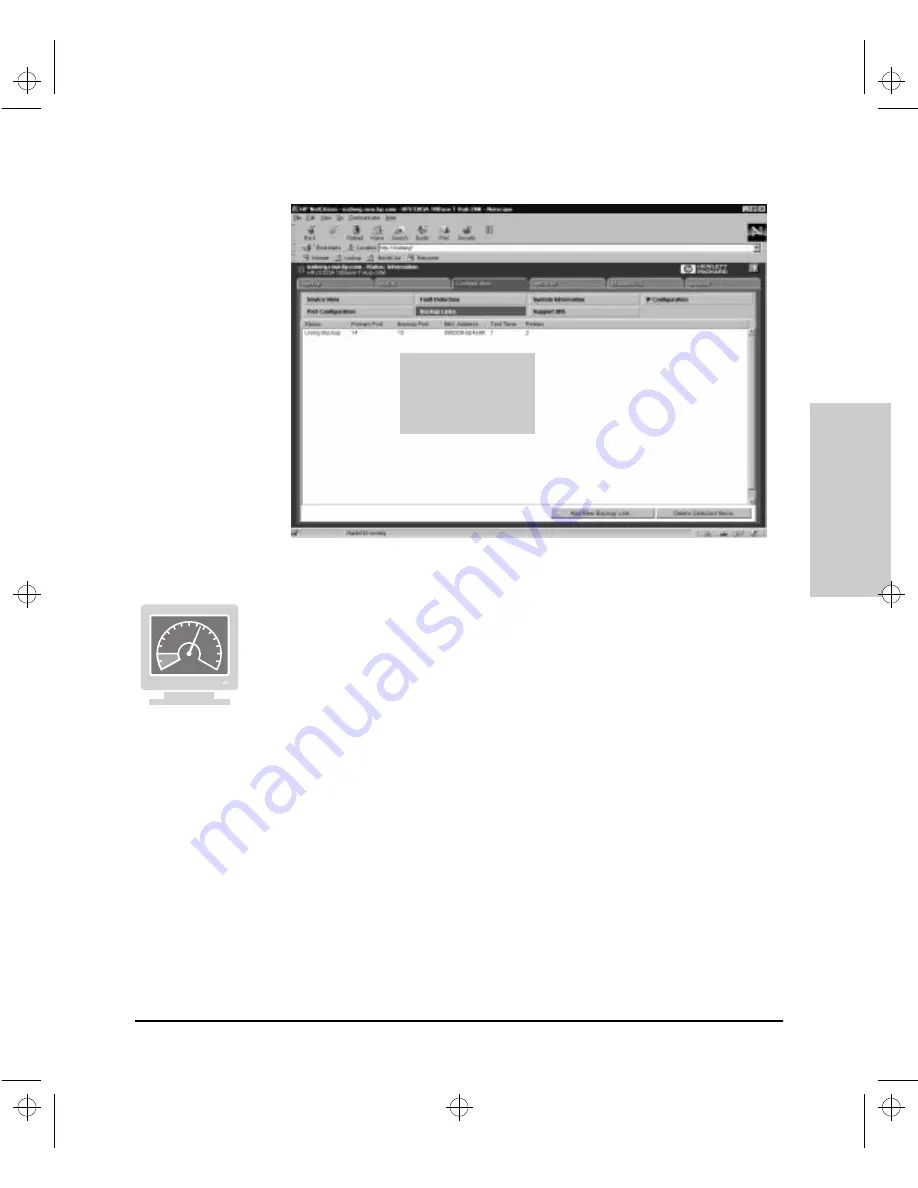
6-81
Configuration Reference
Config
uration Refe
ren
c
e
Figure 6-34. The Backup Links Window
Setting Backup Links in the Browser Interface
To set backup links from the Browser Interface, perform the following steps:
1.
From the Tab Bar, click on the Configuration Tab. The Browser Interface
displays the Configuration Button Bar.
2.
From the Configuration Button Bar, click on the Backup Links Button.The
Browser Interface displays the Backup Links Window.
3.
Click on the Add New Backup Link Button. The Browser Interface
displays the Backup Links Configuration Window.
4.
From the Primary Port list box, select the number of the port on the hub
for which you want to assign a backup port.
5.
From the Backup Port list box, select the number of the port on the hub
that will act as the backup port when the primary port fails.
6.
From the MAC Address box, type the MAC address of the remote device
to which primary and backup ports connected.
7.
From the Test Time box, type the number of seconds to lapse between
packets transmitted on the primary port to verify that it continues to
operate correctly.
Port 14 failed to
respond after two one-
second attempts by a
packet. Port 15 is now
the active port.
Agent.bk : AGTCH6.FM5 Page 81 Thursday, February 19, 1998 2:13 PM
Содержание J3128A AdvanceStack 10Base-T Hub-8E
Страница 13: ...Agent bk AGTCH1 FM5 Page 4 Thursday February 19 1998 2 13 PM ...
Страница 31: ...Agent bk AGTCH3 FM5 Page 8 Thursday February 19 1998 2 13 PM ...
Страница 57: ...Agent bk AGTCH5 FM5 Page 4 Thursday February 19 1998 2 13 PM ...
Страница 176: ...6 119 Configuration Reference Configuration Reference Agent bk AGTCH6 FM5 Page 119 Thursday February 19 1998 2 13 PM ...
Страница 177: ...Agent bk AGTCH6 FM5 Page 120 Thursday February 19 1998 2 13 PM ...
Страница 183: ...Agent bk AGTCH7 FM5 Page 6 Thursday February 19 1998 2 13 PM ...
Страница 193: ...10 Index Index Agent bk AGENT IX Page 10 Thursday February 19 1998 2 13 PM ...
















































