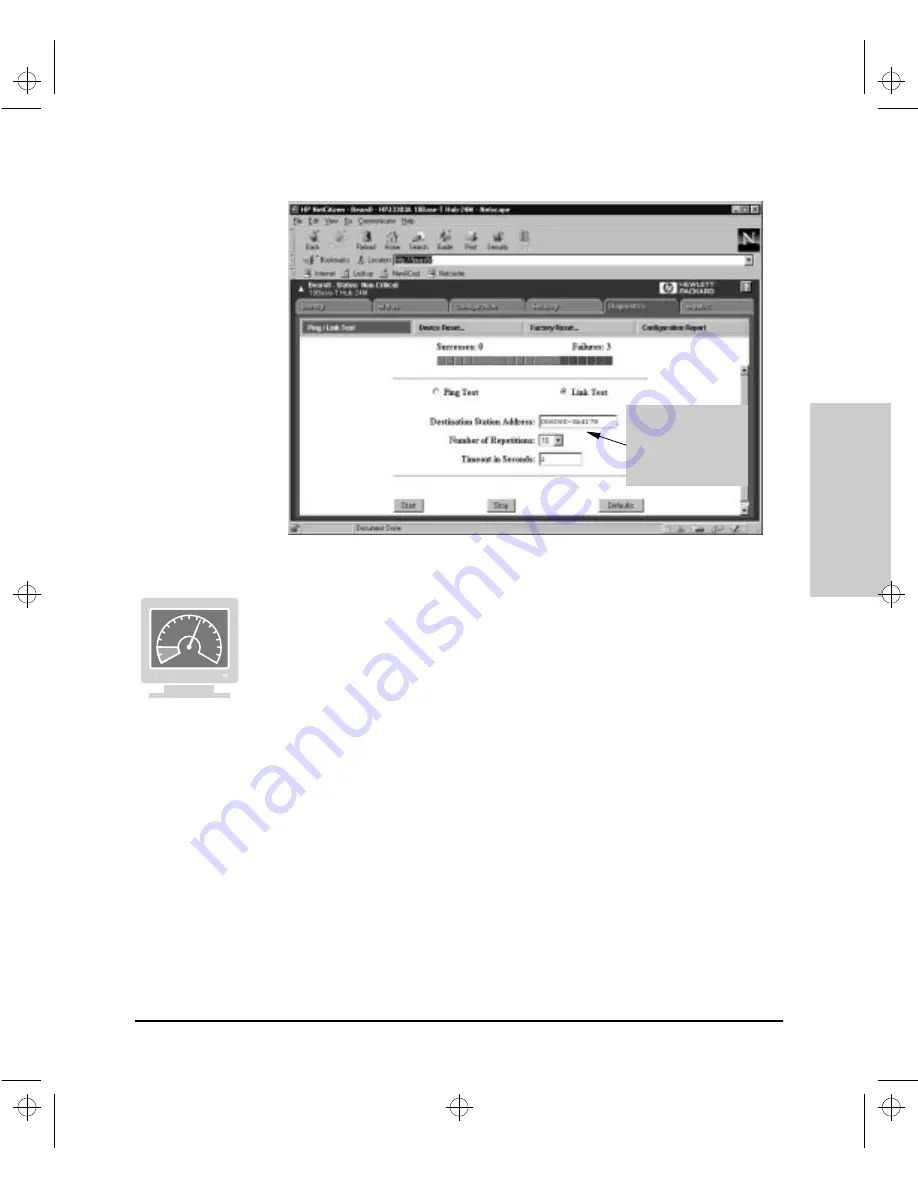
6-101
Configuration Reference
Config
uration Refe
ren
c
e
Figure 6-44. The Ping/Link Test Window Running a Link Test.
Running a Link Test in the Browser Interface
To run a Link Test from the Browser Interface, perform the following steps:
1.
From the Tab Bar, click on the Diagnostics Tab. The Browser Interface
displays the Diagnostics Button Bar.
2.
From the Diagnostics Button Bar, click the left mouse button on the Ping/
Link Test Button. The Browser Interface displays the Ping/Link Test
Window. Note that one of the top two radio buttons can be selected. If
this session is your first time in the Ping/Link Test Window for your hub,
the Ping Test radio button will be selected.
3.
Click the left mouse button on the Link Test radio button.
4.
Decide whether you want to use the default values set up for a Link Test.
If you do, click the left mouse button the Defaults Button and go to Step
7. If not, go to the next step.
5.
In the Destination IP/MAC Address box, type the MAC address, for
example, 006060-3bd179.
Note that the Link
Test tests a path
between two
devices, using a
MAC address.
Agent.bk : AGTCH6.FM5 Page 101 Thursday, February 19, 1998 2:13 PM
Содержание J3128A AdvanceStack 10Base-T Hub-8E
Страница 13: ...Agent bk AGTCH1 FM5 Page 4 Thursday February 19 1998 2 13 PM ...
Страница 31: ...Agent bk AGTCH3 FM5 Page 8 Thursday February 19 1998 2 13 PM ...
Страница 57: ...Agent bk AGTCH5 FM5 Page 4 Thursday February 19 1998 2 13 PM ...
Страница 176: ...6 119 Configuration Reference Configuration Reference Agent bk AGTCH6 FM5 Page 119 Thursday February 19 1998 2 13 PM ...
Страница 177: ...Agent bk AGTCH6 FM5 Page 120 Thursday February 19 1998 2 13 PM ...
Страница 183: ...Agent bk AGTCH7 FM5 Page 6 Thursday February 19 1998 2 13 PM ...
Страница 193: ...10 Index Index Agent bk AGENT IX Page 10 Thursday February 19 1998 2 13 PM ...






























