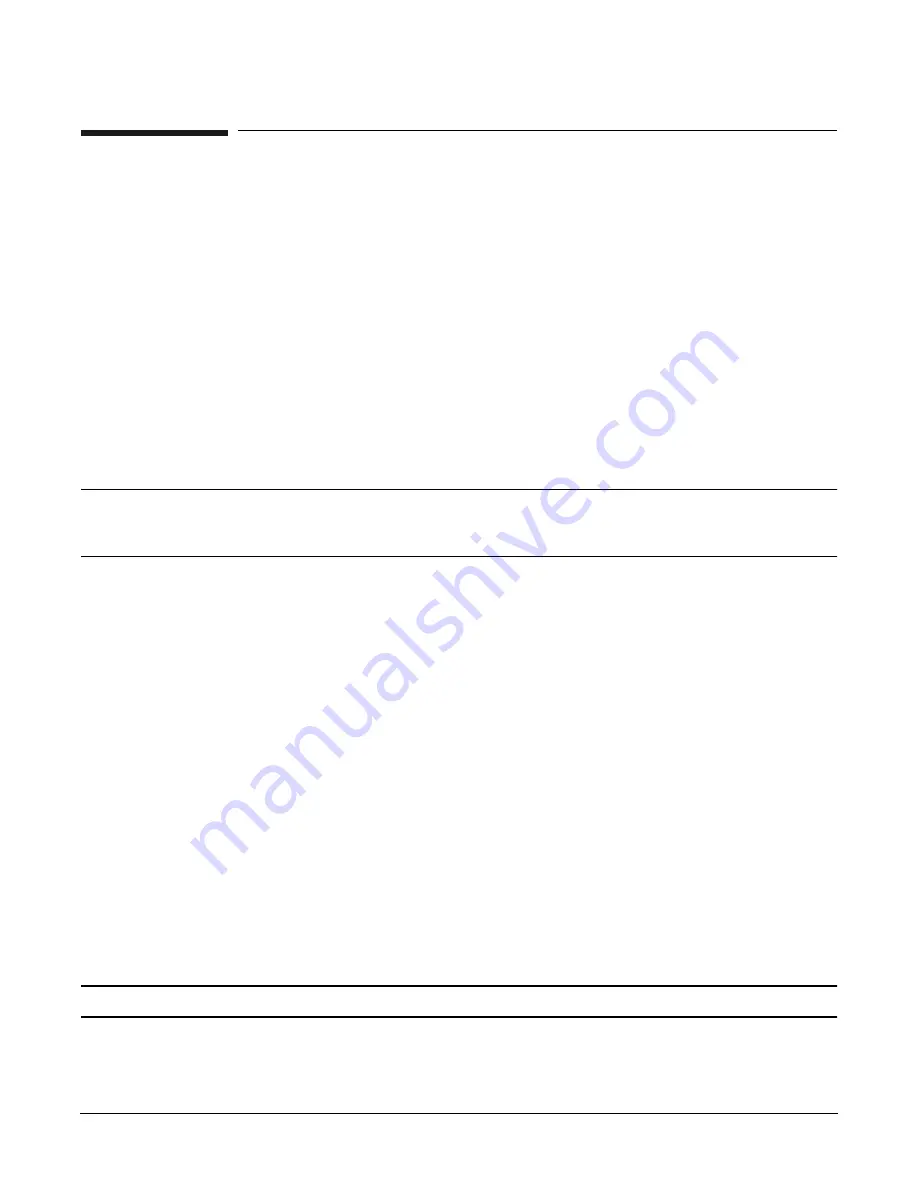
Chapter 4
Booting and Shutting Down the Operating System
Booting and Shutting Down Microsoft Windows
158
Booting and Shutting Down Microsoft Windows
This section presents procedures for booting and shutting down the Microsoft Windows OS on cell-based HP
Integrity servers and a procedure for adding Windows to the boot options list.
•
To determine whether the cell local memory (CLM) configuration is appropriate for Windows, refer to
“Microsoft Windows Support for Cell Local Memory” on page 158.
•
To add a Windows entry to the boot options list, refer to “Adding Microsoft Windows to the Boot Options
List” on page 158.
•
To boot Windows, refer to “Booting Microsoft Windows” on page 160.
•
To shut down Windows, refer to “Shutting Down Microsoft Windows” on page 161.
Microsoft Windows Support for Cell Local Memory
On servers based on the HP sx2000 chipset, each cell has a cell local memory (CLM) parameter, which
determines how firmware interleaves memory residing on the cell.
IMPORTANT
Microsoft Windows supports using CLM on cell-based HP Integrity servers. For best
performance in an nPartition running Windows, HP recommends that you configure the CLM
parameter to 100 percent for each cell in the nPartition.
To check CLM configuration details from an OS, use Partition Manager or the
parstatus
command. For
example, the
parstatus -V -c
#
command and
parstatus -V -p
#
command report the CLM amount
requested and CLM amount allocated for the specified cell (
-c
#
, where
#
is the cell number) or the specified
nPartition (
-p
#
, where
#
is the nPartition number). For details, refer to the HP System Partitions Guide or the
Partition Manager Web site (http://docs.hp.com/en/PARMGR2/).
To display CLM configuration details from the EFI Shell on a cell-based HP Integrity server, use the
info
mem
command. If the amount of noninterleaved memory reported is less than 512 MB, then no CLM is
configured for any cells in the nPartition (and the indicated amount of noninterleaved memory is used by
system firmware). If the
info mem
command reports more than 512 MB of noninterleaved memory, then use
Partition Manager or the
parstatus
command to confirm the CLM configuration details.
To set the CLM configuration, use Partition Manager or the
parmodify
command. For details, refer to the HP
System Partitions Guide or the Partition Manager Web site (http://docs.hp.com/en/PARMGR2/).
Adding Microsoft Windows to the Boot Options List
To add a Microsoft Windows entry to the system boot options list, you must do so from EFI. Use the
\MSUtil\nvrboot.efi
utility to import boot options from the
EFI\Microsoft\WINNT50\Boot00...
file on
the device from which Windows is loaded.
See “Boot Options List” on page 141 for additional information about saving, restoring, and creating boot
options.
NOTE
On HP Integrity servers, the OS installer automatically adds an entry to the boot options list.
Содержание Integrity Superdome sx2000
Страница 8: ...Contents 8 ...
Страница 10: ...Tables 10 ...
Страница 14: ...Figures 14 ...
Страница 53: ...Chapter 1 Overview New Server Cabling 53 Figure 1 11 Backplane Cables ...
Страница 119: ...Chapter 3 Installing the System Turning On Housekeeping Power 119 Figure 3 37 BPS LEDs BPS LEDs ...
Страница 169: ...Appendix A 169 A sx2000 LEDs ...
Страница 174: ...Appendix A sx2000 LEDs 174 ...
Страница 187: ...Appendix B Management Processor Commands MP Command HE 187 Example B 11 HE Command ...
Страница 199: ...Appendix B Management Processor Commands MP Command PS 199 Example B 20 PS Command ...
Страница 212: ...Appendix B Management Processor Commands MP Command XD 212 ...
Страница 224: ...Appendix C Powering the System On and Off Turning On Housekeeping Power 224 Figure C 14 BPS LEDs BPS LEDs ...
Страница 230: ...Appendix D Templates Templates 230 Figure D 2 SD16 and SD32 Space Requirements ...
Страница 233: ...Appendix D Templates Templates 233 Figure D 4 Computer Floor Template ...
Страница 234: ...Appendix D Templates Templates 234 Figure D 5 Computer Floor Template ...
Страница 235: ...Appendix D Templates Templates 235 Figure D 6 Computer Floor Template ...
Страница 236: ...Appendix D Templates Templates 236 Figure D 7 Computer Floor Template ...
Страница 237: ...Appendix D Templates Templates 237 Figure D 8 Computer Floor Template ...
Страница 238: ...Appendix D Templates Templates 238 Figure D 9 SD32 and SD64 and I O Expansion Cabinet Templates ...
Страница 239: ...Appendix D Templates Templates 239 Figure D 10 SD32 and SD64 and I O Expansion Cabinet Templates ...
Страница 240: ...Appendix D Templates Templates 240 Figure D 11 SD32 and SD64 and I O Expansion Cabinet Templates ...
Страница 241: ...Appendix D Templates Templates 241 Figure D 12 SD32 and SD64 and I O Expansion Cabinet Templates ...
Страница 242: ...Appendix D Templates Templates 242 Figure D 13 SD32 and SD64 and I O Expansion Cabinet Templates ...
Страница 243: ...Appendix D Templates Templates 243 Figure D 14 SD32 and SD64 and I O Expansion Cabinet Templates ...
Страница 244: ...Appendix D Templates Templates 244 ...
Страница 247: ...Index 247 W wiring check 101 wrist strap usage 76 ...
















































