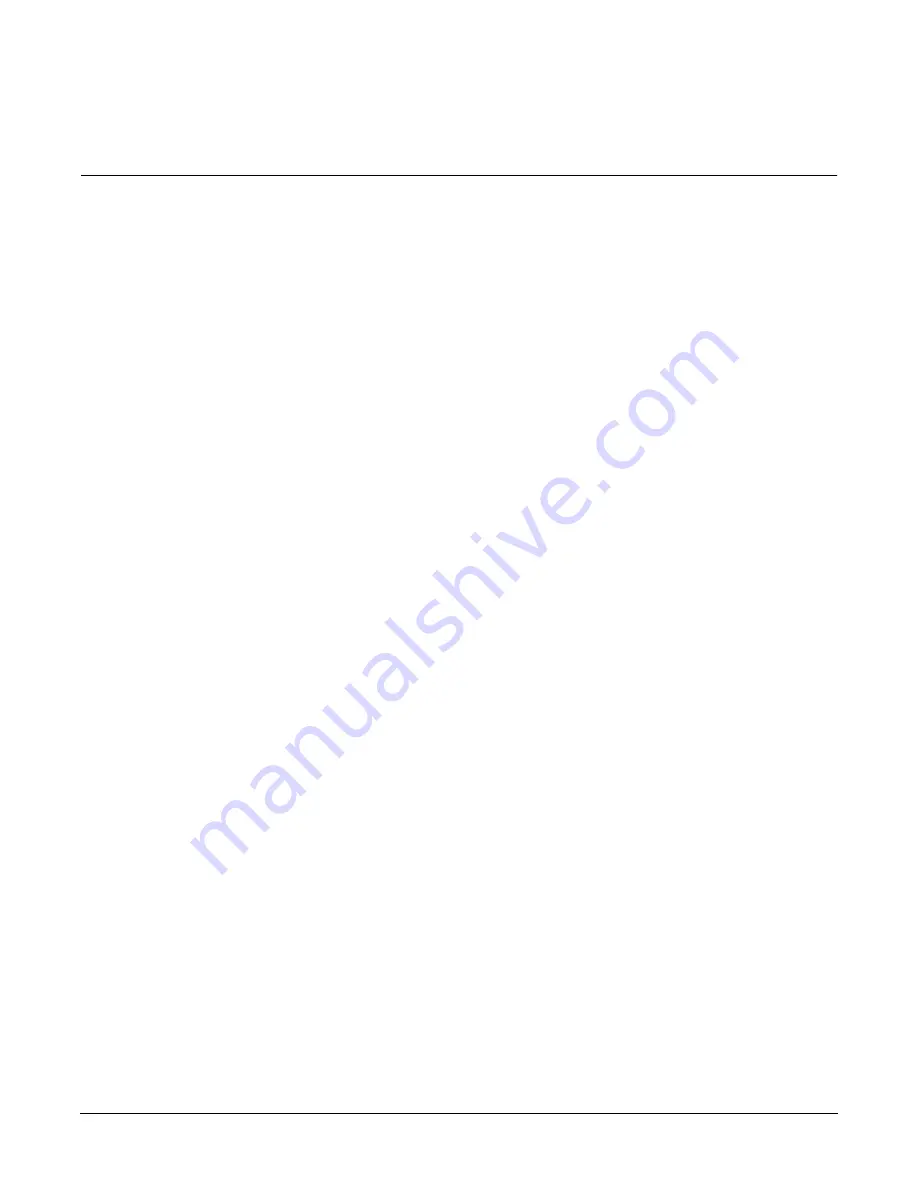
Chapter 4
Booting and Shutting Down the Operating System
Booting and Shutting Down HP OpenVMS I64
154
To configure booting on Fibre Channel devices, you must use the OpenVMS I64 Boot Manager
utility (
BOOT_OPTIONS.COM
). For more information on this utility and other restrictions, refer
to the HP OpenVMS for Integrity Servers Upgrade and Installation Manual.
Adding an HP OpenVMS Boot Option
This procedure adds an HP OpenVMS item to the boot options list from the EFI Shell.
To add an HP OpenVMS boot option when logged in to OpenVMS, use the
@SYS$MANAGER:BOOT_OPTIONS.COM
command.
Step 1. Access the EFI Shell environment.
Log in to the management processor, and enter
CO
to access the system console.
When accessing the console, confirm that you are at the EFI Boot Manager menu (the main EFI
menu). If you are at another EFI menu, select the Exit option from the submenus until you return
to the screen with the
EFI Boot Manager
heading.
From the EFI Boot Manager menu, select the EFI Shell menu option to access the EFI Shell
environment.
Step 2. Access the EFI System Partition for the device from which you want to boot HP OpenVMS (
fs
X
:
,
where
X
is the file system number).
For example, enter
fs2:
to access the EFI System Partition for the bootable file system number
2
.
The EFI Shell prompt changes to reflect the file system currently accessed.
The full path for the HP OpenVMS loader is
\efi\vms\vms_loader.efi
, and it should be on the
device you are accessing.
Step 3. At the EFI Shell environment, use the
bcfg
command to manage the boot options list.
You can also accomplish this step by using the
\efi\vms\vms_bcfg.efi
and
\efi\vms\vms_show.efi
utilities, which are available on the EFI System Partition for HP
OpenVMS. Both
vms_bcfg
and
vms_show
are unique utilities for OpenVMS I64. The
vms_bcfg
utility differs from the
bcfg
EFI command in that
vms_bcfg
enables you to specify boot devices
using device names consistent with OpenVMS naming conventions.
The
bcfg
command includes the following options for managing the boot options list:
•
bcfg boot dump
— Display all items in the boot options list for the system.
bcfg boot rm
#
— Remove the item number specified by
#
from the boot options list.
bcfg boot mv
#a
#b
— Move the item number specified by
#a
to the position specified by
#b
in the boot
options list.
bcfg boot add
#
file.efi
"
Description
"
— Add a new boot option to the position in the boot options list
specified by
#
. The new boot option references
file.efi
and is listed with the title specified by
Description
.
For example,
bcfg boot add 1 \efi\vms\vms_loader.efi "HP OpenVMS"
adds an HP
OpenVMS item as the first entry in the boot options list.
Refer to the
help bcfg
command for details.
Step 4. Exit the console and management processor interfaces if you are finished using them.
Содержание Integrity Superdome sx2000
Страница 8: ...Contents 8 ...
Страница 10: ...Tables 10 ...
Страница 14: ...Figures 14 ...
Страница 53: ...Chapter 1 Overview New Server Cabling 53 Figure 1 11 Backplane Cables ...
Страница 119: ...Chapter 3 Installing the System Turning On Housekeeping Power 119 Figure 3 37 BPS LEDs BPS LEDs ...
Страница 169: ...Appendix A 169 A sx2000 LEDs ...
Страница 174: ...Appendix A sx2000 LEDs 174 ...
Страница 187: ...Appendix B Management Processor Commands MP Command HE 187 Example B 11 HE Command ...
Страница 199: ...Appendix B Management Processor Commands MP Command PS 199 Example B 20 PS Command ...
Страница 212: ...Appendix B Management Processor Commands MP Command XD 212 ...
Страница 224: ...Appendix C Powering the System On and Off Turning On Housekeeping Power 224 Figure C 14 BPS LEDs BPS LEDs ...
Страница 230: ...Appendix D Templates Templates 230 Figure D 2 SD16 and SD32 Space Requirements ...
Страница 233: ...Appendix D Templates Templates 233 Figure D 4 Computer Floor Template ...
Страница 234: ...Appendix D Templates Templates 234 Figure D 5 Computer Floor Template ...
Страница 235: ...Appendix D Templates Templates 235 Figure D 6 Computer Floor Template ...
Страница 236: ...Appendix D Templates Templates 236 Figure D 7 Computer Floor Template ...
Страница 237: ...Appendix D Templates Templates 237 Figure D 8 Computer Floor Template ...
Страница 238: ...Appendix D Templates Templates 238 Figure D 9 SD32 and SD64 and I O Expansion Cabinet Templates ...
Страница 239: ...Appendix D Templates Templates 239 Figure D 10 SD32 and SD64 and I O Expansion Cabinet Templates ...
Страница 240: ...Appendix D Templates Templates 240 Figure D 11 SD32 and SD64 and I O Expansion Cabinet Templates ...
Страница 241: ...Appendix D Templates Templates 241 Figure D 12 SD32 and SD64 and I O Expansion Cabinet Templates ...
Страница 242: ...Appendix D Templates Templates 242 Figure D 13 SD32 and SD64 and I O Expansion Cabinet Templates ...
Страница 243: ...Appendix D Templates Templates 243 Figure D 14 SD32 and SD64 and I O Expansion Cabinet Templates ...
Страница 244: ...Appendix D Templates Templates 244 ...
Страница 247: ...Index 247 W wiring check 101 wrist strap usage 76 ...






























