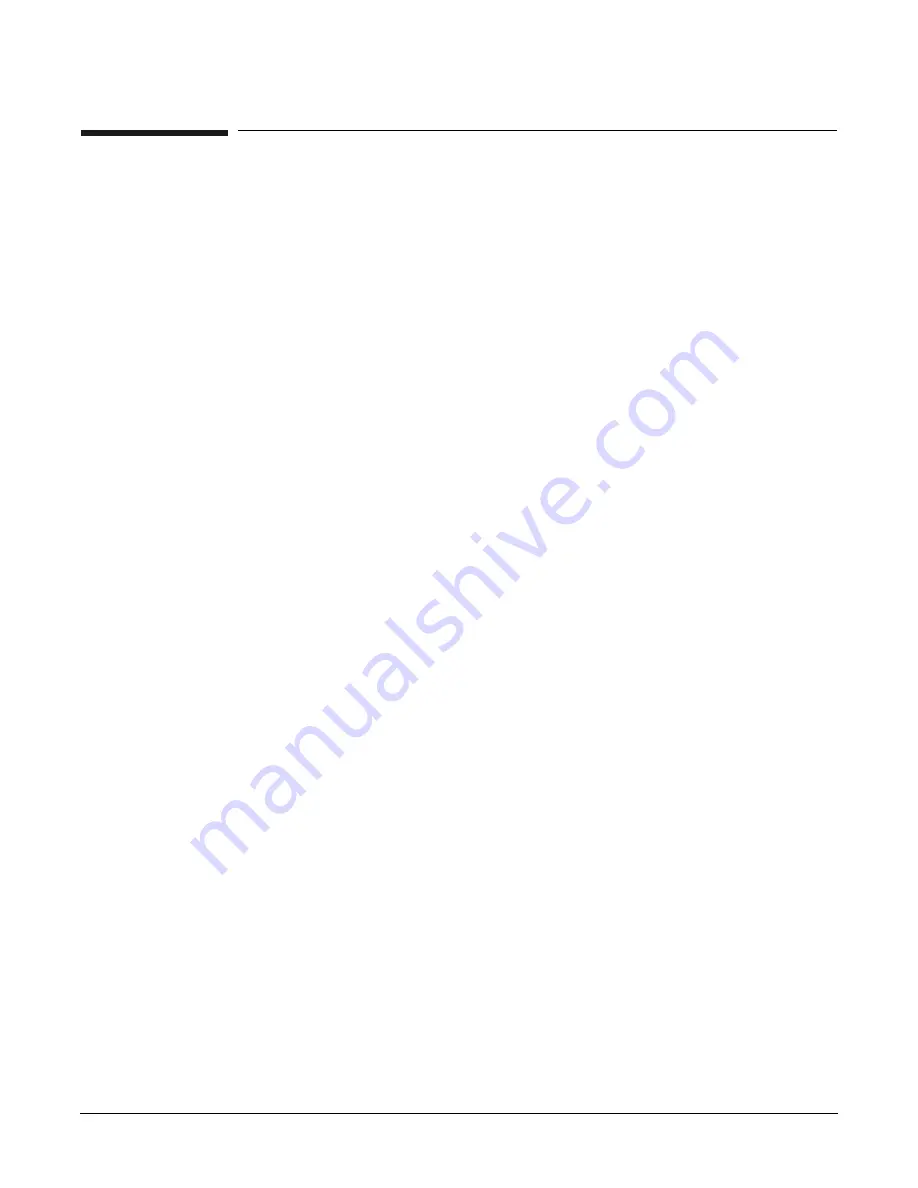
Chapter 3
Installing the System
Introduction
76
Introduction
The instructions in this chapter are written for Customer Support Consultants (CSC) who are experienced at
installing complex systems. It provides details about each step in the installation process. Some steps must be
performed before others can be completed successfully. To avoid having to undo and redo an installation step,
follow the installation sequence outlined in this chapter.
Communications Interference
HP system compliance tests are conducted with HP supported peripheral devices and shielded cables, such as
those received with the system. The system meets interference requirements of all countries in which it is
sold. These requirements provide reasonable protection against interference with radio and television
communications.
Installing and using the system in strict accordance with instructions provided by HP minimizes the chances
that the system will cause radio or television interference. However, HP does not guarantee that the system
will not interfere with radio and television reception.
Take these precautions:
•
Use only shielded cables.
•
Install and route the cables per the instructions provided.
•
Ensure that all cable connector screws are firmly tightened.
•
Use only HP supported peripheral devices.
•
Ensure that all panels and cover plates are in place and secure before system operation.
Electrostatic Discharge
HP systems and peripherals contain assemblies and components that are sensitive to electrostatic discharge
(ESD). Carefully observe the precautions and recommended procedures in this document to prevent
component damage from static electricity.
Take these precautions:
•
Always wear a grounded wrist strap when working on or around system components.
•
Treat all assemblies, components, and interface connections as static-sensitive.
•
When unpacking cards, interfaces, and other accessories that are packaged separately from the system,
keep the accessories in their conductive plastic bags until you are ready to install them.
•
Before removing or replacing any components or installing any accessories in the system, select a work
area in which potential static sources are minimized, preferably an anti-static work station.
•
Avoid working in carpeted areas, and keep body movement to a minimum while installing accessories.
Public Telecommunications Network Connection
Instructions issued to the installation site that modems cannot be connected to public telecommunications
networks until full datacomm licenses are received for the country of installation. Some countries do not
require datacomm licenses. The product regulations engineer should review beta site locations, and if
datacomm licenses are not complete, ensure that the installation site is notified, officially and in writing, that
the product cannot be connected to public telecommunications networks until the license is received.
Содержание Integrity Superdome sx2000
Страница 8: ...Contents 8 ...
Страница 10: ...Tables 10 ...
Страница 14: ...Figures 14 ...
Страница 53: ...Chapter 1 Overview New Server Cabling 53 Figure 1 11 Backplane Cables ...
Страница 119: ...Chapter 3 Installing the System Turning On Housekeeping Power 119 Figure 3 37 BPS LEDs BPS LEDs ...
Страница 169: ...Appendix A 169 A sx2000 LEDs ...
Страница 174: ...Appendix A sx2000 LEDs 174 ...
Страница 187: ...Appendix B Management Processor Commands MP Command HE 187 Example B 11 HE Command ...
Страница 199: ...Appendix B Management Processor Commands MP Command PS 199 Example B 20 PS Command ...
Страница 212: ...Appendix B Management Processor Commands MP Command XD 212 ...
Страница 224: ...Appendix C Powering the System On and Off Turning On Housekeeping Power 224 Figure C 14 BPS LEDs BPS LEDs ...
Страница 230: ...Appendix D Templates Templates 230 Figure D 2 SD16 and SD32 Space Requirements ...
Страница 233: ...Appendix D Templates Templates 233 Figure D 4 Computer Floor Template ...
Страница 234: ...Appendix D Templates Templates 234 Figure D 5 Computer Floor Template ...
Страница 235: ...Appendix D Templates Templates 235 Figure D 6 Computer Floor Template ...
Страница 236: ...Appendix D Templates Templates 236 Figure D 7 Computer Floor Template ...
Страница 237: ...Appendix D Templates Templates 237 Figure D 8 Computer Floor Template ...
Страница 238: ...Appendix D Templates Templates 238 Figure D 9 SD32 and SD64 and I O Expansion Cabinet Templates ...
Страница 239: ...Appendix D Templates Templates 239 Figure D 10 SD32 and SD64 and I O Expansion Cabinet Templates ...
Страница 240: ...Appendix D Templates Templates 240 Figure D 11 SD32 and SD64 and I O Expansion Cabinet Templates ...
Страница 241: ...Appendix D Templates Templates 241 Figure D 12 SD32 and SD64 and I O Expansion Cabinet Templates ...
Страница 242: ...Appendix D Templates Templates 242 Figure D 13 SD32 and SD64 and I O Expansion Cabinet Templates ...
Страница 243: ...Appendix D Templates Templates 243 Figure D 14 SD32 and SD64 and I O Expansion Cabinet Templates ...
Страница 244: ...Appendix D Templates Templates 244 ...
Страница 247: ...Index 247 W wiring check 101 wrist strap usage 76 ...
















































