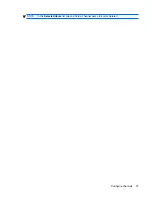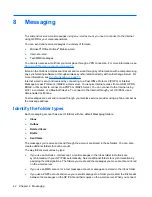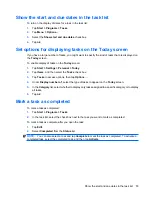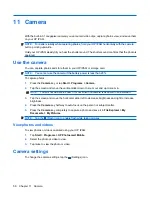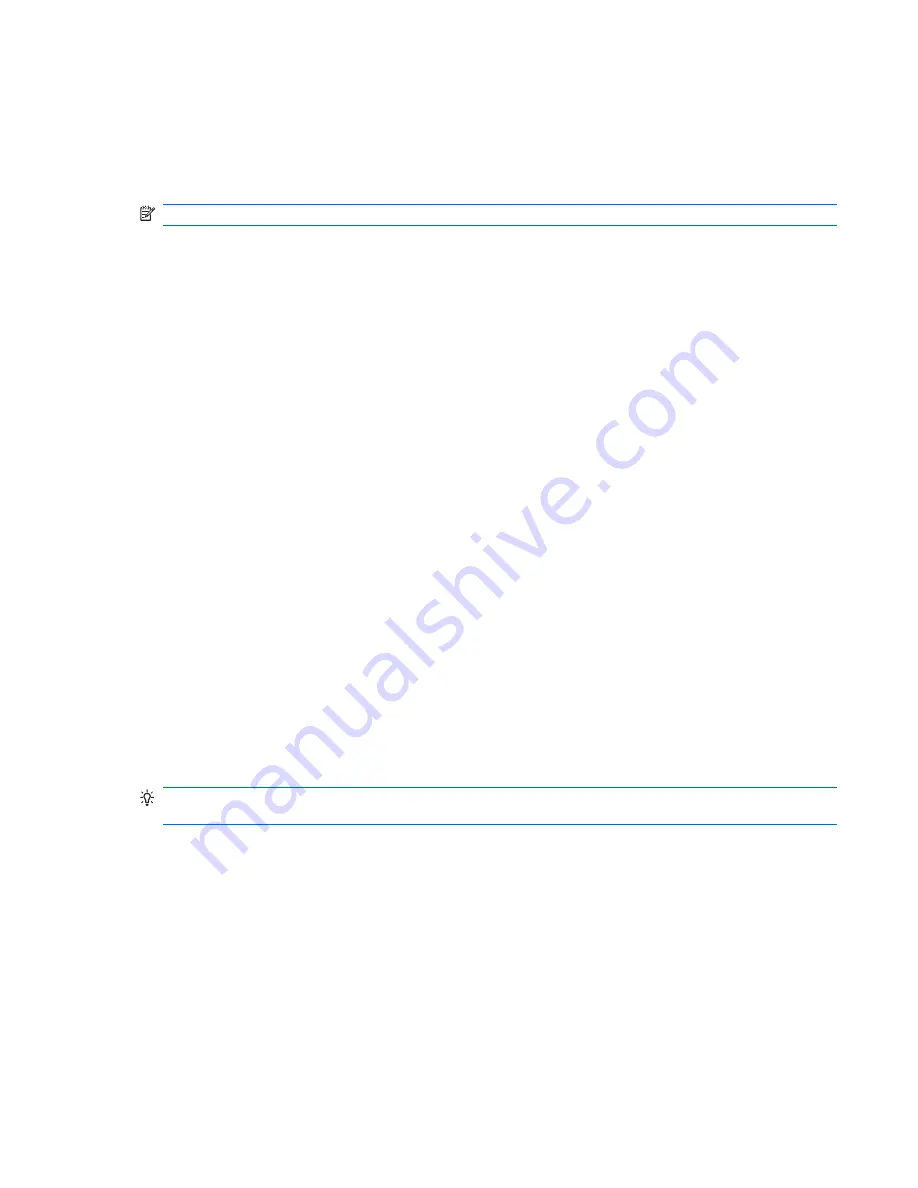
5.
Take one of the following actions:
●
Choose an existing picture to add.
●
Tap
Camera
and take a new picture.
6.
Tap
ok
.
NOTE:
To change the picture in
Contacts
use these same steps.
To remove a picture from the contact information:
1.
Tap
Start
>
Contacts
.
2.
Tap the contact.
3.
Tap
Menu
>
Edit
.
4.
Tap
Menu
>
Remove Picture
.
5.
Tap
Yes
.
6.
Tap
ok
.
Use the contact list
There are several ways to use and customize the contact list. You can also make a call or send a
message from an open contact.
To customize the contact list:
1.
Tap
Start
>
Contacts
.
2.
In the contact list, take any of the following actions:
●
To search for a contact by name or by using the alphabetical index, enter the name into
the
Enter a name…
box.
●
To see a list of contacts employed by a specific name or company, tap
Menu
>
View By
>
Name
or
Company
.
●
To see a summary of information about a contact, tap the contact. From there, you can also
make a call or send a message.
●
To see a list of available actions for a contact, tap and hold the contact.
TIP:
To display a greater number of contacts on the screen, tap
Menu
>
Options…
, select the
Show
contact names only
check box, and clear the
Show alphabetical index
check box.
Use the contact list
41
Содержание FB142AA
Страница 1: ...iPAQ Data Messenger Product Guide ...
Страница 11: ...Thailand Wireless Notice 129 22 Quick reference Acronyms 130 Icons used 131 Index 134 xi ...
Страница 12: ...xii ...
Страница 49: ...NOTE In the Selected items list tap and hold a channel name to edit or delete it Configure channels 37 ...
Страница 145: ...Icon Description Icon Description Shift lock Function Function lock Icons used 133 ...