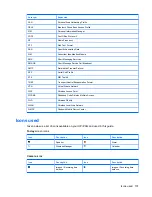model number, location 18
Modifications, Federal
Communications
Commission 122
N
notes
creating a copy 101
voice notes 99
writing 99
notices
battery 125
Brazilian 128
Canadian 123, 128
European Union 123
Federal Communications
Commission 122
Thailand 129
O
Office Mobile applications
Excel Mobile 97
OneNote Mobile 98
PowerPoint Mobile 98
Word Mobile 97
ok key
using HP iPAQ 16
Opera browser 101
operating environment
specifications 110
operating system information 20
Optional accessories 118
options key 17
owner information
customize 20
P
phone settings
blocking calls 35
call barring 35
call waiting 35
caller ID 35
changing notification
sounds. 21
changing service settings 34
changing the ring tone 21
checking connection and signal
strength 29
configuring channels 36
entering phone numbers for text
messages 36
entering phone numbers for
voice mail 36
forwarding calls 34
frequency band selection 36
international roaming 36
ringer/sound switch 22
SIM personal identification
number 33
taking notes 101
USB to PC 24
Photos 56
physical specifications 110
playing games
Bubble Breaker 83
Solitaire 83
power management
adjusting brightness 23
settings 23
programs
install and remove 24
open and close 19
protect your HP iPAQ with a
password
settings 26
proximity sensor 26
Q
quick reference 130
R
register 1
register your HP iPAQ 1
Regulatory notices 122
removable/rechargeable
battery 2
S
screen settings
adjust text size 22
screen orientation 22
soften fonts 22
scrolling speed
settings 26
serial number, location 18
setting up
e-mail using Exchange
Server 44
Internet e-mail 44
setup instructions
keyboard 11
locate stylus 10
turn on 10
shift key 17
shortcut menus
settings 15
SIM card, insert 7
Snapfish 91
speaker 6
specifications
operating environment 110
physical 110
system 109
status icons 14
storage cards
inserting 61
removing 62
viewing contents of a storage
card 64
stylus 2, 6
symbol key 17
synchronizing
copy files 77
links in WMDC 81
migrate data 79
software 77
troubleshooting 79
system specifications 109
T
tasks
assign dates 54
create a task 54
marking a task as
completed 55
setting display options 55
showing dates 55
Thailand notice 129
transfer images
use Bluetooth 59
use e-mail 59
use MMS 59
U
use HP iPAQ
HP Photosmart Mobile 89
use Key Guard
settings 18
use messaging
add attachment 48
compose 48
136 Index
Содержание FB142AA
Страница 1: ...iPAQ Data Messenger Product Guide ...
Страница 11: ...Thailand Wireless Notice 129 22 Quick reference Acronyms 130 Icons used 131 Index 134 xi ...
Страница 12: ...xii ...
Страница 49: ...NOTE In the Selected items list tap and hold a channel name to edit or delete it Configure channels 37 ...
Страница 145: ...Icon Description Icon Description Shift lock Function Function lock Icons used 133 ...