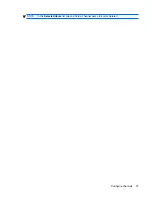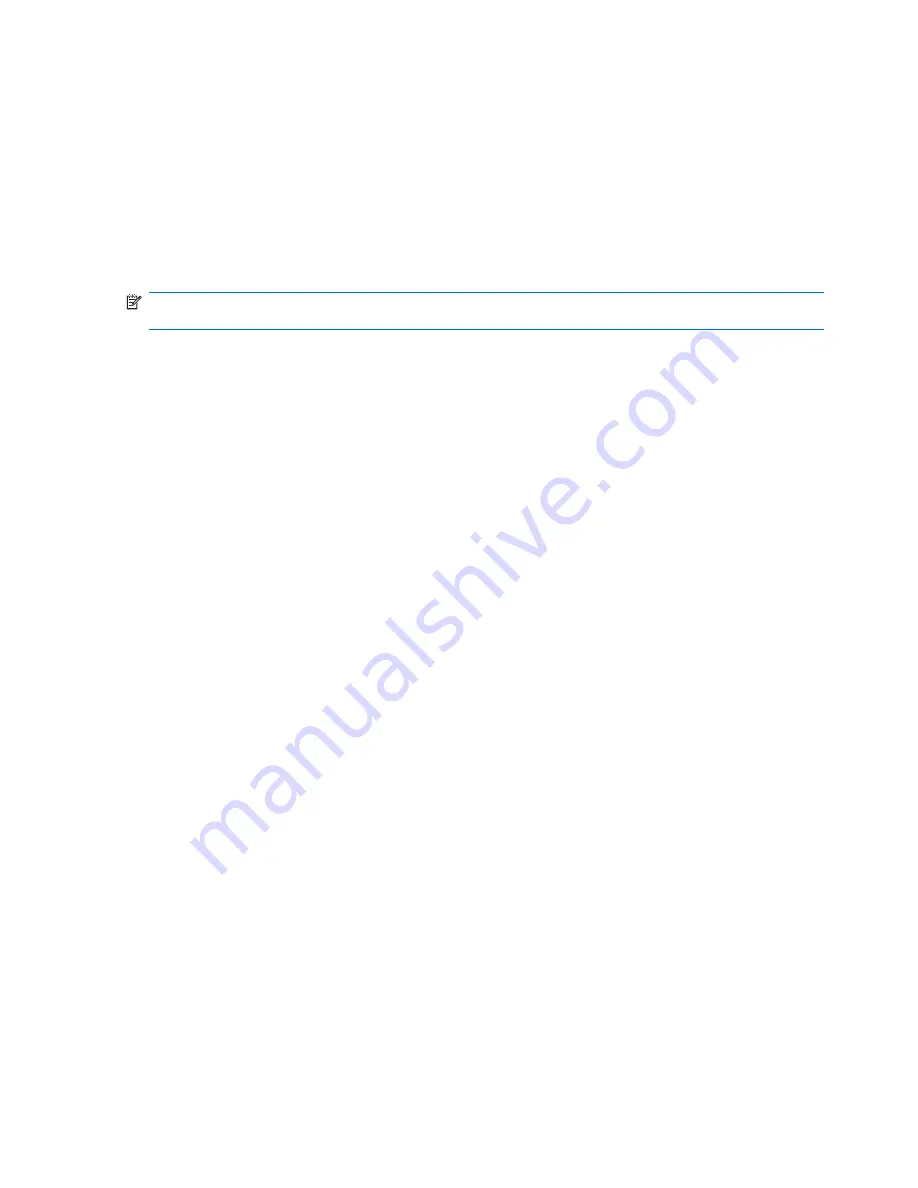
To display the clock in the title bar of all programs:
1.
Tap
Start
>
Settings
>
System
>
Clock & Alarms
.
2.
On the
More
tab, tap to select the
Display the clock on the title bar in all programs
check box.
3.
Tap
ok
.
Customize the shortcut key
You can customize the third button on the left panel by assigning a program to it. Use the button to open
the program quickly.
NOTE:
The shortcut key is set to open
Messaging
by default. You can also customize the
Camera
button.
To customize the shortcut key:
1.
Tap
Start
>
Settings
>
Personal
>
Buttons
>
Program Buttons
.
2.
Select a program from the
Assign a program
drop-down list.
3.
Tap
ok
.
Adjust the speed for scrolling through items in a list
To change the speed at which scrolling occurs:
1.
Tap
Start
>
Settings
>
Personal
>
Buttons
>
Up/Down Control
.
2.
Under
Delay before first repeat
, move the slider to reduce or increase the time that elapses before
scrolling begins.
3.
Under
Repeat rate
, move the slider to change the time it takes to scroll from one item to the next.
4.
Tap
ok
.
Use the proximity sensor
Your HP iPAQ is equipped with a proximity sensor. The proximity sensor prevents accidental screen
taps when you are on a call. When you are on a call and you hold your HP iPAQ near your ear, the
screen the proximity sensor detects this and locks the screen. It also turns the display off. The screen
automatically unlocks and turns on when you move the HP iPAQ away from your ear.
Protect your HP iPAQ with a password
Secure data on your HP iPAQ by setting a password. Each time you turn on your HP iPAQ, you will be
prompted to enter the password to unlock the device. You can also lock the screen to prevent any
accidental key press.
To enable password protection:
1.
Tap
Start
>
Settings
>
Personal
>
Lock
.
2.
Select the
Prompt if device unused for
check box and select a time duration.
3.
In the
Password type
list, select the kind of password you would want to use. Next, enter the
password, and then enter it again to confirm it.
26
Chapter 5 Get started with your HP iPAQ
Содержание FB142AA
Страница 1: ...iPAQ Data Messenger Product Guide ...
Страница 11: ...Thailand Wireless Notice 129 22 Quick reference Acronyms 130 Icons used 131 Index 134 xi ...
Страница 12: ...xii ...
Страница 49: ...NOTE In the Selected items list tap and hold a channel name to edit or delete it Configure channels 37 ...
Страница 145: ...Icon Description Icon Description Shift lock Function Function lock Icons used 133 ...